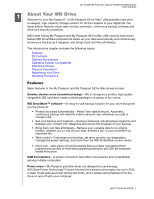Western Digital WDBABS3200ABK User Manual
Western Digital WDBABS3200ABK - My Passport AV Manual
 |
UPC - 718037763040
View all Western Digital WDBABS3200ABK manuals
Add to My Manuals
Save this manual to your list of manuals |
Western Digital WDBABS3200ABK manual content summary:
- Western Digital WDBABS3200ABK | User Manual - Page 1
External Portable My Passport™ for Mac® My Passport SE for Mac Ultra-Portable Hard Drives User Manual My Passport and Passport SE pfolraMceahcoUlsdeerrManual - Western Digital WDBABS3200ABK | User Manual - Page 2
services, remember to register your product online at http://register.wdc.com. Accessing Online Support Visit our product support website at support.wdc.com and choose from these topics: • Downloads-Download drivers Japan Korea Malaysia Philippines Singapore Line) +803 852 9439 00 531 650442 02 703 - Western Digital WDBABS3200ABK | User Manual - Page 3
Table of Contents MY PASSPORT FOR MAC AND MY PASSPORT SE FOR MAC USER MANUAL WD Service and Support ii Accessing Online Support ii Contacting WD Technical Support ii 1 About Your WD Drive 1 Features 1 Kit Contents 2 Optional Accessories 2 Operating System Compatibility 3 Disk Drive Format - Western Digital WDBABS3200ABK | User Manual - Page 4
MY PASSPORT FOR MAC AND MY PASSPORT SE FOR MAC USER MANUAL 5 Locking and Unlocking Your Drive 24 Password Protecting Your Drive 24 Unlocking Your Drive 25 Unlocking Your Drive with the WD SmartWare Software 26 Unlocking - Western Digital WDBABS3200ABK | User Manual - Page 5
SE FOR MAC USER MANUAL 9 Troubleshooting 55 Installing, Partitioning, and Formatting the Drive 55 Frequently Asked Questions 55 A Installing an SES Driver 57 Installing on Windows XP Computers 57 Installing the Driver Automatically 57 Installing the Driver Manually 59 Installing on Windows - Western Digital WDBABS3200ABK | User Manual - Page 6
FOR MAC AND MY PASSPORT SE FOR MAC USER MANUAL 11 About Your WD Drive Welcome to your My Passport™ or My Passport SE for Mac® ultra-portable hard drive, an elegant, high-capacity storage solution for all the chapters of your digital life. Our latest edition features visual, easy-to-use - Western Digital WDBABS3200ABK | User Manual - Page 7
SE FOR MAC USER MANUAL Planet friendly-We designed a small box from recycled materials to minimize waste. We encourage you to recycle it. Ready to plug-and-play with Mac computers-HFS+J-formatted for compatibility with all Mac OS X operating systems. Support for multiple devices-One installation - Western Digital WDBABS3200ABK | User Manual - Page 8
MANUAL For information about optional accessories for this product, visit: US Canada Europe All others www.shopwd.com or www.wdstore.com www.shopwd.ca or www.wdstore.ca www.shopwd.eu or www.wdstore.eu Contact WD Technical Support service " on page 42 and "Troubleshooting" on page 55. Physical - Western Digital WDBABS3200ABK | User Manual - Page 9
FOR MAC AND MY PASSPORT SE FOR MAC USER MANUAL Power/Activity LED The power/activity LED shows the drive seconds Power State Idle Drive activity System standby USB 2.0 Interface Hi-Speed USB 2.0 supports data transfer rates up to 480 Mb/s. USB 2.0 is backwardcompatible with USB 1.1. Connection - Western Digital WDBABS3200ABK | User Manual - Page 10
MY PASSPORT FOR MAC AND MY PASSPORT SE FOR MAC USER MANUAL 12 Connecting the Drive and Getting Started This chapter provides step-by-step instructions for connecting the drive and installing the WD SmartWare software on your computer. It includes the following topics: Connecting the Drive - Western Digital WDBABS3200ABK | User Manual - Page 11
MY PASSPORT FOR MAC AND MY PASSPORT SE FOR MAC USER MANUAL Figure 4. Using the Optional My Passport Dock to Connect the My Passport Drive 3. If you have reformatted the drive for use on a Windows computer, skip - Western Digital WDBABS3200ABK | User Manual - Page 12
PASSPORT FOR MAC AND MY PASSPORT SE FOR MAC USER MANUAL Enhancing Performance with WD +TURBO WD +TURBO is a -click the WD +TURBO Installer icon: 3. Click Install on the WD +TURBO Driver Installer screen: 4. Read the license agreement and click Accept to continue. CONNECTING THE DRIVE AND GETTING - Western Digital WDBABS3200ABK | User Manual - Page 13
MY PASSPORT FOR MAC AND MY PASSPORT SE FOR MAC USER MANUAL 5. A message informs you that installing the drivers requires you to restart your computer to make them active: Click Yes to continue. 6. Type the password that you normally use to access the computer - Western Digital WDBABS3200ABK | User Manual - Page 14
MY PASSPORT FOR MAC AND MY PASSPORT SE FOR MAC USER MANUAL Getting Started with the WD SmartWare Software To install the WD SmartWare software: 1. Double-click the My Passport icon, and then double-click the WD - Western Digital WDBABS3200ABK | User Manual - Page 15
MY PASSPORT FOR MAC AND MY PASSPORT SE FOR MAC USER MANUAL 2. Click Continue to Install and the installer utility will detect that the WD SmartWare software is not installed: 3. Click Install WD SmartWare to begin the - Western Digital WDBABS3200ABK | User Manual - Page 16
MY PASSPORT FOR MAC AND MY PASSPORT SE FOR MAC USER MANUAL Figure 5. Home Screen WD SmartWare Home Screen The WD SmartWare Home screen has four tab-selected options: • Home-Provides a Content Gauge with the capacity of - Western Digital WDBABS3200ABK | User Manual - Page 17
FOR MAC AND MY PASSPORT SE FOR MAC USER MANUAL In the Content Gauge for your computer's hard drive Online Help Topics Each WD SmartWare screen provides easy access to online help information to quickly guide you through your backup, retrieve, and settings tasks. Whenever you are uncertain about what - Western Digital WDBABS3200ABK | User Manual - Page 18
FOR MAC AND MY PASSPORT SE FOR MAC USER MANUAL 13 Backing Up Your Computer Files This chapter includes the photos, documents, email, and other files. Note: One installation of the WD SmartWare software supports up to three backup drives that are configured with WD SmartWare software. After the WD - Western Digital WDBABS3200ABK | User Manual - Page 19
MY PASSPORT FOR MAC AND MY PASSPORT SE FOR MAC USER MANUAL Figure 6. Backup Screen In the Content Gauges for your computer's disk drives, the categories of files that would be included in the backup if you - Western Digital WDBABS3200ABK | User Manual - Page 20
MY PASSPORT FOR MAC AND MY PASSPORT SE FOR MAC USER MANUAL Note that: • The System category, shown against a dark gray background, includes all of your operating system files that are not available for backup. Files that - Western Digital WDBABS3200ABK | User Manual - Page 21
FOR MAC AND MY PASSPORT SE FOR MAC USER MANUAL Important: Appearance of a Caution message indicating that display the Home screen. b. Click the WDStore link in the WD Online box to view the Western Digital Online Store website. c. Click External Hard Drives and select the best drive to suit your - Western Digital WDBABS3200ABK | User Manual - Page 22
MY PASSPORT FOR MAC AND MY PASSPORT SE FOR MAC USER MANUAL 2. In the backup files content box: • Select the check boxes for the categories of files that you want to include in the backup. • Clear the - Western Digital WDBABS3200ABK | User Manual - Page 23
MY PASSPORT FOR MAC AND MY PASSPORT SE FOR MAC USER MANUAL Figure 8. Software Settings Screen Specifying the Number of Backup Versions. The WD SmartWare software can keep up to 25 older versions of each file. If - Western Digital WDBABS3200ABK | User Manual - Page 24
MY PASSPORT FOR MAC AND MY PASSPORT SE FOR MAC USER MANUAL Pausing Backups Until Your Computer is Idle. A large backup can take a lot of time, and can consume a lot of your system processing resources. The WD - Western Digital WDBABS3200ABK | User Manual - Page 25
MY PASSPORT FOR MAC AND MY PASSPORT SE FOR MAC USER MANUAL 14 Retrieving Backed Up Files This chapter includes the following topics: About Retrieving Files Retrieving a File Retrieving a Folder Retrieving an Earlier Version of a File or - Western Digital WDBABS3200ABK | User Manual - Page 26
MY PASSPORT FOR MAC AND MY PASSPORT SE FOR MAC USER MANUAL Figure 9. Retrieve Screen Figure 10. Select a Destination for Retrieved Files Screen RETRIEVING BACKED UP FILES - 21 - Western Digital WDBABS3200ABK | User Manual - Page 27
MY PASSPORT FOR MAC AND MY PASSPORT SE FOR MAC USER MANUAL Figure 11. Select Content to Retrieve Screen 4. On the Select content to retrieve... screen, select Retrieve Some Files to display the retrieve files selection box ( - Western Digital WDBABS3200ABK | User Manual - Page 28
MY PASSPORT FOR MAC AND MY PASSPORT SE FOR MAC USER MANUAL Figure 12. Retrieve Files Selection Box 7. During the retrieve: • The Retrieve screen displays a progress bar and a message indicating the amount of data that has been - Western Digital WDBABS3200ABK | User Manual - Page 29
MY PASSPORT FOR MAC AND MY PASSPORT SE FOR MAC USER MANUAL 15 Locking and Unlocking Your Drive This chapter includes the following topics: Password Protecting Your Drive Unlocking Your Drive Turning Off the Drive Lock Feature - Western Digital WDBABS3200ABK | User Manual - Page 30
MY PASSPORT FOR MAC AND MY PASSPORT SE FOR MAC USER MANUAL Figure 13. Drive Settings Screen 5. Retype your password in the Verify password box. 6. Type a hint to help remind yourself of your password in the Password - Western Digital WDBABS3200ABK | User Manual - Page 31
the: • WD Unlocker VCD as described in "Unlocking Your Drive Without the WD SmartWare Software" on page 27 • WD SmartWare icon To unlock the drive manually, using the WD SmartWare icon: 1. Click the WD SmartWare icon in the bar at the top-right corner of the screen. 2. Select the My Passport - Western Digital WDBABS3200ABK | User Manual - Page 32
MY PASSPORT FOR MAC AND MY PASSPORT SE FOR MAC USER MANUAL 3. Type your password in the Password box and click Unlock on the WD SmartWare Drive Unlock screen: 4. At the Your drive is now unlocked prompt, - Western Digital WDBABS3200ABK | User Manual - Page 33
MY PASSPORT FOR MAC AND MY PASSPORT SE FOR MAC USER MANUAL 3. Click Unlock to unlock your drive. 4. Click Exit at the Your drive is now unlocked prompt to close the WD SmartWare Drive Unlock utility screen. - Western Digital WDBABS3200ABK | User Manual - Page 34
MY PASSPORT FOR MAC AND MY PASSPORT SE FOR MAC USER MANUAL 16 Managing and Customizing Your Drive This chapter includes the following topics: Using the WD SmartWare Icon Opening the WD SmartWare Software Checking Drive Status - Western Digital WDBABS3200ABK | User Manual - Page 35
MY PASSPORT FOR MAC AND MY PASSPORT SE FOR MAC USER MANUAL Checking Drive Status Use the WD SmartWare icon to determine whether the drive is encrypted (locked), how full the drive is, the drive's serial number, - Western Digital WDBABS3200ABK | User Manual - Page 36
MY PASSPORT FOR MAC AND MY PASSPORT SE FOR MAC USER MANUAL Safely Dismounting the Drive You can safely dismount the drive from a Mac in two ways, using either the: • WD SmartWare icon • My Passport icon CAUTION! - Western Digital WDBABS3200ABK | User Manual - Page 37
MY PASSPORT FOR MAC AND MY PASSPORT SE FOR MAC USER MANUAL Customizing Your Software Settings The WD SmartWare software makes it easy for you to quickly customize its own software settings for the best possible performance - Western Digital WDBABS3200ABK | User Manual - Page 38
PASSPORT FOR MAC AND MY PASSPORT SE FOR MAC USER MANUAL 3. Click Browse and use the browse function to identify your drive to receive free technical support during the warranty period and find out about software updates, product enhancements, and price discount opportunities. • Diagnostics-Run - Western Digital WDBABS3200ABK | User Manual - Page 39
FOR MAC AND MY PASSPORT SE FOR MAC USER MANUAL To customize your drive settings for the best possible computer's Internet connection to register your drive. To register your drive to receive free technical support during the warranty period and be kept up-to-date on the latest WD products: - Western Digital WDBABS3200ABK | User Manual - Page 40
receive e-mail notifications about software updates, product enhancements, and price discount opportunities. 8. Click Register Drive to register your deletes the WD SmartWare software and all of the support files, utilities, online help and user manual files. You can download these to restore your - Western Digital WDBABS3200ABK | User Manual - Page 41
FOR MAC AND MY PASSPORT SE FOR MAC USER MANUAL Using the Drive Settings Drive Erase Function. To erase Click Drive Erase to erase your drive. After the drive erase operation completes, go to support.wdc.com and see Knowledge Base Answer ID #5419 for information about downloading and restoring the - Western Digital WDBABS3200ABK | User Manual - Page 42
MY PASSPORT FOR MAC AND MY PASSPORT SE FOR MAC USER MANUAL Using the Drive Unlock Utility. To erase your My Passport when the drive is locked and you have forgotten or lost your password: 1. If you - Western Digital WDBABS3200ABK | User Manual - Page 43
to erase your drive. After the drive erase operation completes, go to support.wdc.com and see Knowledge Base Answer ID #5419 for information about downloading . However, you will need to restart the backup job manually after reinstalling the software as uninstalling deletes all existing backup - Western Digital WDBABS3200ABK | User Manual - Page 44
the data on your My Passport drive, erasing or reformatting the drive also removes the WD SmartWare software and all of the support files, utilities, online help and user manual files. If you ever need to remove and reinstall the WD SmartWare software on your computer, or move the drive to another - Western Digital WDBABS3200ABK | User Manual - Page 45
FOR MAC AND MY PASSPORT SE FOR MAC USER MANUAL 17 Checking Drive Health The data files on your My that tests the drive for error conditions. The quick drive test checks the drive for major performance problems. The result of a quick drive test is a pass or fail evaluation of the drive's condition - Western Digital WDBABS3200ABK | User Manual - Page 46
MY PASSPORT FOR MAC AND MY PASSPORT SE FOR MAC USER MANUAL 2. Click the button for the test that you want to run: • Quick SMART Status • Quick Drive Test • Complete Drive Test CHECKING DRIVE HEALTH - 41 - Western Digital WDBABS3200ABK | User Manual - Page 47
SE FOR MAC USER MANUAL 18 Using the Drive , be sure to back them up before reformatting it. Go to support.wdc.com and refer to the appropriate Knowledge Base Answer ID for 3647 for Windows Vista • 3322 for Windows 7 See "Troubleshooting" on page 55 for more information about reformatting a drive. - Western Digital WDBABS3200ABK | User Manual - Page 48
FOR MAC AND MY PASSPORT SE FOR MAC USER MANUAL Installing the Drive on Windows Computers After you have Windows XP Windows Vista or Windows 7 The WD SmartWare software will install the proper driver for your My Passport drive. 5. Several different screens might also appear, depending on - Western Digital WDBABS3200ABK | User Manual - Page 49
MY PASSPORT FOR MAC AND MY PASSPORT SE FOR MAC USER MANUAL Note: If a Flash Player is installed on your computer, the screen is animated. Figure 14. Welcome to WD SmartWare Screen 7. Continue to "Getting Started with - Western Digital WDBABS3200ABK | User Manual - Page 50
MY PASSPORT FOR MAC AND MY PASSPORT SE FOR MAC USER MANUAL b. For Windows Vista or Windows 7 with AutoRun (AutoPlay) disabled, open Computer, click to open the My Passport drive listing in Windows Explorer and double-click - Western Digital WDBABS3200ABK | User Manual - Page 51
MY PASSPORT FOR MAC AND MY PASSPORT SE FOR MAC USER MANUAL 4. After the software installation completes: IF you clicked . . . at step 1, THEN the WD SmartWare software displays . . . Install WD SmartWare The initial Backup screen for performing - Western Digital WDBABS3200ABK | User Manual - Page 52
MY PASSPORT FOR MAC AND MY PASSPORT SE FOR MAC USER MANUAL Figure 15. Initial Backup Screen Figure 16. Initial Drive Settings Screen USING THE DRIVE WITH WINDOWS - 47 - Western Digital WDBABS3200ABK | User Manual - Page 53
MY PASSPORT FOR MAC AND MY PASSPORT SE FOR MAC USER MANUAL Figure 17. Drive Management Home Screen Figure 18. Drive Management Drive Settings Screen USING THE DRIVE WITH WINDOWS - 48 - Western Digital WDBABS3200ABK | User Manual - Page 54
MY PASSPORT FOR MAC AND MY PASSPORT SE FOR MAC USER MANUAL Using the WD SmartWare Icon After you have installed the WD SmartWare software (see "Installing the of all included file extensions, search for Answer ID 3644 in the WD Knowledge Base at support.wdc.com. USING THE DRIVE WITH WINDOWS - 49 - Western Digital WDBABS3200ABK | User Manual - Page 55
FOR MAC AND MY PASSPORT SE FOR MAC USER MANUAL Checking Drive Status Hover the pointer over the WD SmartWare and let it cool for 60 minutes. Power it back on, and if the problem persists, contact WD Support. Disconnecting the Drive Safely CAUTION! To prevent data loss, close all active windows and - Western Digital WDBABS3200ABK | User Manual - Page 56
MY PASSPORT FOR MAC AND MY PASSPORT SE FOR MAC USER MANUAL Enabling the Backup and Retrieve Functions If you selected Install Drive Settings at the What would you like to do? prompt on the Welcome to - Western Digital WDBABS3200ABK | User Manual - Page 57
MY PASSPORT FOR MAC AND MY PASSPORT SE FOR MAC USER MANUAL Unlocking Your Drive with the WD SmartWare Software Whenever you shut down and restart your computer, or disconnect and reconnect the drive to your computer, - Western Digital WDBABS3200ABK | User Manual - Page 58
utility. Uninstalling the WD SmartWare Software Important: You can easily uninstall the software. However, you will need to restart the backup job manually after reinstalling the software as uninstalling deletes all existing backup job configurations. (See "Backing Up Your Computer Files" on page 13 - Western Digital WDBABS3200ABK | User Manual - Page 59
MY PASSPORT FOR MAC AND MY PASSPORT SE FOR MAC USER MANUAL Uninstalling on Windows Vista or Windows 7 1. Click Start > Control Panel. 2. Double-click Programs and Features. 3. Click WD SmartWare or the WD SmartWare icon and click - Western Digital WDBABS3200ABK | User Manual - Page 60
MANUAL 19 Troubleshooting If you have problems installing or using this product, refer to this troubleshooting section or visit our support Web site at support has a USB 2.0 PCI adapter card, be sure that its drivers are installed before connecting your WD USB 2.0 external storage product. The - Western Digital WDBABS3200ABK | User Manual - Page 61
in to the system motherboard, be sure to install the appropriate chipset support for your motherboard. Refer to your motherboard or system manual for more information. Q: What happens when a USB 2.0 device is card manufacturer for installation procedures and more information. TROUBLESHOOTING - 56 - Western Digital WDBABS3200ABK | User Manual - Page 62
MY PASSPORT FOR MAC AND MY PASSPORT SE FOR MAC USER MANUAL 1A Installing an SES Driver If you decide to not install the WD SmartWare software, you must have an SES driver installed on computers running Windows to keep the hardware popup wizard from displaying every time you connect your My - Western Digital WDBABS3200ABK | User Manual - Page 63
MY PASSPORT FOR MAC AND MY PASSPORT SE FOR MAC USER MANUAL 4. Select Install the software automatically and click Next: 5. When the installation completes, click Finish: INSTALLING AN SES DRIVER - 58 - Western Digital WDBABS3200ABK | User Manual - Page 64
MY PASSPORT FOR MAC AND MY PASSPORT SE FOR MAC USER MANUAL Installing the Driver Manually If your computer is not connected to the Internet, install the driver manually: 1. On the Found New Hardware Wizard screen, select No, not this time to inhibit a connection attempt to Windows Update: 2. Click - Western Digital WDBABS3200ABK | User Manual - Page 65
d. Click Next: MY PASSPORT FOR MAC AND MY PASSPORT SE FOR MAC USER MANUAL 5. When the installation completes, click Finish: INSTALLING AN SES DRIVER - 60 - Western Digital WDBABS3200ABK | User Manual - Page 66
same time as the Found New Hardware screen. If they appear, close them. You can use the Found New Hardware screen to install the SES driver either: • Automatically, if your computer is connected to the Internet • Manually, whether your computer is connected to the Internet or not Installing the - Western Digital WDBABS3200ABK | User Manual - Page 67
MY PASSPORT FOR MAC AND MY PASSPORT SE FOR MAC USER MANUAL Installing the Driver Manually If your computer is not connected to the Internet, install the driver manually: 1. On the Found New Hardware wizard screen, click Locate and install driver software: 2. On the Found New Hardware - WD SES Device - Western Digital WDBABS3200ABK | User Manual - Page 68
MY PASSPORT FOR MAC AND MY PASSPORT SE FOR MAC USER MANUAL 4. Browse to Computer and: a. Double-click the My Passport drive. b. Double-click the Extras folder. c. Select WD SES Device Driver. d. Click Next: 5. When the installation completes, click Close: INSTALLING AN SES DRIVER - 63 - Western Digital WDBABS3200ABK | User Manual - Page 69
FOR MAC AND MY PASSPORT SE FOR MAC USER MANUAL Installing on Windows 7 Computers After you physically connect the drive as shown in Figure 3 on page 5 or Figure 4 on page 6, use the Windows 7 Computer Management utility to install the SES driver: 1. Open All Programs and click Computer > Manage - Western Digital WDBABS3200ABK | User Manual - Page 70
FOR MAC AND MY PASSPORT SE FOR MAC USER MANUAL 3. Click Browse my computer for driver software. 4. Browse to Computer, double-click the My Passport drive, double-click the Extras folder, and select WD SES Device Driver: 5. Click Next. 6. When the installation completes, click Close: INSTALLING - Western Digital WDBABS3200ABK | User Manual - Page 71
MY PASSPORT SE FOR MAC USER MANUAL 1B Compliance and Warranty Information This and, if not installed and used in accordance with the instructions, may cause harmful interference to radio or television reception. However on file at Western Digital Europe. COMPLIANCE AND WARRANTY INFORMATION - 66 - Western Digital WDBABS3200ABK | User Manual - Page 72
the Product or visit our product support website at support.wdc.com for information on how to obtain service or a Return Material Authorization (RMA). If it is determined that the Product may be defective, you will be given an RMA number and instructions for Product return. An unauthorized return - Western Digital WDBABS3200ABK | User Manual - Page 73
MY PASSPORT FOR MAC AND MY PASSPORT SE FOR MAC USER MANUAL unless the product is on the list of limited user-serviceable products and the specific alteration is within the scope of the applicable instructions, as found at support.wdc.com), accident or mishandling while in the possession of someone - Western Digital WDBABS3200ABK | User Manual - Page 74
MY PASSPORT FOR MAC AND MY PASSPORT SE FOR MAC USER MANUAL Index A Accessories, optional 2 B Backup about backing up files 13 files content box 16 procedure 15, 16 screen 14 Box contents 2 F FCC Class B information 66 File - Western Digital WDBABS3200ABK | User Manual - Page 75
PASSPORT FOR MAC AND MY PASSPORT SE FOR MAC USER MANUAL R Reformatting the drive 3, 42 Register Drive screen 34 , 23 RoHS 67 S Safety compliance 66 Security drive settings 34 Serial number 30, 32 Service 67 Set preferences screen 33 retrieve folder screen 32 sleep timer screen 35 Setting the drive - Western Digital WDBABS3200ABK | User Manual - Page 76
granted by implication or otherwise under any patent or patent rights of WD. WD reserves the right to change specifications at any time without notice. Western Digital, WD, the WD logo, and My Book are registered trademarks and My Passport, WD SmartWare, and Data Lifeguard are trademarks of

External
Portable
My Passport
™
for Mac
®
My Passport SE for Mac
Ultra-Portable Hard Drives
User Manual
placeholder
My Passport and Passport SE for Mac User Manual