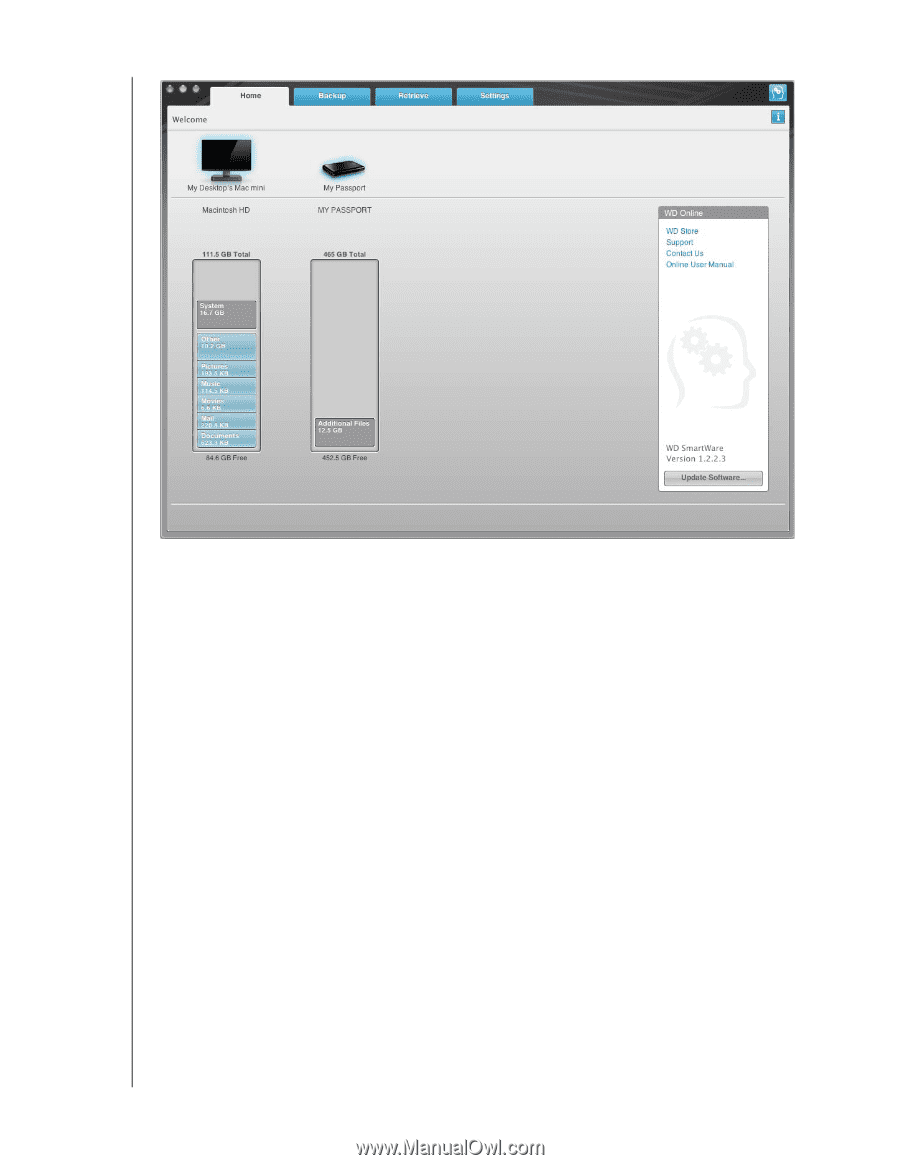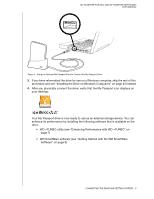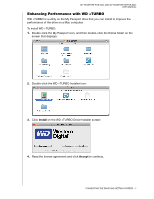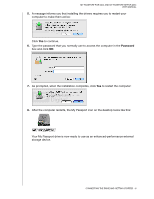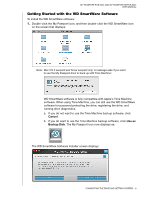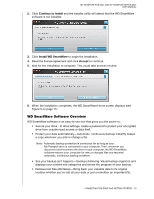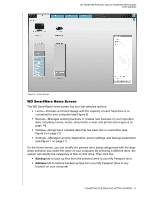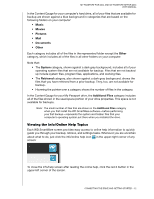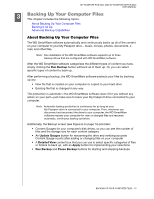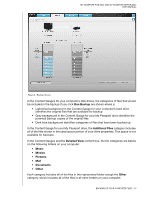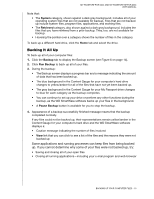Western Digital WDBABS3200ABK User Manual - Page 16
WD SmartWare Home Screen, Backup, Retrieve
 |
UPC - 718037763040
View all Western Digital WDBABS3200ABK manuals
Add to My Manuals
Save this manual to your list of manuals |
Page 16 highlights
MY PASSPORT FOR MAC AND MY PASSPORT SE FOR MAC USER MANUAL Figure 5. Home Screen WD SmartWare Home Screen The WD SmartWare Home screen has four tab-selected options: • Home-Provides a Content Gauge with the capacity of each hard drive in or connected to your computer (see Figure 5) • Backup-Manages existing backups or creates new backups of your important data, including movies, music, documents, e-mail, and photos (see Figure 6 on page 14) • Retrieve-Brings back valuable data that has been lost or overwritten (see Figure 9 on page 21) • Settings-Manages security, diagnostics, power settings, and backup parameters (see Figure 7 on page 17) On the Home screen, you can modify the primary drive being categorized with the dropdown selection box under the name of your computer. By selecting a different drive, the system will identify the categories of files on that drive. Then click the: • Backup tab to back up files from the selected drive to your My Passport drive • Retrieve tab to retrieve backed up files from your My Passport drive to any location on your computer CONNECTING THE DRIVE AND GETTING STARTED - 11