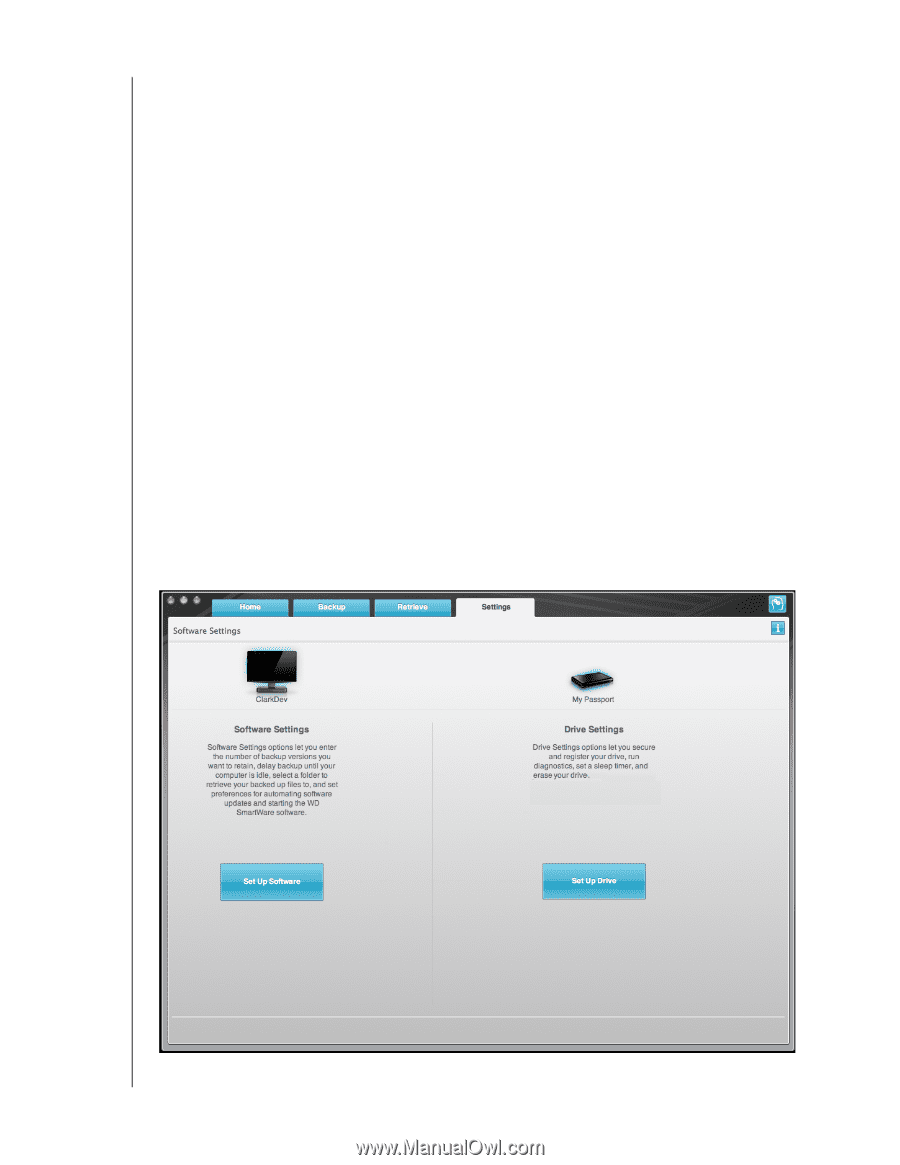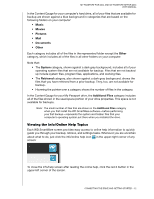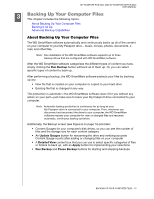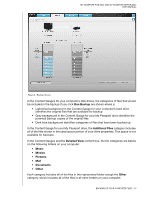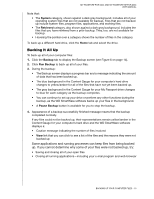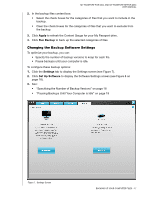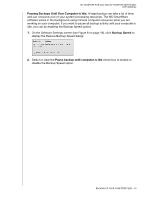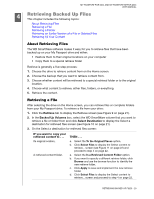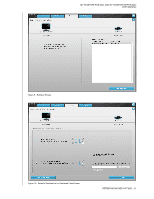Western Digital WDBABS3200ABK User Manual - Page 22
Changing the Backup Software Settings, Pausing Backups Until Your Computer is Idle
 |
UPC - 718037763040
View all Western Digital WDBABS3200ABK manuals
Add to My Manuals
Save this manual to your list of manuals |
Page 22 highlights
MY PASSPORT FOR MAC AND MY PASSPORT SE FOR MAC USER MANUAL 2. In the backup files content box: • Select the check boxes for the categories of files that you want to include in the backup. • Clear the check boxes for the categories of files that you want to exclude from the backup. 3. Click Apply to refresh the Content Gauge for your My Passport drive. 4. Click Run Backup to back up the selected categories of files. Changing the Backup Software Settings To optimize your backup, you can: • Specify the number of backup versions to keep for each file. • Pause backups until your computer is idle. To configure these backup options: 1. Click the Settings tab to display the Settings screen (see Figure 7). 2. Click Set Up Software to display the Software Settings screen (see Figure 8 on page 18). 3. See: • "Specifying the Number of Backup Versions" on page 18 • "Pausing Backups Until Your Computer is Idle" on page 19 Figure 7. Settings Screen BACKING UP YOUR COMPUTER FILES - 17