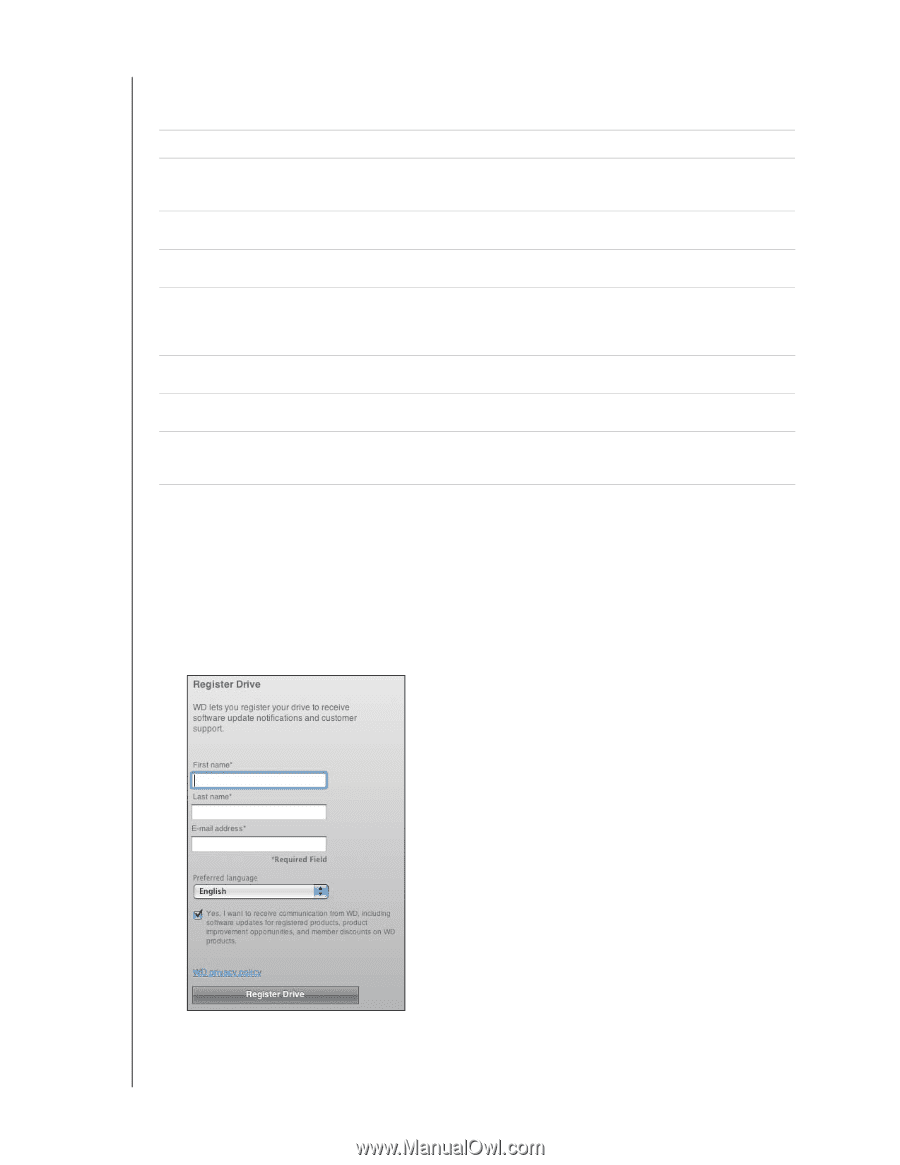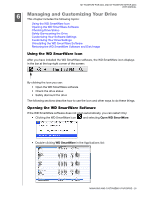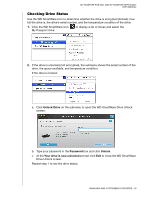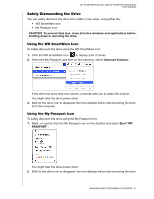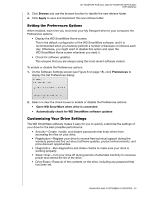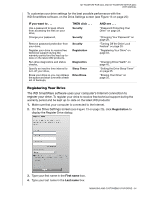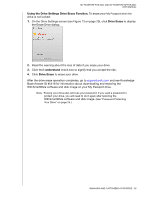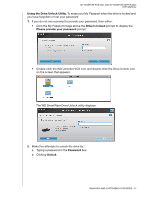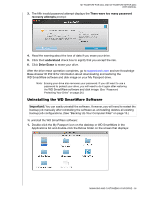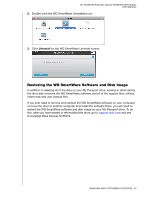Western Digital WDBABS3200ABK User Manual - Page 39
Registering Your Drive, IF you want to .., THEN click .., AND see ..
 |
UPC - 718037763040
View all Western Digital WDBABS3200ABK manuals
Add to My Manuals
Save this manual to your list of manuals |
Page 39 highlights
MY PASSPORT FOR MAC AND MY PASSPORT SE FOR MAC USER MANUAL To customize your drive settings for the best possible performance with the WD SmartWare software, on the Drive Settings screen (see Figure 13 on page 25): IF you want to . . . Use a password to keep others from accessing the files on your drive, Change your password, THEN click . . . Security Security Remove password protection from your drive, Register your drive to receive free technical support during the warranty period and be kept up-todate on the latest WD products, Run drive diagnostics and status checks, Specify an inactive time interval to turn off your drive, Erase your drive so you can retrieve the space and start over with a fresh set of backups, Security Registration Diagnostics Sleep Timer Drive Erase AND see . . . "Password Protecting Your Drive" on page 24. "Changing Your Password" on page 28. "Turning Off the Drive Lock Feature" on page 28. "Registering Your Drive" on page 34. "Checking Drive Health" on page 40. "Setting the Drive Sleep Timer" on page 35. "Erasing Your Drive" on page 35. Registering Your Drive The WD SmartWare software uses your computer's Internet connection to register your drive. To register your drive to receive free technical support during the warranty period and be kept up-to-date on the latest WD products: 1. Make sure that your computer is connected to the Internet. 2. On the Drive Settings screen (see Figure 13 on page 25), click Registration to display the Register Drive dialog: 3. Type your first name in the First name box. 4. Type your last name in the Last name box. MANAGING AND CUSTOMIZING YOUR DRIVE - 34