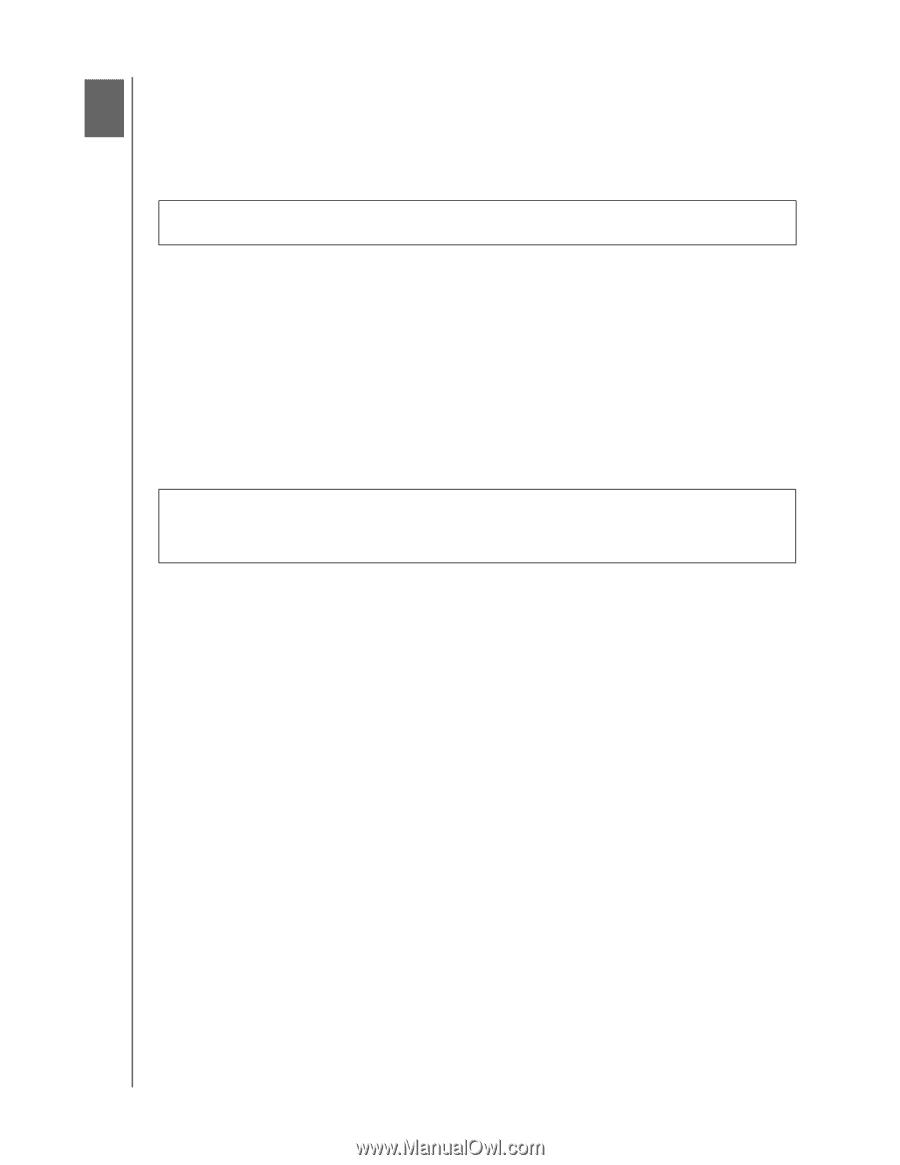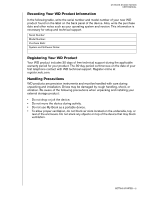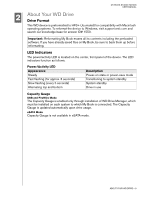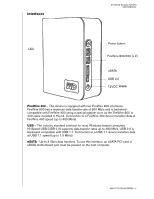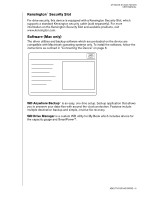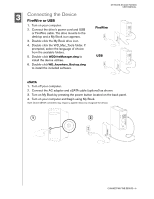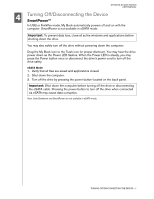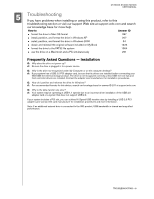Western Digital WDH1CS3200 User Manual - Page 8
Turning Off/Disconnecting the Device
 |
View all Western Digital WDH1CS3200 manuals
Add to My Manuals
Save this manual to your list of manuals |
Page 8 highlights
MY BOOK STUDIO EDITION USER MANUAL 4 Turning Off/Disconnecting the Device SmartPower™ In USB or FireWire mode, My Book automatically powers off and on with the computer. SmartPower is not available in eSATA mode. Important: To prevent data loss, close all active windows and applications before shutting down the drive. You may also safely turn off the drive without powering down the computer: Drag the My Book icon to the Trash icon for proper dismount. You may hear the drive power down as the Power LED flashes. When the Power LED is steady, you may press the Power button once or disconnect the drive's power cord to turn off the drive safely. eSATA Mode 1. Verify that all files are saved and applications closed. 2. Shut down the computer. 3. Turn off the drive by pressing the power button located on the back panel. Important: Shut down the computer before turning off the drive or disconnecting the eSATA cable. Pressing the power button to turn off the drive when connected via eSATA may cause data corruption. Note: Safe Shutdown and SmartPower are not available in eSATA mode. TURNING OFF/DISCONNECTING THE DEVICE - 7