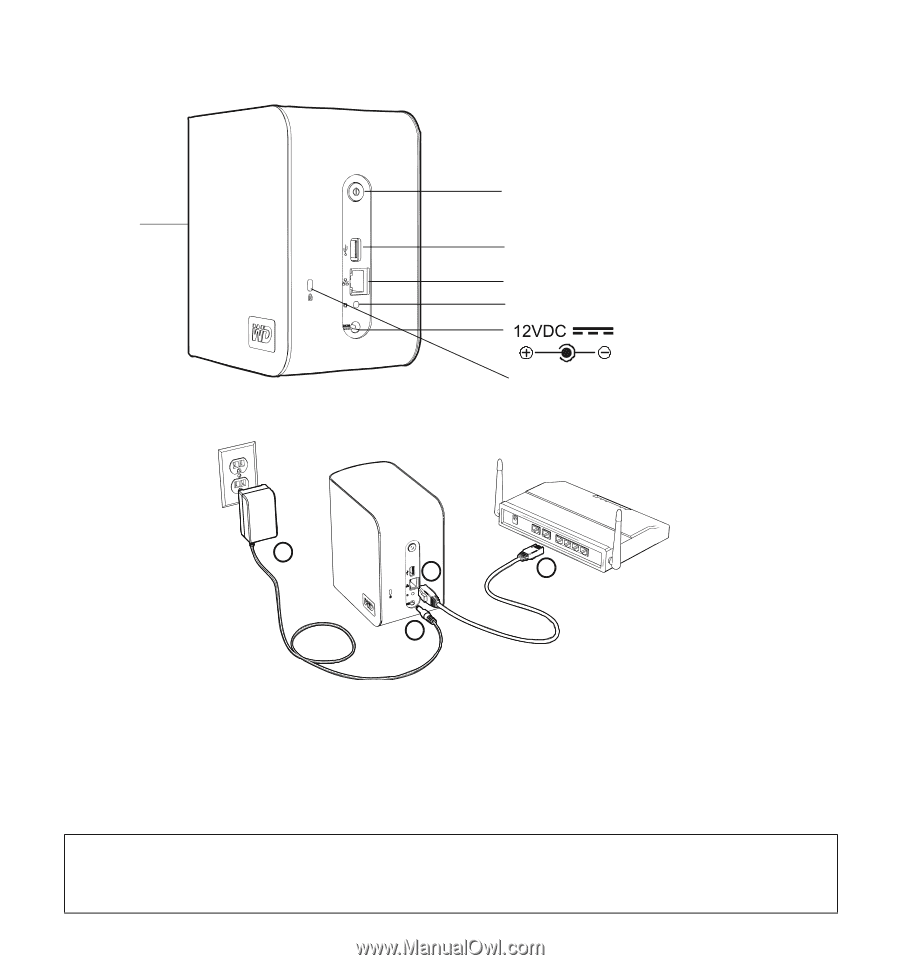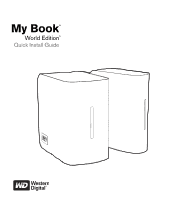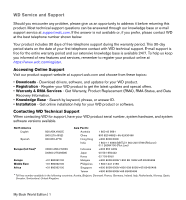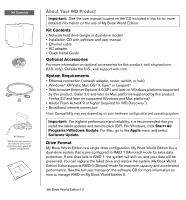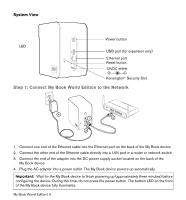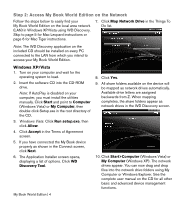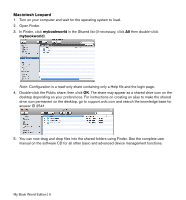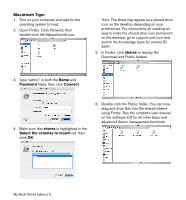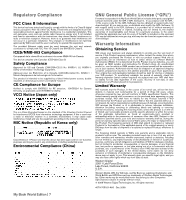Western Digital WDH1U15000A Quick Install Guide - Page 4
Step 1: Connect My Book World Edition to the Network
 |
View all Western Digital WDH1U15000A manuals
Add to My Manuals
Save this manual to your list of manuals |
Page 4 highlights
System View Power button LED USB port (for expansion only) Ethernet port Reset button Kensington® Security Slot Step 1: Connect My Book World Edition to the Network 4 1 2 3 1. Connect one end of the Ethernet cable into the Ethernet port on the back of the My Book device. 2. Connect the other end of the Ethernet cable directly into a LAN port in a router or network switch. 3. Connect the end of the adapter into the DC power supply socket located on the back of the My Book device. 4. Plug the AC adapter into a power outlet. The My Book device powers up automatically. Important: Wait for the My Book device to finish powering up (approximately three minutes) before configuring the device. During this time, do not press the power button. The bottom LED on the front of the My Book device fully illuminates. My Book World Edition | 3