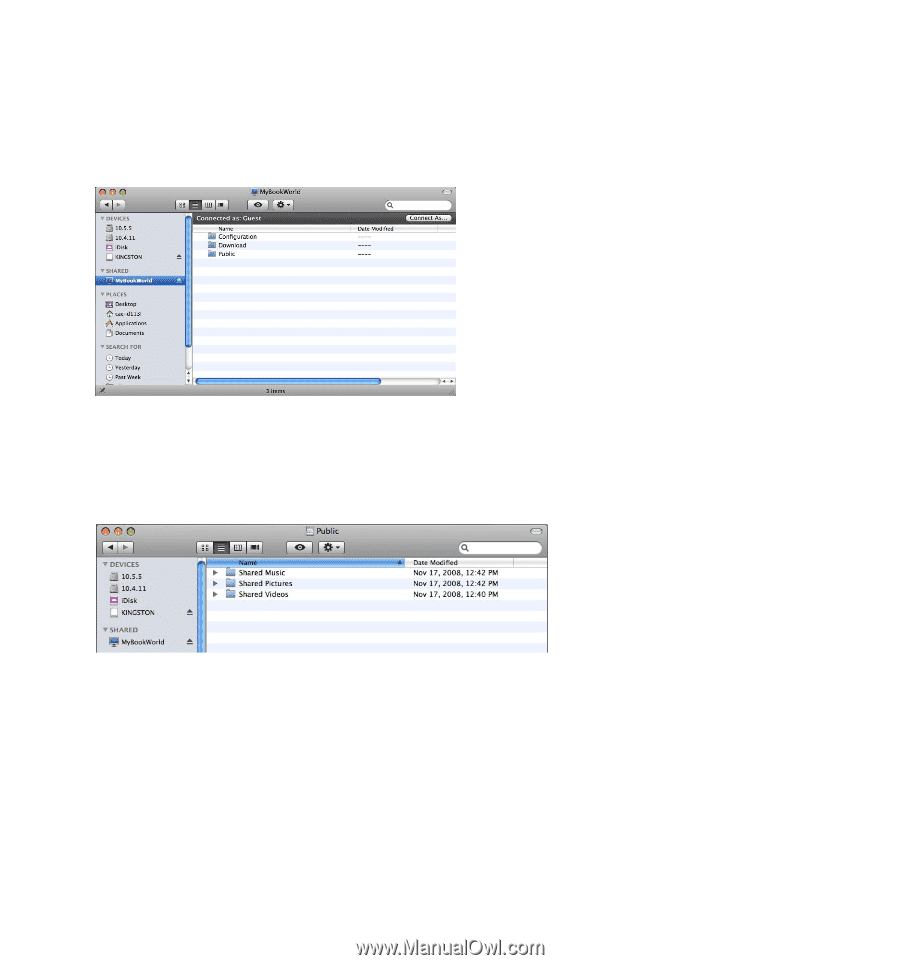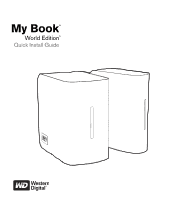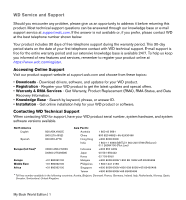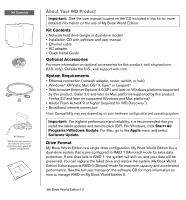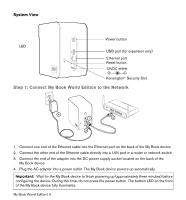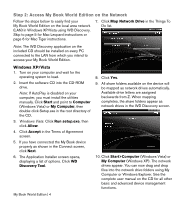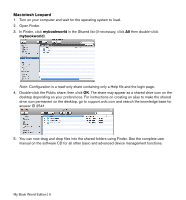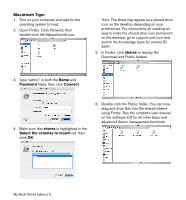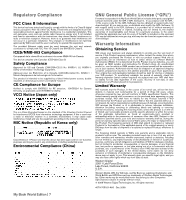Western Digital WDH1U15000A Quick Install Guide - Page 6
Macintosh Leopard
 |
View all Western Digital WDH1U15000A manuals
Add to My Manuals
Save this manual to your list of manuals |
Page 6 highlights
Macintosh Leopard 1. Turn on your computer and wait for the operating system to load. 2. Open Finder. 3. In Finder, click mybookworld in the Shared list (if necessary, click All then double-click mybookworld). Note: Configuration is a read-only share containing only a Help file and the login page. 4. Double-click the Public share, then click OK. The share may appear as a shared drive icon on the desktop depending on your preferences. For instructions on creating an alias to make the shared drive icon permanent on the desktop, go to support.wdc.com and search the knowledge base for answer ID 2541. 5. You can now drag and drop files into the shared folders using Finder. See the complete user manual on the software CD for all other basic and advanced device management functions. My Book World Edition | 5