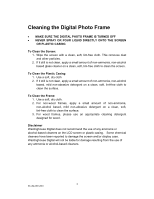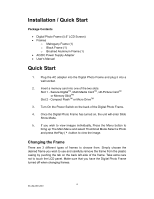Westinghouse DPF0561 User Manual - Page 10
Using the USB 1.1 Connection, Built-In Memory - photo frame
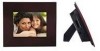 |
UPC - 882777005613
View all Westinghouse DPF0561 manuals
Add to My Manuals
Save this manual to your list of manuals |
Page 10 highlights
Using the USB 1.1 Connection While the Frame is turned off, connect a USB cable (not included) from a computer to the Digital Photo Frame. Turn on the Power Switch for the Digital Photo Frame. Once the computer has recognized the device, you will be able to download unaltered images taken that are stored in your computer into the internal memory of the Digital Photo Frame. Disconnecting the Frame from a computer: 1. Click the "Safely Remove Device" icon on the Task Bar located on the bottom right corner of the computer Desktop. 2. A dialogue box ("Safely Remove Hardware") will appear. 3. Select USB Mass Storage Device and click "Stop". 4. On the next dialogue box, click "OK". 5. On the final dialogue box, click "Close". Now you can safely remove the Digital Photo Frame. Note: Attempting to disconnect the Digital Photo Frame without using the "Safely Remove Device" procedure may cause the files in the internal memory to be unreadable. Built-In Memory How to save files into the internal memory from a Memory Card: 1) Make sure that the Digital Photo Frame is turned off. 2) Insert a memory card into the Digital Photo Frame. 3) After turning on the frame, scroll to the file to save into the internal memory. 4) Press menu to enter the OSD. Select Built-in Memory and select Save to save the image into the internal memory. 10 SE-UM-0561-0501