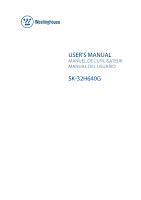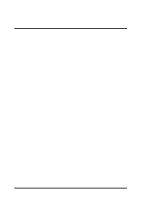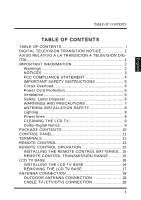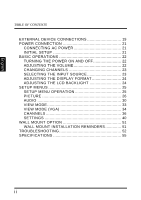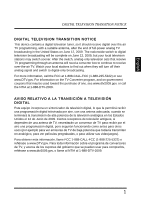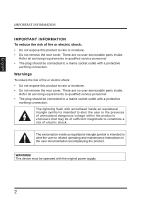Westinghouse SK-32H640G User Manual
Westinghouse SK-32H640G Manual
 |
View all Westinghouse SK-32H640G manuals
Add to My Manuals
Save this manual to your list of manuals |
Westinghouse SK-32H640G manual content summary:
- Westinghouse SK-32H640G | User Manual - Page 1
USER'S MANUAL MANUEL DE L'UTILISATEUR MANUAL DEL USUARIO SK-32H640G - Westinghouse SK-32H640G | User Manual - Page 2
- Westinghouse SK-32H640G | User Manual - Page 3
Power lines 8 CLEANING THE LCD TV 9 Dolby-Digital Notice 9 PACKAGE CONTENTS 10 CONTROL PANEL 11 TERMINALS 12 REMOTE CONTROL 13 REMOTE CONTROL OPERATION 15 INSTALLING THE REMOTE CONTROL BATTERIES .. 15 REMOTE CONTROL TRANSMISSION RANGE .......... 15 LCD TV BASE 16 INSTALLING THE LCD TV BASE - Westinghouse SK-32H640G | User Manual - Page 4
SOURCE 23 ADJUSTING THE DISPLAY FORMAT 24 ADJUSTING THE LCD BACKLIGHT 24 SETUP MENUS 25 SETUP MENU OPERATION 25 PICTURE 26 AUDIO 30 VIEW MODE 33 VIEW MODE (VGA 34 CHANNELS 36 SETTINGS 40 WALL MOUNT OPTION 51 WALL MOUNT INSTALLATION REMINDERS 51 TROUBLESHOOTING 52 SPECIFICATIONS 55 ii - Westinghouse SK-32H640G | User Manual - Page 5
end of full-power analog TV broadcasting in the United States on June 12, 2009. The nationwide switch to digital television broadcasting will be complete on June 12, 2009, but your local television stations may switch sooner. After the switch, analog-only television sets that receive TV programming - Westinghouse SK-32H640G | User Manual - Page 6
There are no user-serviceable parts inside. Refer all servicing requirements to qualified service personnel. • The plug should be connected to a mains socket outlet with is intended to alert the user to related operating and maintenance instructions in the user documentation accompanying the product. - Westinghouse SK-32H640G | User Manual - Page 7
SVT or SJT cord sets may be used. For LCD TVs that are to be placed directly on the floor, only SJT type cord sets may be used. The cord set must be selected according to the current rating for the LCD TV. Consult the table below for the selection criteria of power cords used in the United States - Westinghouse SK-32H640G | User Manual - Page 8
even after performing the above measures, consult the Westinghouse Service Center or an experienced radio/TV technician for assistance. FCC Warning To assure continued FCC compliance, use a grounded power supply cord and the provided shielded video interface cable with bonded ferrite cores. If a BNC - Westinghouse SK-32H640G | User Manual - Page 9
the obsolete outlet. • Protect the power cord from being walked on or pinched particularly at plugs, convenience receptacles, and the point where they exit from the apparatus. • Only use attachments/accessories specified by the manufacturer. • Use only with the cart, stand, tripod, bracket, or table - Westinghouse SK-32H640G | User Manual - Page 10
the cords for damage. Install the LCD TV near a wall socket outlet where the power cord can LCD TV on a bed, sofa, rug or other similar surface. Do not place the LCD TV in a built-in installation such as a bookcase or a rack unless proper ventilation is provided or the manufacturer's instructions - Westinghouse SK-32H640G | User Manual - Page 11
reduce glare. • If the LCD TV will not be used for a long period of time, unplug the unit and remove the batteries from the remote control. • Avoid touching the display screen by hand or any object. • Never remove the rear cover. The LCD TV interior contains high-voltage parts. You may be seriously - Westinghouse SK-32H640G | User Manual - Page 12
Code Grounding Conductors (NEC Section 810-21) Grounding clamps Power service grounding electrode system (NEC Art 250 part H) Lighting Z Z Z For added protection for the LCD TV during a lightning storm, or when it is left unattended and unused for long periods of time, unplug it from the wall - Westinghouse SK-32H640G | User Manual - Page 13
LCD TV • Make sure the LCD TV is turned off and the power cord is disconnected from the power outlet. • Never spray or pour any liquid directly onto the screen or the case. To clean the screen: 1 Wipe the screen -alcohol based glass cleaner onto a clean, soft, lint-free cloth, and wipe the screen. To - Westinghouse SK-32H640G | User Manual - Page 14
English PACKAGE CONTENTS PACKAGE CONTENTS 32" LCD TV Unit Remote Control (with 2x AAA batteries) LCD TV Base Quick Connect Guide Power Cord Warranty Card User Manual Warranty Brochure Product Brochure M4 x L10 mm Screw for Base 10 - Westinghouse SK-32H640G | User Manual - Page 15
English CONTROL PANEL USB AV 2 L R HDMI R PC / VGA Y L PC AUDIOSPDIF OUT PbCOMPPOrNENT L R AV 1 L R CONTROL PANEL 1 Menu Volume 2 Channel 3 4 Source 5 Power Item 1. Menu 2. Volume +/- 3. Channel +/- 4. Source 5. Power Description Display the LCD TV setup screen. During playback, - Westinghouse SK-32H640G | User Manual - Page 16
4 6 9 10 12 13 USB AV 2 L R 11 14 English Item Function 1. AC in 2. HDMI 3. PC/VGA 4. PC Audio in Connect the power cord from this outlet to a power source. Connect to an external video device such as a DVD player, game system, cable, or satellite box. Using a 15-pin VGA cable, connect - Westinghouse SK-32H640G | User Manual - Page 17
Menu Display the LCD TV setup screen. 16 18 Switch to a previously bookmarked 19 12. Return 21 channel. 20 22 Switch to the favorite channels. 13. Favorite See page 23 for details on how to 14. TV 15. HDMI 16. YPbPr 17. PC 18. Video save a new favorite channel. Enable TV or HDTV as the - Westinghouse SK-32H640G | User Manual - Page 18
Aspect ratio 20. YPbPr1 21. TV 22. HDMI1 23. Video 1 24. YPbPR2 25. PC 26. HDMI 2 27. Video 2 Description Mute the sound. Press it again to toggle the sound back on. Toggle the TV power on and off. Adjust the LCD screen backlight. Not supported. Toggle the closed caption display on and off. Set the - Westinghouse SK-32H640G | User Manual - Page 19
English REMOTE CONTROL OPERATION REMOTE CONTROL OPERATION INSTALLING THE REMOTE CONTROL BATTERIES CAUTIONS: • Only use AAA batteries. • Do not mix new and old batteries. This may result in cracking or leakage, which may pose a fire risk or lead to personal injury. • Insert batteries according to - Westinghouse SK-32H640G | User Manual - Page 20
carton stabilizers from the LCD TV. 8 Lay the LCD TV on a clear, flat, and stable surface. 9 Align the base to the bottom side of the LCD TV and use one M4 x L10 mm screw to secure it. USB USB AV 2 AV 2 10 Carefully orient the LCD TV in an upright position. USB USB AV 2 AV 2 L R HDMI - Westinghouse SK-32H640G | User Manual - Page 21
USB LCD TV BASE REMOVING THE LCD TV BASE If you intend to repack the LCD TV unit (for shipping or storage) or you want to change the installation to a wall mount option, you must first remove the LCD TV base. 1 Turn off the LCD TV and all connected devices. 2 Disconnect the power cord from the LCD - Westinghouse SK-32H640G | User Manual - Page 22
for normal viewing of the scrambled channels. (Set your TV to channel 3 or 4. Typically one of these channels is used. If a channel is unknown, consult your cable TV company.) For more specific instructions on installing cable TV, consult your cable TV company. One possible method of utilizing the - Westinghouse SK-32H640G | User Manual - Page 23
damage to the LCD TV. You can enjoy picture and sound by connecting various audio-video devices to the terminals located on the rear and side I/O panels of the LCD TV. • TV cable input - You can use a commercially available audio/video cable. • Component (YPbPr) input - Picture can be displayed - Westinghouse SK-32H640G | User Manual - Page 24
has a component terminal, COMPONENT connection is recommended (high-quality pictures can be viewed) Y Pb Pr Audio Audio (R) (L) AV 2 USB RGB cable 3.5 mm stereo mini jack cable Video Audio PC SPDIF cable AUDIO OUT Audio amplifier Video Audio Audio (L) (R) Home Video game system Camcorder - Westinghouse SK-32H640G | User Manual - Page 25
L R AV 1 L R INITIAL SETUP Press on the control panel or on the remote control to turn on the LCD TV. Select the desired language and select Yes to use the SetupWizard. The SetupWizard will guide you on how to set up the LCD TV's operational settings. Menu Volume Channel Source Power 21 - Westinghouse SK-32H640G | User Manual - Page 26
on and turns from blue to amber when Source power off. Power Remains in blue. When LED Settings is set to OFF. NOTES: • If you are not going to use the TV for a long time, be sure to disconnect the power cord from the wall outlet and remove the batteries from the remote control. • In standby - Westinghouse SK-32H640G | User Manual - Page 27
appears to confirm the new favorite channel item. SELECTING THE INPUT SOURCE There are two ways to select the video input source. Using the Individual Input Keys TV, PC, Video, YPbPr, HDMI Keys Press any of the following remote control keys to change the input source: TV, PC, Video, YPbPr, or HDMI - Westinghouse SK-32H640G | User Manual - Page 28
in its original size. • Fill: Picture is displayed to cover the entire screen. • Overscan: Picture is scaled down to fit the display area. • 1:1 Mode: Matches the incoming resolution exactly to the pixels without any scaling. ADJUSTING THE LCD BACKLIGHT Different viewing conditions can affect the - Westinghouse SK-32H640G | User Manual - Page 29
to configure the various operational settings of the LCD TV. Displaying the setup menu screen Press on the remote control or Menu on the control panel to display the setup menu screen. Navigating the setup menu screen Use the buttons on the remote control or on the control panel to navigate through - Westinghouse SK-32H640G | User Manual - Page 30
PICTURE Use the Picture sub-menus to configure the display quality. Press on the remote control or Menu on the control panel to display the setup menu screen then select Picture to display the Picture sub-menu. The following options are available: Brightness, Contrast, Saturation, Video Presets - Westinghouse SK-32H640G | User Manual - Page 31
the color intensity. SETUP MENUS English Saturation Adjusting Saturation 1 Use the / keys to select Saturation and press . 2 Press the / keys on the remote control to adjust the option level. 3 Press to save and exit the screen. Video Presets Use this sub-menu to select one of four preset view - Westinghouse SK-32H640G | User Manual - Page 32
the / keys on the remote control to adjust the option level. 3 Press to save and exit the screen. Color Temperature Color temperature refers to the level of white balance in the display. Color Temperature Warm Neutral Cool There are three available settings: • Warm: Pictures appear more reddish - Westinghouse SK-32H640G | User Manual - Page 33
Adjusting Hue 1 Use the / keys to select Hue and press . 2 Press the / keys on the remote control to adjust the option level. 3 Press to save and exit the screen. Reset Select Yes on this sub-menu to reset all display-related settings. Reset NOTE: The configuration settings for the Picture sub-menus - Westinghouse SK-32H640G | User Manual - Page 34
English SETUP MENUS AUDIO Use the Audio sub-menus to configure the audio quality. These settings apply to the LCD TV speakers only. Any connected audio devices are not affected. Press on the remote control or Menu on the control panel to display the setup menu screen then select Audio to display - Westinghouse SK-32H640G | User Manual - Page 35
the option level. 3 Press to save and exit the screen. TV Speaker Use this sub-menu to toggle the LCD TV speakers on and off. TV Speaker ON OFF Adjusting TV Speaker 1 Use the / keys to select TV Speaker and press . 2 Press the / keys on the remote control to select ON or OFF. 3 Press to save and - Westinghouse SK-32H640G | User Manual - Page 36
Sets the equalizer to the Flat mode. Adjusting Audio Preset 1 Use the / keys to select Audio Preset and press . 2 Press the / keys on the remote control to select the desired option. 3 Press to save and exit the screen. Reset Select Yes on this sub-menu to reset all audio-related settings. Reset 32 - Westinghouse SK-32H640G | User Manual - Page 37
VIEW MODE Use the View Mode sub-menu to select the display's aspect ratio. Press on the remote control or Menu on the control panel to display the setup menu screen then select View Mode to display the View Mode sub-menu. English The following options are available: Standard View Mode Picture is - Westinghouse SK-32H640G | User Manual - Page 38
Press on the remote control or Menu on the control panel to display the setup menu screen then select View Mode to display the View Mode sub-menu. The following options are available: Aspect Ratio Use this sub-menu to select the display's aspect ratio in the following options: • Standard: Picture is - Westinghouse SK-32H640G | User Manual - Page 39
SETUP MENUS Fine Tune Use this sub-menu to fine tune the display. 16:9 A Fine Tune Auto Sync Use this sub-menu to synchronize the display automatically. 16:9 A Auto Sync English 35 - Westinghouse SK-32H640G | User Manual - Page 40
TV channels in your area. Press on the remote control or Menu on the control panel to display the setup menu screen then select Channels to display the Channels sub-menu. The following options are available: Skip List, Channel Edit, MTS, Audio Language, Auto Search, and Manual Add. Skip List Use - Westinghouse SK-32H640G | User Manual - Page 41
38 :Select Enter: Confirm Menu: Exit Editing Channel Names 1 Use the / keys to select Channel Edit and press Name Edit screen appears. . The Channel 2 Use the / keys to select the desired channel and press the Edit Name screen. to open 3 Use the / / / keys to move the cursor to the character - Westinghouse SK-32H640G | User Manual - Page 42
for superior TV viewing experience. • SAP: Allows second audio program from the speakers while watching a scene in the original program. Adjusting MTS 1 Use the / keys to select MTS and press . 2 Press the / keys on the remote control to select the desired option. 3 Press to save and exit the screen - Westinghouse SK-32H640G | User Manual - Page 43
_ Enter :Select Adding Channels Manually Enter: Confirm Menu: Exit 1 Use the / keys to select Manual Search and press Add screen appears. . The Channel 2 Use the Channel keys on the remote control to enter the channel number and select Enter. Wait a few moment for the TV to search the channel - Westinghouse SK-32H640G | User Manual - Page 44
SETUP MENUS English SETTINGS Use the Settings sub-menus to configure the LCD TV operational setup and view the current firmware version. Press on the remote control or Menu on the control panel to display the setup menu screen then select Settings to display the Settings sub-menu. The following - Westinghouse SK-32H640G | User Manual - Page 45
(enable) or uncheck (disable) Adjust for Daylight Saving Time. 3 Press to save and exit the screen. Closed Captions Use Closed Captions to configure the settings for closed captioning in TV programs. Closed Captions Closed Captions ON Analog Type CC1 Digital Type CS1 Font Size Font Color - Westinghouse SK-32H640G | User Manual - Page 46
Blue, Red, Cyan, Yellow, or Magenta. Adjusting Closed Captions Settings 1 Use the / keys to select Closed Captions and press . 2 Use the / keys to select a desired Closed Captions option. 3 Use the / keys to adjust the value. 4 Press to save and exit the screen. Parental Control Use Parental Control - Westinghouse SK-32H640G | User Manual - Page 47
SETUP MENUS English 3 Press to save and exit the screen. • TV Rating: Use this sub-menu to customize US TV Rating programs. TV- Y (TV Rating) Lock All UnLock All TV-Y TV-Y7 / FV TV-G TV-PG / V / S / L / D TV-14 / V / S / L / D TV-MA / V / S / L FV D L S V :Select Enter: Confirm Menu: Exit - Westinghouse SK-32H640G | User Manual - Page 48
. X Contains extreme violence or explicit sex; suitable for adult audiences only. Adjusting MPAA Rating 1 Use the / keys to select MPAA Rating and press . 2 Use the / / / keys to select the desired rating and press repeatedly to block or unblock. 3 Press to save and exit the screen. 44 - Westinghouse SK-32H640G | User Manual - Page 49
English SETUP MENUS • Canada English: Use this sub-menu to select the classification categories (based on Canadian ratings) of allowable TV programs and movies. en-C8 (Canada English Rating) E C C8+ G PG 14+ 18+ :Select Enter: Confirm Menu: Exit Rating C C8+ G PG 14+ 18+ Description Suitable - Westinghouse SK-32H640G | User Manual - Page 50
English SETUP MENUS • Canada French: Use this sub-menu to select the ratings of allowable TV programs and movies. These ratings are based on the classification categories determined by La Régie du cinéma du Québec. fr-8+ (Canada French Rating) E G 8 ans+ 13 ans+ 16 ans+ 18 ans+ :Select Enter: - Westinghouse SK-32H640G | User Manual - Page 51
Use the / keys to select Change Password and press . 2 Use the Channel keys to enter the current password and press . 3 Use the Channel keys to enter the new password and press . 4 Use the Channel keys to enter the new password again for confirmation and press . 5 Press to save and exit the screen - Westinghouse SK-32H640G | User Manual - Page 52
to select OSD Timeout and press . 2 Press the / keys on the remote control to select 10 sec, 20 sec, or 30 sec. 3 Press to save and exit the screen. OSD Language Use OSD Language to select the language to display on the screen: English, French, or Spanish. en OSD Language English French Spanish - Westinghouse SK-32H640G | User Manual - Page 53
English SETUP MENUS Power Settings Use this sub-menu to configure power-related settings for the LCD TV. Power Settings VGA port-DPMS Backlight OFF Dark Room :Select Enter: Confirm Menu: Exit The following options are available: • VGA port -DPMS: Use this setting to enable or disable VGA - Westinghouse SK-32H640G | User Manual - Page 54
remote control (make sure the remote control batteries are still working and that you are within the transmission range). • The new configuration settings caused unexpected results. • You forget the system PIN. en Reset All Version Use this sub-menu to view the LCD TV's serial number and firmware - Westinghouse SK-32H640G | User Manual - Page 55
wall mount the LCD TV. USB AV 2 L R HDMI R PC / VGA Y L PC AUDIOSPDIF OUT PbCOMPPOrNENT L R AV 1 L R WALL MOUNT INSTALLATION REMINDERS • Remove the LCD TV base first before mounting the unit on a wall. • It is the user's responsibility to use a UL listed wall mount unit rated to support - Westinghouse SK-32H640G | User Manual - Page 56
TROUBLESHOOTING English Problem No power Power is suddenly turned off. Forgotten PIN Remote control does not work. Remote control code cannot be detected by a universal remote. No picture Corrective Action • Make sure the power indicator is illuminated blue. • Make sure the power cord - Westinghouse SK-32H640G | User Manual - Page 57
English TROUBLESHOOTING Problem Corrective Action No picture or the No • Signal message appears when a • VGA cable is connected. • Make sure the VGA cable is properly connected to the LCD TV's VGA port. Decrease the video resolution setting on the computer and try again. Adjust the - Westinghouse SK-32H640G | User Manual - Page 58
select Audio to make sure the TV Speakers option is set to Off in Audio menu. NOTES: If the problem condition persists even after performing the recommended corrective actions, contact us by: • Logging on to www.wde.com • Contacting the Westinghouse Customer Service at (800) 701-0680 or e-mail - Westinghouse SK-32H640G | User Manual - Page 59
Item Model Name Panel Audio/Video Input/Output Terminals Speaker Out AV Timing PC Timing Power Consumption (Watts) Power Consumption (Standby, Watts) Specification SK-32H640G Active Area (Diagonal, mm) 697.6845 x 392.256 Resolution 1366x768 Brightness (Nits, typ) 480 Contrast Ratio (min - Westinghouse SK-32H640G | User Manual - Page 60
(Gross) With stand: 774x549x193 mm Without stand: 774x507x88 mm 9 kgs 11.43 kgs NOTES: • These product specifications are subject to change without user notification. • Do not set your computer graphics card to exceed the unit's refresh rates; doing so may cause damage to the LCD TV. English 56 - Westinghouse SK-32H640G | User Manual - Page 61
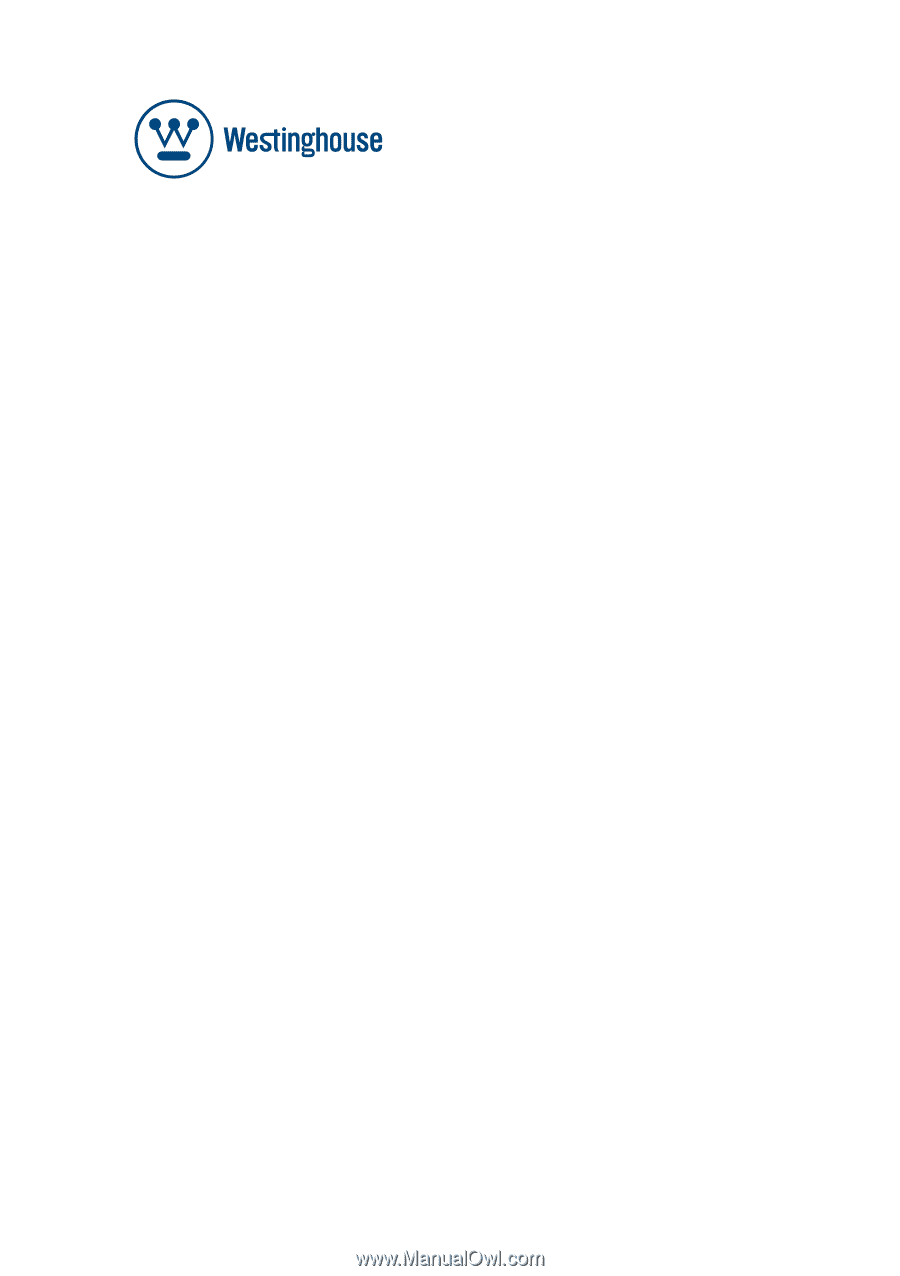
USER’S MANUAL
MANUEL DE L’UTILISATEUR
MANUAL DEL USUARIO
SK-32H640G