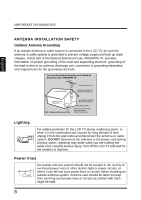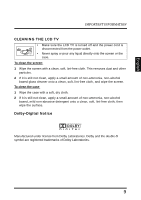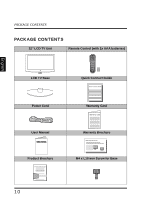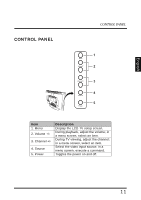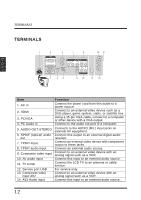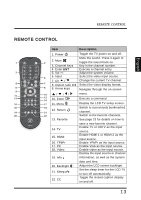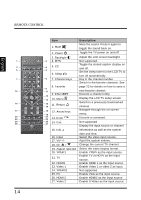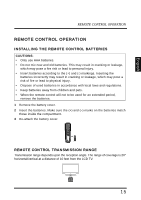Westinghouse SK-32H640G User Manual - Page 17
Remote Control - new
 |
View all Westinghouse SK-32H640G manuals
Add to My Manuals
Save this manual to your list of manuals |
Page 17 highlights
REMOTE CONTROL English REMOTE CONTROL Item Description 1. Power Toggle the TV power on and off. Mute the sound. Press it again to 1 2. Mute 2 toggle the sound back on. 3. Channel keys Key in the channel number. 4. Enter ENT Execute a channel entry. 3 5. Vol +/- Adjust the system volume. 6. Input 4 Select the video input source. 7. Ch / Change the current TV channel. 5 7 8. Aspect ratio Select the video display format. 6 8 9. Arrow keys Navigate through the on-screen 9 11 10 / // menu. 13 12 14 10. Enter Execute a command. 15 17 11. Menu Display the LCD TV setup screen. 16 18 Switch to a previously bookmarked 19 12. Return 21 channel. 20 22 Switch to the favorite channels. 13. Favorite See page 23 for details on how to 14. TV 15. HDMI 16. YPbPr 17. PC 18. Video save a new favorite channel. Enable TV or HDTV as the input source. Enable HDMI 1 or HDMI 2 as the input source. Enable YPbPr as the input source. Enable VGA as the input source. Enable video as the input source. Display the input source or channel 19. Info 20. Backlight 21. Sleep zZz 22. CC information, as well as the system date and time. Adjust the LCD screen backlight. Set the sleep timer for the LCD TV to turn off automatically. Toggle the closed caption display on and off. 13