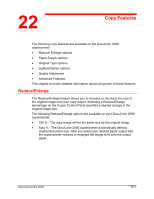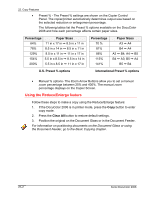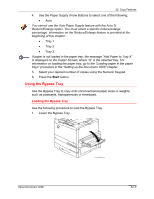Xerox 2006NPC DocuColor 20006 Copy Features - Page 4
Paper Supply, Using Paper Trays 1
 |
UPC - 042215475440
View all Xerox 2006NPC manuals
Add to My Manuals
Save this manual to your list of manuals |
Page 4 highlights
22. Copy Features Paper Supply The Paper Supply feature allows you to select the desired paper for your copies. The following Paper Supply options are available on the DocuColor 2006: • Auto - The copier/printer automatically determines original size and the appropriate paper supply. The copier/printer then pulls the appropriate copy stock from paper tray 1, 2, or 3. • Paper Trays 1, 2, and 3 - This Paper Supply option allows you to select a paper tray loaded with the desired output size. Selecting Paper Tray 1, 2, or 3 along with the Auto % reduce/enlarge option prompts the DocuColor 2006 to fit the original image on the desired output paper size. More information on using the Reduce/Enlarge feature is provided at the beginning of this chapter. • Bypass Tray - This option allows you load your desired output paper into the Bypass Tray. Use this method when copying original documents onto transparencies, labels, envelopes, postcards and other unconventional paper stocks. More information on using the Bypass Tray is provided later in this chapter. Using Paper Trays 1, 2, and 3 Use the following procedure to make a copy using the paper trays 1, 2, or 3: For instructions on loading paper trays 1, 2, or 3, go to the "Setting Up the DocuColor 2006" chapter. 1. If the DocuColor 2006 is in printer mode, press the Copy button to enter copy mode. 2. Press the Clear All button to restore all default settings. 3. Position the original on the Document Glass or in the Document Feeder. For more information on positioning original documents, go to the "Basic Copying" chapter. 22-4 Xerox DocuColor 2006