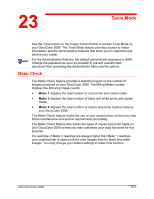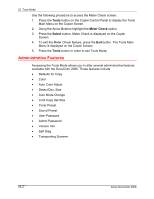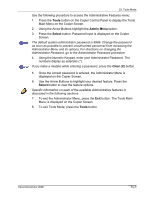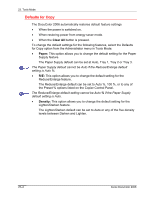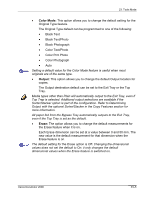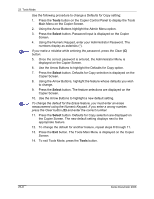Xerox 2006NPC DocuColor 2006 Tools Mode
Xerox 2006NPC - DocuColor Color Laser Manual
 |
UPC - 042215475440
View all Xerox 2006NPC manuals
Add to My Manuals
Save this manual to your list of manuals |
Xerox 2006NPC manual content summary:
- Xerox 2006NPC | DocuColor 2006 Tools Mode - Page 1
made to date by your DocuColor 2006. The Meter Check feature tracks the use of your copier/printer so that you may follow maintenance and service requirements accurately. The Meter Check feature also tracks the types of copies and prints made on your DocuColor 2006 so that you may customize your - Xerox 2006NPC | DocuColor 2006 Tools Mode - Page 2
23. Tools Mode Use the following procedure to access the Meter Check screen: 1. Press the Tools button on the Copier Control Panel to display the Tools Main Menu on the Copier Screen. 2. Using the Arrow Buttons highlight the Meter Check option. 3. Press the Select button. Meter Check is displayed on - Xerox 2006NPC | DocuColor 2006 Tools Mode - Page 3
23. Tools Mode Use the following procedure to access the Administrative Features menu: 1. Press the Tools button on the Copier Control Panel to display the Tools Main Menu on the Copier Screen. 2. Using the Arrow Buttons highlight the Admin Menu option. 3. Press the Select button. Password Input is - Xerox 2006NPC | DocuColor 2006 Tools Mode - Page 4
23. Tools Mode Defaults for Copy The DocuColor 2006 automatically restores default feature settings • When the power is switched on. • When restoring power from energy saver mode. • When the Clear All button is pressed. To change the default settings for the following features, select the Defaults - Xerox 2006NPC | DocuColor 2006 Tools Mode - Page 5
23. Tools Mode • Color Mode: This option allows you to change the default setting for the Original Type feature. The Original Type default can be programmed to one of the following: • Black Text • Black Text/Photo • Black Photograph • Color Text/Photo • Color Prnt Photo • Color Photograph • Auto - Xerox 2006NPC | DocuColor 2006 Tools Mode - Page 6
23. Tools Mode Use the following procedure to change a Defaults for Copy setting: 1. Press the Tools button on the Copier Control Panel to display the Tools Main Menu on the Copier Screen. 2. Using the Arrow Buttons highlight the Admin Menu option. 3. Press the Select button. Password Input is - Xerox 2006NPC | DocuColor 2006 Tools Mode - Page 7
23. Tools Mode Color The color balance setting changes the toner density for the colors yellow, magenta, cyan and black. Each color is set for a high, medium and low density. Each color has a density setting for three document types: Text/Photo, Print Photo, and Photograph. The color balance - Xerox 2006NPC | DocuColor 2006 Tools Mode - Page 8
23. Tools Mode 9. Press the Select button. Color selection is displayed on the Copier Screen. 10. Using the Arrow Buttons, highlight one of the following: Y for yellow, M for magenta, C for Cyan and B for Black. Press the Select button. 11. Using the Arrow Buttons, adjust the color density between - Xerox 2006NPC | DocuColor 2006 Tools Mode - Page 9
23. Tools Mode Auto Color Adjust The Automatic Color Adjust option allows you to correct any color degradation that occurs from use to maintain the optimum copy quality for the copier/printer. The color adjustment is for copying only. When the DocuColor 2006 is in the printer mode, the adjustments - Xerox 2006NPC | DocuColor 2006 Tools Mode - Page 10
23. Tools Mode 10. Confirm that the Printout Document option is highlighted. Press the Select button. 11. Load 8.5 in. x 11 in. or A4 paper in the Bypass Tray and press the Start button. Load by long edge first. For directions on loading paper in the Bypass tray, go to the Copy Features chapter. 12. - Xerox 2006NPC | DocuColor 2006 Tools Mode - Page 11
23. Tools Mode Detect Doc Size The DocuColor 2006 can automatically detect the size of an original if it is a certain size. The copier measures original document sizes in millimeters or in inches. For a complete list of all paper sizes the DocuColor 2006 can automatically detect, go to the Basic - Xerox 2006NPC | DocuColor 2006 Tools Mode - Page 12
23. Tools Mode Auto Mode Change The DocuColor 2006 can enter copy mode when originals are loaded into the Document Feeder or the platen cover is opened if the Auto Mode Change option is set to Copy. You do not need to press the Copy button to enter copy mode. For further information on using the - Xerox 2006NPC | DocuColor 2006 Tools Mode - Page 13
23. Tools Mode Limit Copy Set The maximum number of copies allowed for a single job can be set between 1 set and 99 sets. Use the following procedure to select a Limit Copy Set number: 1. Press the Tools button to display the Tools Main Menu on the Copier Screen. 2. Using the Arrow Buttons highlight - Xerox 2006NPC | DocuColor 2006 Tools Mode - Page 14
error message can be 1 - 120 minutes. To use copy mode, the error condition will have to be addressed. To clear error conditions, refer to the problem solving section. • Energy Saver Time: If the copier is not operated for a designated amount of time, the copier will enter energy-saving mode. The - Xerox 2006NPC | DocuColor 2006 Tools Mode - Page 15
23. Tools Mode 6. Use the Arrow Buttons to highlight the Timers option. 7. Press the Select button. Timer Selection is displayed on the Copier Screen. 8. Use the Arrow Buttons to highlight the desired Timer option that you wish to change. Press the Select button. If you are setting the Energy Saver - Xerox 2006NPC | DocuColor 2006 Tools Mode - Page 16
23. Tools Mode Sound Preset The DocuColor 2006 emits tones when it is in certain conditions. These tones alert you when the copier/printer has reached a certain state. The following Audio Tone options are available on the DocuColor 2006: • Valid Tone: An entry can be made so that a tone is produced - Xerox 2006NPC | DocuColor 2006 Tools Mode - Page 17
23. Tools Mode 6. Use the Arrow Buttons to highlight the Sound Preset option. 7. Press the Select button. Audio Tones selection is displayed on the Copier Screen. 8. Use the Arrow Buttons to select the audio tone feature you would like to change. 9. Press the Select button to open the selection - Xerox 2006NPC | DocuColor 2006 Tools Mode - Page 18
23. Tools Mode 3. Press the Select button. Password Input is displayed on the Copier Screen. 4. Using the Numeric Keypad, enter your Administrator Password. The numbers display as asterisks (*). If you make a mistake while entering a password, press the Clear (C) button. 5. Once the correct password - Xerox 2006NPC | DocuColor 2006 Tools Mode - Page 19
23. Tools Mode Admin Password The password for the machine supervisor is set to 9999 when the machine ships from the factory. For secure control of the machine, please change this password as soon as possible. The Administrator password can not be checked after it is entered. Record this password so - Xerox 2006NPC | DocuColor 2006 Tools Mode - Page 20
23. Tools Mode Version Info If you should ever run into problems with your DocuColor 2006 and have the need to call for service, you may need to provide your software version information to the service engineer helping you. You can access all software version information through Tools Mode. Use the - Xerox 2006NPC | DocuColor 2006 Tools Mode - Page 21
an error code indicating that the copier did not pass the diagnostics test. If this should happen, call for service immediately. For information on calling for service, go to the Problem Solving chapter. 11. Press the Exit button. The Administrator Menu is displayed. 12. Press the Exit button. The - Xerox 2006NPC | DocuColor 2006 Tools Mode - Page 22
23. Tools Mode Transporting the Scanner The scanner module must be locked when transporting the DocuColor 2006 to ensure against damage. Locking the module keeps it from sliding and either damaging itself or causing damage to other parts of the scanner. Use the following procedure to lock the
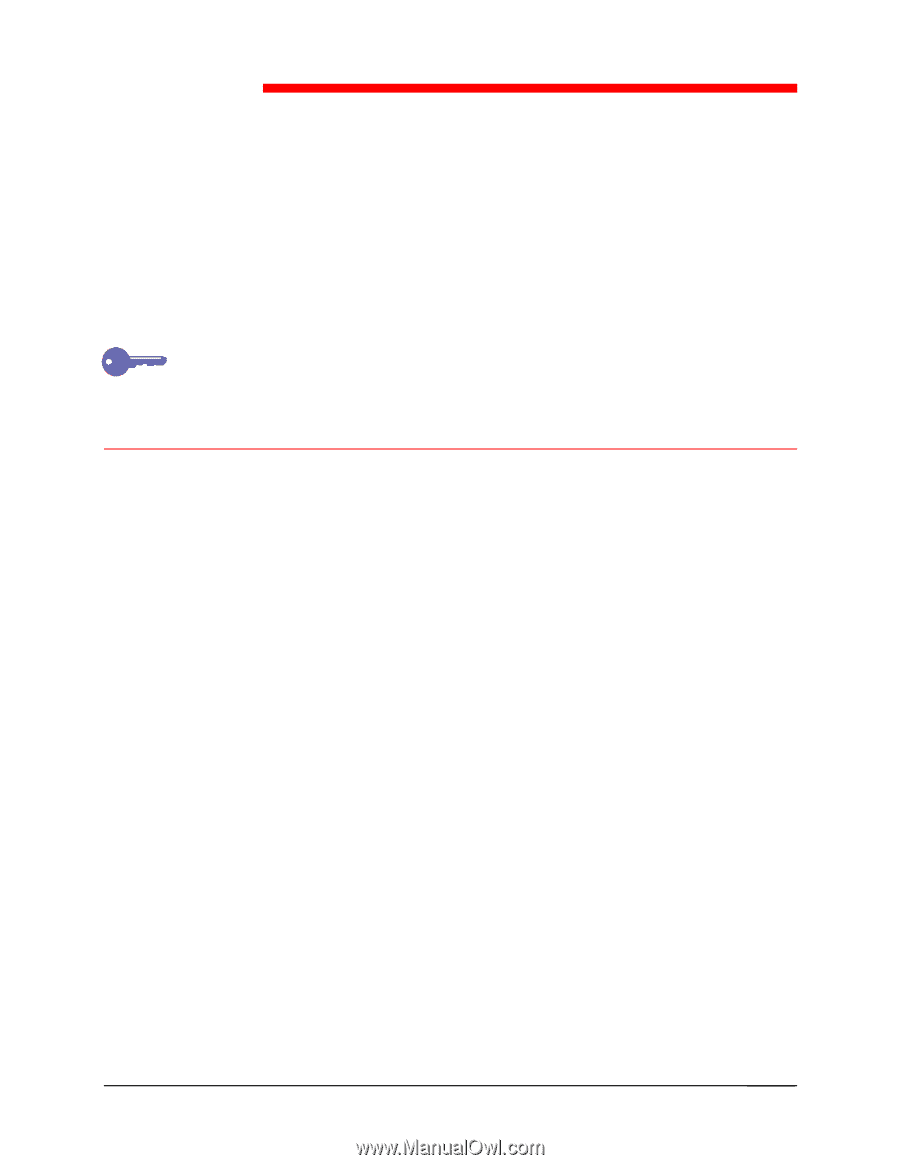
Xerox DocuColor 2006
23–1
Tools Mode
Use the Tools
button on the Copier Control Panel
to access Tools Mode
on
your DocuColor 2006. The Tools Mode feature provides access to meter
information and the administrative features that allow you to customize and
service your copier.
For the Administration features, the default administrator password is 9999.
Change the password as soon as possible to prevent unauthorized
personnel from accessing the Administrator Menu and its options.
Meter Check
The
Meter Check
feature provides a statistical report on the number of
images produced on your DocuColor 2006. The Billing Meters
screen
displays the following image counts:
•
Meter 1
displays the total number of color prints and copies made.
•
Meter 2
displays the total number of black and white prints and copies
made.
•
Meter 3
displays the total number of copies and prints made to date by
your DocuColor 2006.
The Meter Check
feature tracks the use of your copier/printer so that you may
follow maintenance and service requirements accurately.
The Meter Check
feature also tracks the types of copies and prints made on
your DocuColor 2006 so that you may customize your copy functions for this
purpose.
For example, if Meter 2
readings are always higher than Meter 1
readings,
your copier/printer is used more for color images than for black and white
images. You may change your default settings to reflect this function.
23