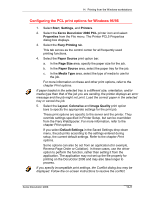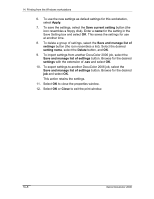Xerox 2006NPC DocuColor 2006 Windows Workstation Printing - Page 10
Deleting Saved Settings, Save and manage list of, settings, Delete, Saved Settings
 |
UPC - 042215475440
View all Xerox 2006NPC manuals
Add to My Manuals
Save this manual to your list of manuals |
Page 10 highlights
14. Printing from the Windows workstations Deleting Saved Settings 1. From the Fiery Printing tab, select the Save and manage list of settings button. 2. Select the settings you want to delete and select Delete. 3. Select Yes to confirm the deletion and OK. Modifying Saved Settings 1. From the Fiery Printing tab, select the Saved Settings drop-down list. 2. Select the settings you want to modify. The options are automatically configured with the saved settings. 3. Configure your new settings from the print option bars, then select the Save current setting button. 4. Select OK to save the modified settings. 14-10 Xerox DocuColor 2006

14. Printing from the Windows workstations
Xerox DocuColor 2006
14–10
Deleting Saved Settings
1.
From the Fiery Printing tab, select the
Save and manage list of
settings
button.
2.
Select the settings you want to delete and select
Delete
.
3.
Select
Yes
to confirm the deletion and
OK
.
Modifying Saved Settings
1.
From the Fiery Printing tab, select the
Saved Settings
drop-down
list.
2.
Select the settings you want to modify.
The options are automatically configured with the saved settings.
3.
Configure your new
settings
from the print option bars, then
select the
Save current setting
button.
4.
Select
OK
to save the modified settings.