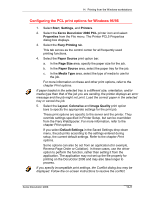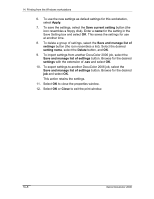Xerox 2006NPC DocuColor 2006 Windows Workstation Printing - Page 9
Using saved settings (Windows 95/98 and Windows NT 4.0), Creating Saved Settings
 |
UPC - 042215475440
View all Xerox 2006NPC manuals
Add to My Manuals
Save this manual to your list of manuals |
Page 9 highlights
14. Printing from the Windows workstations Using saved settings (Windows 95/98 and Windows NT 4.0) Print option settings can be saved on your hard disk so you can easily load specifically configured settings for a particular job. Settings files can also be shared over a network, using the Import and Export features. Although the user interface differs slightly, the following procedures are the same for both PostScript and PCL drivers, in Windows 95/98 and Windows NT 4.0. The following examples show the Windows 95/98 PostScript driver. This feature is not supported by Windows 2000. Creating Saved Settings 1. Ensure that the Default Settings are displayed in the Saved Settings drop-down list. As soon as you change any settings, the Saved Settings menu displays Untitled instead of Default Settings. 2. Select the Save current setting button (the disk icon). 3. Enter a Settings Name and select OK. Loading Saved Settings 1. Ensure that the Default Settings are displayed in the Saved Settings drop-down list. 2. Select the settings you want to use. The options are automatically configured with the saved settings. Xerox DocuColor 2006 14-9