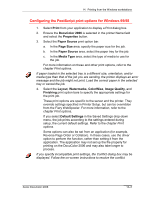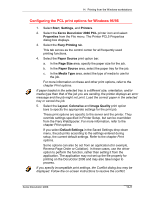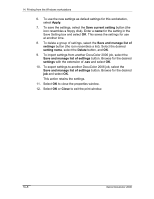Xerox 2006NPC DocuColor 2006 Windows Workstation Printing - Page 6
Apply, Save current setting, Save and manage list of, settings, Delete, Close, with the extension
 |
UPC - 042215475440
View all Xerox 2006NPC manuals
Add to My Manuals
Save this manual to your list of manuals |
Page 6 highlights
14. Printing from the Windows workstations 6. To use the new settings as default settings for this workstation, select Apply. 7. To save the settings, select the Save current setting button (the icon resembles a floppy disk). Enter a name for the setting in the Save Setting box and select OK. This saves the settings for use at another time. 8. To delete a group of settings, select the Save and manage list of settings button (the icon resembles a list). Select the desired setting name, select the Delete button, and OK. 9. To import settings from another DocuColor 2006 job, select the Save and manage list of settings button. Browse for the desired settings with the extension of .sav and select OK. 10. To export settings to another DocuColor 2006 job, select the Save and manage list of settings button. Browse for the desired job and select OK. This action retains the settings. 11. Select OK to close the properties window. 12. Select OK or Close to exit the print window. 14-6 Xerox DocuColor 2006