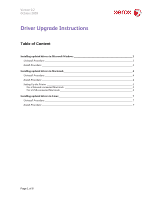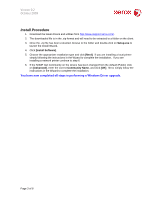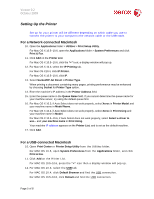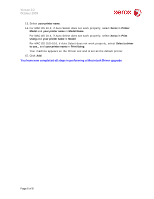Xerox 3117 Driver Upgrade Instructions
Xerox 3117 - Phaser B/W Laser Printer Manual
 |
UPC - 095205220537
View all Xerox 3117 manuals
Add to My Manuals
Save this manual to your list of manuals |
Xerox 3117 manual content summary:
- Xerox 3117 | Driver Upgrade Instructions - Page 1
Version 0.2 October 2009 Driver Upgrade Instructions Table of Content Installing updated drivers in Microsoft Windows 2 Uninstall Procedure 2 Install Procedure 3 Installing updated drivers in Macintosh 4 Uninstall Procedure 4 Install Procedure 4 Setting Up the Printer 5 For a Network- - Xerox 3117 | Driver Upgrade Instructions - Page 2
October 2009 Installing updated drivers in Microsoft Windows The new printer drivers and utilities are designed to work with the latest firmware release identified on the product Drivers and Downloads page on Xerox.com. The printer should be upgraded to the latest firmware before installing the new - Xerox 3117 | Driver Upgrade Instructions - Page 3
http://www.support.xerox.com/. 2. The downloaded file is in the .zip format and will need to be extracted to a folder on the client. 3. Once the .zip file has been extracted, browse to the folder and double-click on Setup.exe to launch the Install Wizard. 4. Click [Install Software]. 5. Choose the - Xerox 3117 | Driver Upgrade Instructions - Page 4
obtained from http://support.xerox.com . Simply doubleclick on the downloaded .dmg file and follow the instructions below. 4. Double-click the MAC_Installer folder. 5. Double-click the Installer OS X icon. 6. Enter the password and click OK. 7. The Xerox Installer window opens. Click Continue - Xerox 3117 | Driver Upgrade Instructions - Page 5
Utilities > Print Setup Utility. For Mac OS X 10.5~10.6, open the Applications folder > System Preferences and click Print & Fax. 11. Click Add on the Printer List. For Mac OS X 10.5~10.6, click the "+" icon; a display window will pop up. 12. For Mac OS X 10.3, select the IP Printing tab. For Mac OS - Xerox 3117 | Driver Upgrade Instructions - Page 6
Xerox in Printer Model and your printer name in Model Name. For MAC OS 10.4, if Auto Select does not work properly, select Xerox in Print Using and your printer name in Model. For MAC OS 10.5~10.6, if Auto Select does not work properly, select Select a driver to use... and your printer name in Print - Xerox 3117 | Driver Upgrade Instructions - Page 7
http://www.support.xerox.com/. 2. The downloaded file is in the .tar format and will need to be extracted to a folder on the client. 3. Once the .tar file has been extracted, browse to the folder and double-click on setup.sh to launch the Install Wizard. 4. The Xerox Installer window opens. Click - Xerox 3117 | Driver Upgrade Instructions - Page 8
Version 0.2 October 2009 7. The Printer's IP address and model name appears on list field. 8. Select your machine and click Next. You have now completed all steps in performing a Linux Driver upgrade. Page 8 of 8
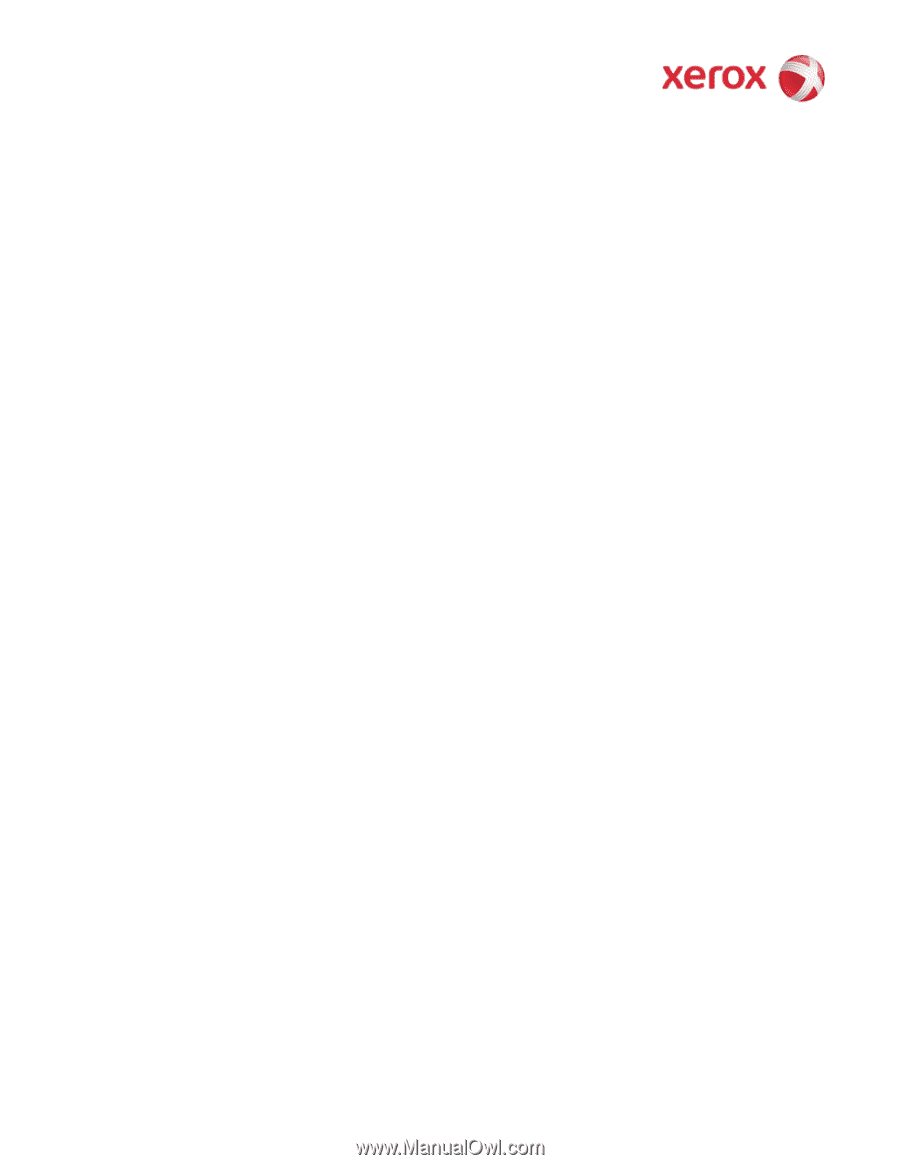
Version 0.2
October 2009
Page 1 of 8
Driver Upgrade Instructions
Table of Content
Installing updated drivers in Microsoft Windows ______________________________________________ 2
Uninstall Procedure_____________________________________________________________________ 2
Install Procedure _______________________________________________________________________ 3
Installing updated drivers in Macintosh______________________________________________________ 4
Uninstall Procedure_____________________________________________________________________ 4
Install Procedure _______________________________________________________________________ 4
Setting Up the Printer
___________________________________________________________________ 5
For a Network-connected Macintosh
_____________________________________________________ 5
For a USB-connected Macintosh_________________________________________________________ 5
Installing updated drivers in Linux__________________________________________________________ 7
Uninstall Procedure_____________________________________________________________________ 7
Install Procedure _______________________________________________________________________ 7