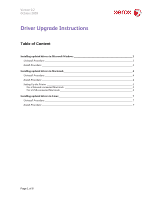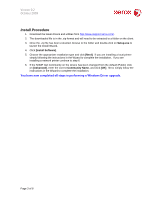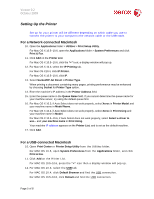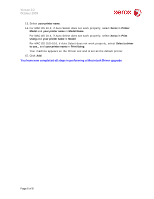Xerox 3117 Driver Upgrade Instructions - Page 6
Version 0.2, October 2009 - printer
 |
UPC - 095205220537
View all Xerox 3117 manuals
Add to My Manuals
Save this manual to your list of manuals |
Page 6 highlights
Version 0.2 October 2009 13. Select your printer name. 14. For MAC OS 10.3, if Auto Select does not work properly, select Xerox in Printer Model and your printer name in Model Name. For MAC OS 10.4, if Auto Select does not work properly, select Xerox in Print Using and your printer name in Model. For MAC OS 10.5~10.6, if Auto Select does not work properly, select Select a driver to use... and your printer name in Print Using. Your machine appears on the Printer List and is set as the default printer. 15. Click Add. You have now completed all steps in performing a Macintosh Driver upgrade. Page 6 of 8

Version 0.2
October 2009
Page 6 of 8
13.
Select
your printer name
.
14.
For MAC OS 10.3, if Auto Select does not work properly, select
Xerox
in
Printer
Model
and
your printer name
in
Model Name
.
For MAC OS 10.4, if Auto Select does not work properly, select
Xerox
in
Print
Using
and
your printer name
in
Model
.
For MAC OS
10.5~10.6
, if Auto Select does not work properly, select
Select a driver
to use...
and
your printer name
in
Print Using
.
Your machine appears on the Printer List and is set as the default printer.
15.
Click
Add
.
You have now completed all steps in performing a Macintosh
Driver upgrade.