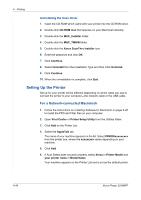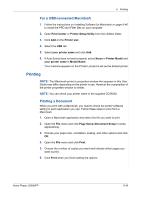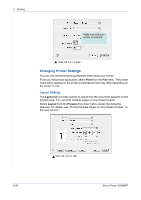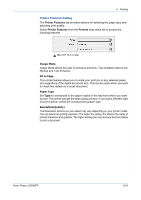Xerox 3200MFPB User Guide - Page 126
Using Your Machine with a Macintosh (Phaser 3200MFP/N only), Installing Software for Macintosh
 |
UPC - 095205731965
View all Xerox 3200MFPB manuals
Add to My Manuals
Save this manual to your list of manuals |
Page 126 highlights
6 Printing Using Your Machine with a Macintosh (Phaser 3200MFP/N only) Your machine supports Macintosh systems with a built-in USB interface or a 10/100 Base-TX network interface card. When you print a file from a Macintosh computer, you can use the PostScript driver by installing the PPD file. Installing Software for Macintosh The PostScript driver CD-ROM that came with your machine provides you with the PPD file to use the PS driver, Apple LaserWriter driver, for printing on a Macintosh computer. Also, it provides you with the TWAIN driver for scanning on a Macintosh computer. Verify the following before you install the printer software: Item Operating System RAM Free Disk Space Requirements Mac OS 10.3 ~ 10.4 128 MB 200 MB Install the Printer driver 1. Connect your machine to the computer using the USB cable or the Ethernet cable. 2. Turn on your computer and the machine. 3. Insert the PostScript driver CD-ROM which came with your machine into the CD-ROM drive. 4. Double-click the Xerox MFP on your Macintosh desktop. 5. Double-click the MAC_Installer folder. 6. Double-click the MAC_Printer folder. 7. Double-click the Xerox Phaser 3200MFP_OSX icon. 8. Click Continue. 9. Click Install. 10. After the installation is finished, click Quit. 6-46 Xerox Phaser 3200MFP