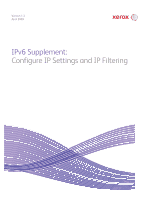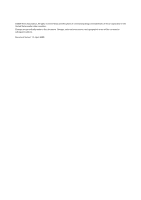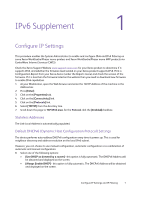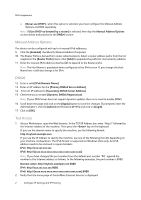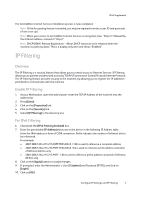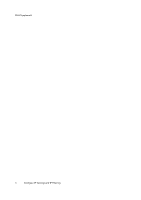Xerox 3300MFP IPv6 Supplement - Page 3
IPv6 Supplement - phaser manual
 |
UPC - 095205744415
View all Xerox 3300MFP manuals
Add to My Manuals
Save this manual to your list of manuals |
Page 3 highlights
IPv6 Supplement 1 Configure IP Settings This procedure enables the System Administrator to enable and configure IPv6 and IPv6 Filtering on some Xerox WorkCentre/Phaser mono printers and Xerox WorkCentre/Phaser mono MFP products via CentreWare Internet Services (CWIS). Check the Xerox Support Website www.support.xerox.com for your Xerox product to determine if it supports IPv6, and whether the firmware level loaded on your Xerox product supports IPv6. Print a Configuration Report from your Xerox device (under the Reports menu) and check the version of the firmware. If it is less than the firmware listed on the website then you need to download new firmware to enable IPv6 capabilities. 1. At your Workstation, open the Web browser and enter the TCP/IP Address of the machine in the Address bar. 2. Press [Enter]. 3. Click on the [Properties] tab. 4. Click on the [Connectivity] link. 5. Click on the [Protocols] link. 6. Select [TCP/IP] from the directory tree. 7. Scroll down the page to TCP/IPv6 area, for the Protocol click the [Enabled]checkbox. Stateless Addresses The Link-Local Address is automatically populated. Default DHCPv6 (Dynamic Host Configuration Protocol) Settings The device performs auto-address DHCPv6 configuration every time it powers up. This is used for neighbour discovery and address resolution on the local IPv6 subnet. However, you can choose to use manual configuration, automatic configuration or a combination of automatic and manual configuration. 8. Select one of the following options: • [Use DHCP as directed by a router] - this option is fully automatic. The DHCPv6 Address will be obtained and displayed on the screen. • [Always Enable DHCP] - this option is fully automatic. The DHCPv6 Address will be obtained and displayed on the screen. Configure IP Settings and IP Filtering 1