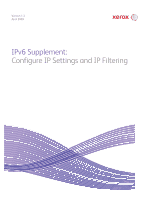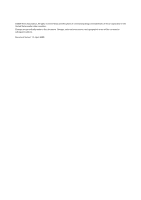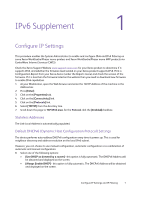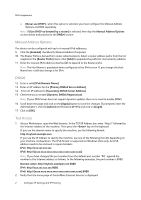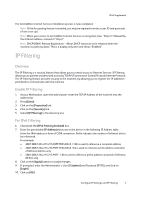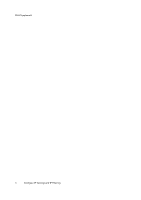Xerox 3300MFP IPv6 Supplement - Page 4
Manual Address Options, DNSv6, Test Access - default password
 |
UPC - 095205744415
View all Xerox 3300MFP manuals
Add to My Manuals
Save this manual to your list of manuals |
Page 4 highlights
IPv6 Supplement • [Never use DHCP] - when this option is selected, you must configure the Manual Address Options and DNS separately. Note: If [Use DHCP as directed by a router] is selected, then skip the Manual Address Options section below and proceed to the DNSv6 section. Manual Address Options The device can be configured with up to 4 manual IPv6 addresses. 9. Click the [Enabled] checkbox for Manual Address if required. 10. The Router Prefix is derived from router advertisements. Select a router address prefix from the list supplied in the [Router Prefix] menu. Click [Add] to populate the prefix for manual entry address. 11. Enter the manual IPv6 address (interfaceID) to append to the Router prefix. Note: The Host Name is populated when configured at the IPv4 screen. If you change the Host Name here it will also change it for IPv4. DNSv6 12. Enter a valid [IPv6 Domain Name]. 13. Enter an IP address for the [Primary DNSv6 Server Address]. 14. Enter an IP address for [Secondary DNSv6 Server Address]. 15. Check the box to enable [Dynamic DNSv6 Registration]. Note: If your DNS Server does not support dynamic updates there is no need to enable DDNS. 16. Scroll down the page and click on the [Apply] button to save the changes. If prompted, enter the Administrator's User ID [admin] and Password [1111], and click on [Login]. 17. Click on [OK]. Test Access 1. At your Workstation, open the Web browser. In the TCP/IP Address bar, enter "http://" followed by the Internet address of the machine. Then press the key on the keyboard. If you use the domain name to specify the machine, use the following format. http://myhost.example.com If you use the IP address to specify the machine, use one of the following formats depending on your machine configuration. The IPv6 format is supported on Windows Vista only. An IPv6 address needs to be enclosed in square brackets. IPv4: http://xxx.xxx.xxx.xxx IPv6: http://[xxxx:xxxx:xxxx:xxxx:xxxx:xxxx:xxxx:xxxx] Note: If you have changed the port number from the default port number "80", append the number to the Internet address as follows. In the following examples, the port number is 8080. Domain name: http://myhost.example.com:8080 IPv4: http://xxx.xxx.xxx.xxx:8080 IPv6: http://[xxxx:xxxx:xxxx:xxxx:xxxx:xxxx:xxxx:xxxx]:8080 2. Verify that the home page of CentreWare Internet Services is displayed. 2 Configure IP Settings and IP Filtering