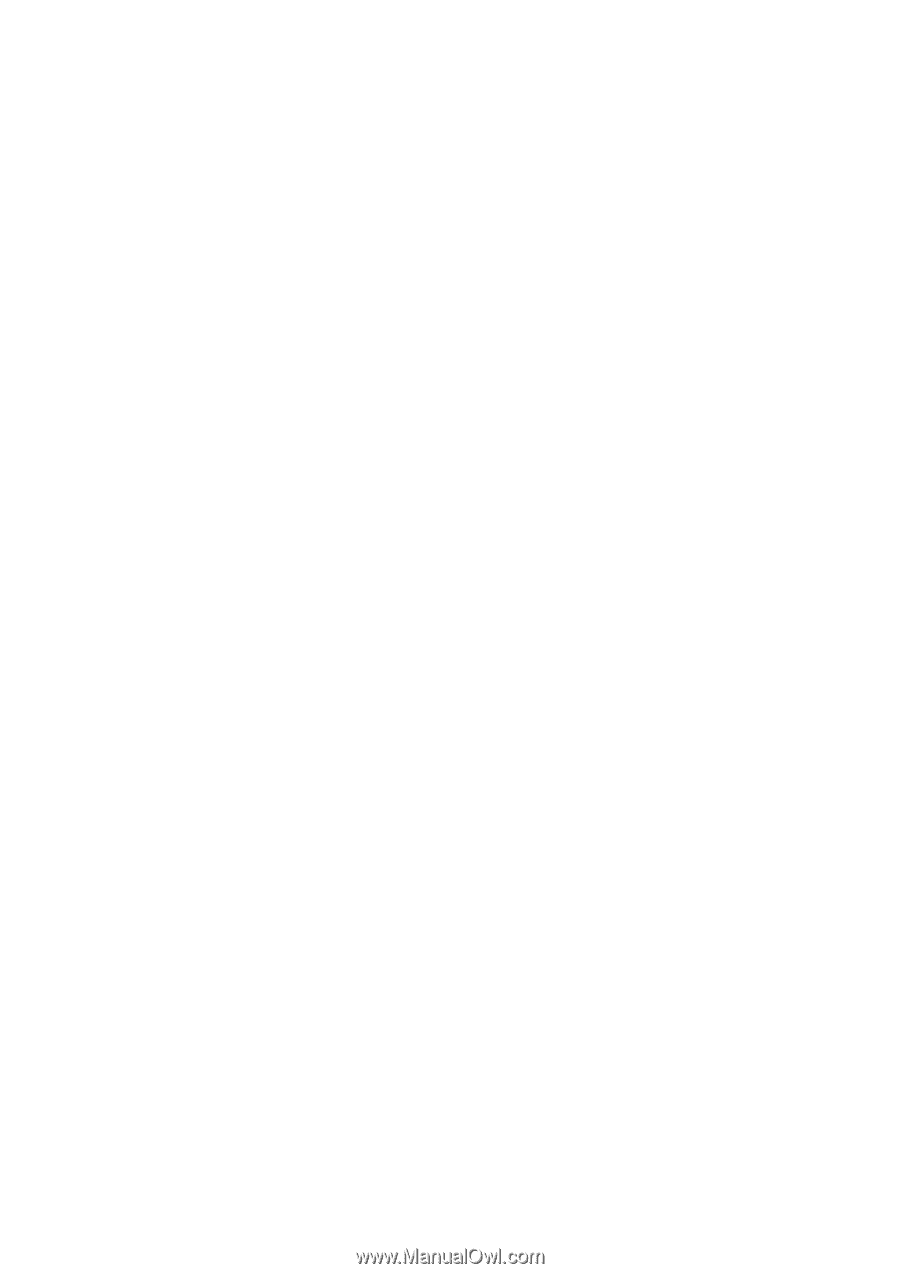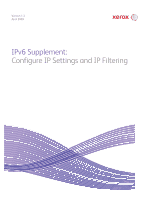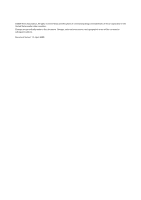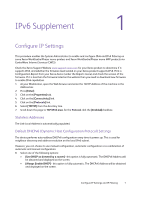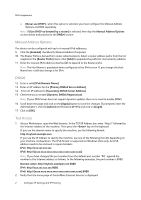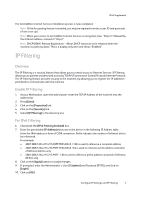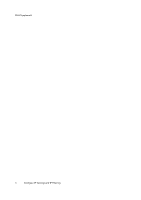Xerox 3300MFP IPv6 Supplement - Page 5
IP Filtering - password
 |
UPC - 095205744415
View all Xerox 3300MFP manuals
Add to My Manuals
Save this manual to your list of manuals |
Page 5 highlights
IPv6 Supplement The CentreWare Internet Services installation process is now completed. Note: If the Accounting feature is enabled, you may be required to enter a user ID and passcode (if one is set up). Note: When your access to CentreWare Internet Services is encrypted, enter "https://" followed by the Internet address, instead of "http://". Note: DHCP/DDNS: Release Registration - Allows DHCP resources to be released when the machine is powering down. This is a display-only item and shows "Enabled". IP Filtering Overview The IP Filtering is a security feature that allows you to control access to Internet Services. IP Filtering allows you to prevent unauthorized access by TCP/IP (Transmission Control Protocol/Internet Protocol). The IP Filtering feature provides security to the machine, by allowing you to register the IP addresses permitted to communicate with the machine. Enable IP Filtering 1. At your Workstation, open the web browser, enter the TCP/IP Address of the machine into the Address bar. 2. Press [Enter]. 3. Click on the [Properties] tab. 4. Click on the [Security] link. 5. Select [IP Filtering] in the directory tree. For IPv6 Filtering 6. Checkmark the [IPv6 Filtering Enabled] box. 7. Enter the permittable IP Address(es) access to the device in the following IP Address table. Enter the IPv6 address in form of CIDR convention. Prefix indicates the number of leftmost bits to be referenced. For example: • 2001:DB8:1234:215:215:99FF:FE04:D345 / 128 is used to reference a complete address. • 2001:DB8:1234:215:215:99FF:FE04:D345 / 64 is used to reference prefix address consisted of leftmost 64 bits only. • 2001:DB8:1234:215:215:99FF:: / 80 is used to reference prefix address consisted of leftmost 80 bits only. 8. Click on the [Apply] button to accept changes. 9. If prompted, enter the Administrator's User ID [admin] and Password [1111], and click on [Login]. 10. Click on [OK]. Configure IP Settings and IP Filtering 3