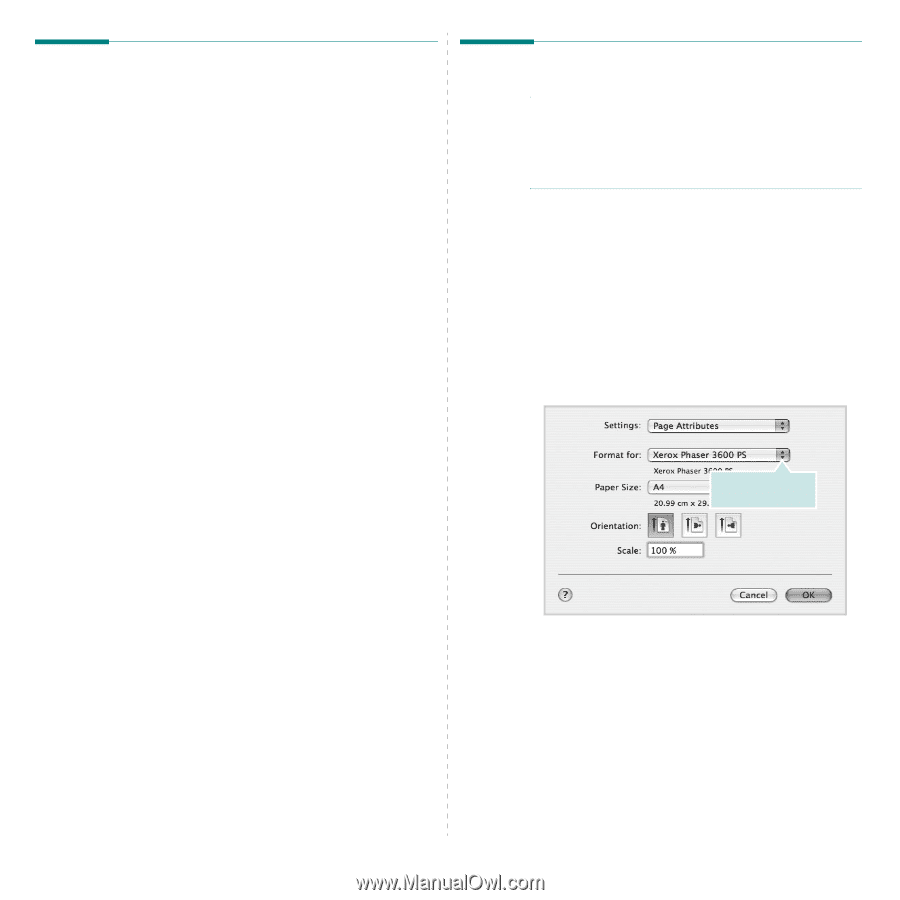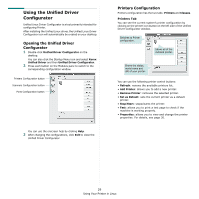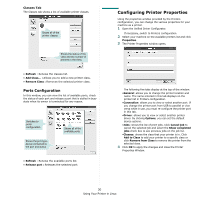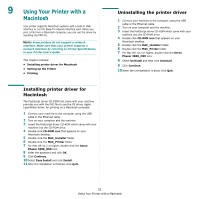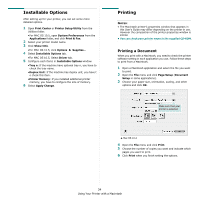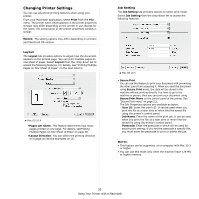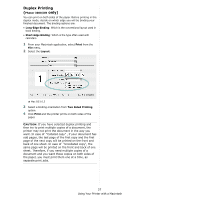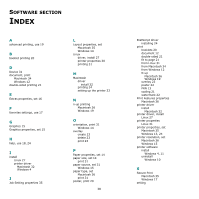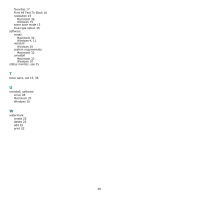Xerox 3600DN User Guide - Page 104
Installable Options, Printing, Printing a Document, Printer Setup Utility
 |
UPC - 095205742664
View all Xerox 3600DN manuals
Add to My Manuals
Save this manual to your list of manuals |
Page 104 highlights
Installable Options After setting up for your printer, you can set some more detailed options. 1 Open Print Center or Printer Setup Utility from the Utilities folder. •For MAC OS 10.5, open System Preferences from the Applications folder, and click Print & Fax. 2 Select your printer model name. 3 Click Show Info. •For MAC OS 10.5, click Options & Supplies... 4 Select Installable Options tab. •For MAC OS 10.5, Select Driver tab. 5 Configure each items in Installable Options window. •Tray n: If the machine have optional tray n, you have to check the tray name. •Duplex Unit: If the machine has duplex unit, you have t o check this item. •Printer Memory: If you installed additional printer memory, you have to configure the size of memory. 6 Select Apply Change. Printing NOTES: • The Macintosh printer's properties window that appears in this User's Guide may differ depending on the printer in use. However the composition of the printer properties window is similar. • You can check your printer name in the supplied CD-ROM. Printing a Document When you print with a Macintosh, you need to check the printer software setting in each application you use. Follow these steps to print from a Macintosh. 1 Open a Macintosh application and select the file you want to print. 2 Open the File menu and click Page Setup (Document Setup in some applications). 3 Choose your paper size, orientation, scaling, and other options and click OK. Make sure that your printer is selected. ▲ Mac OS 10.4 4 Open the File menu and click Print. 5 Choose the number of copies you want and indicate which pages you want to print. 6 Click Print when you finish setting the options. 34 Using Your Printer with a Macintosh