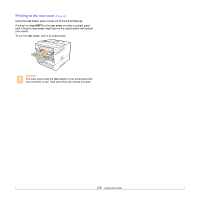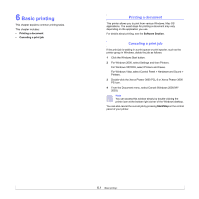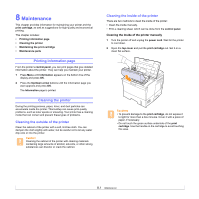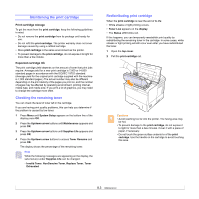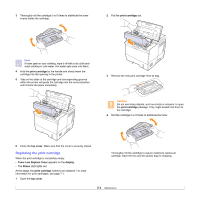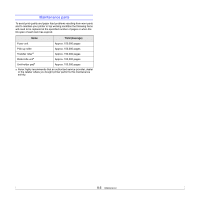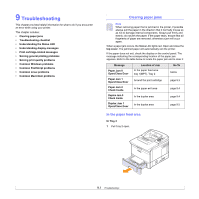Xerox 3600DN User Guide - Page 44
Maintaining the print cartridge, Checking the remaining toner, Redistributing print cartridge
 |
UPC - 095205742664
View all Xerox 3600DN manuals
Add to My Manuals
Save this manual to your list of manuals |
Page 44 highlights
Maintaining the print cartridge Print cartridge storage To get the most from the print cartridge, keep the following guidelines in mind: • Do not remove the print cartridge from its package until ready for use. • Do not refill the print cartridge. The printer warranty does not cover damage caused by using a refilled cartridge. • Store print cartridge in the same environment as the printer. • To prevent damage to the print cartridge, do not expose it to light for more than a few minute. Expected cartridge life The print cartridge yield depends on the amount of toner that print jobs require. Average yield for a new print cartridge is 7,000 or 14,000 standard pages in accordance with the ISO/IEC 19752 standard. (Average yield for the original print cartridge supplied with the machine is 7,000 standard pages.) The actual number may also be different depending on the print density of the pages you print on, and the number of pages may be affected by operating environment, printing interval, media type, and media size. If you print a lot of graphics, you may need to change the cartridge more often. Checking the remaining toner You can check the level of toner left in the cartridge. If you are having print quality problems, this can help you determine if the problem is caused by low toner. 1 Press Menu until System Setup appears on the bottom line of the display press OK. 2 Press the Up/down arrow buttons until Maintenance appears and press OK. 3 Press the Up/down arrow buttons until Supplies Life appears and press OK. 4 Press the Up/down arrow buttons to access Toner Remains and press OK. The display shows the percentage of the remaining toner. Note While the following messages are appearing on the display, the sub-menu(s) under Supplies Life can be changed: - Invalid Toner, NonGenuine Toner, Replace Toner, Toner Exhausted Redistributing print cartridge When the print cartridge is near the end of its life: • White streaks or light printing occurs. • Toner Low appears on the display. • The Status LED blinks red. If this happens, you can temporarily reestablish print quality by redistributing the remaining toner in the cartridge. In some cases, white streaks or light printing will still occur even after you have redistributed the toner. 1 Open the top cover. 2 Pull the print cartridge out. Cautions • Avoid reaching too far into the printer. The fusing area may be hot. • To prevent damage to the print cartridge, do not expose it to light for more than a few minutes. Cover it with a piece of paper, if necessary. • Do not touch the green surface undersid e of the print cartridge. Use the handle on the cartridge to avoid touching this area. 8.3