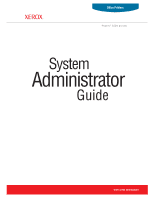Xerox 5550N System Administrator Guide
Xerox 5550N - Phaser B/W Laser Printer Manual
 |
UPC - 095205737257
View all Xerox 5550N manuals
Add to My Manuals
Save this manual to your list of manuals |
Xerox 5550N manual content summary:
- Xerox 5550N | System Administrator Guide - Page 1
Office Printers Phaser® 5550 printer System Administrator Guide www.xerox.com/support - Xerox 5550N | System Administrator Guide - Page 2
looks, etc. XEROX®, CentreWare®, Phaser®, PhaserShare®, PhaserSMART®, PrintingScout®, and Walk-Up™ are trademarks of Xerox Corporation in the is a trademark of Hewlett-Packard Corporation in the United States and/or other countries. Windows®, Windows NT®, and Windows Server™ are trademarks of - Xerox 5550N | System Administrator Guide - Page 3
or the Web 2-4 Auto-Configuring Driver 2-4 Discovery Protocols 2-5 DDNS/WINS 2-5 DNS (Domain Name Services 2-6 Service Location Protocol 2-6 UPnP (Universal Plug and Play 2-7 3 Network Administration Features Printer Neighborhood 3-2 Job Accounting 3-3 Usage Profile Reports 3-4 Setting - Xerox 5550N | System Administrator Guide - Page 4
the Print Host Access List 4-9 Controlling Access to Color Printing 4-10 Securing the Hard Drive 4-11 Selecting the Hard Drive Overwrite Security Option 4-11 Selecting the Automatic Removal of Secure, Personal, and Proof Jobs Option. . . . 4-12 802.1X Configuration 4-14 Introduction to - Xerox 5550N | System Administrator Guide - Page 5
and Saved Print Jobs 5-2 Smart Trays 5-2 Jam Recovery WINS) Parameters A-5 Access Control Parameter A-5 LPR Parameters A-5 AppSocket (Port 9100) Parameters A-6 IPP (Internet Printing Protocol) Parameters A-6 SNMP Parameters A-6 CentreWare IS (HTTP) Parameters A-6 System Administrator Guide - Xerox 5550N | System Administrator Guide - Page 6
Contents FTP Parameters A-6 Status Notification Parameter A-7 MaiLinX Remote Printing Parameters A-7 B Printer Commands Phaser PCL Commands B-2 Media Size B-2 Media Type B-3 Input Trays B-4 Output Trays B-4 Phaser PJL Commands B-5 C Acknowledgements Index System Administrator Guide iv - Xerox 5550N | System Administrator Guide - Page 7
1-2 ■ Xerox Support Centre on page 1-4 ■ CentreWare Internet Services (IS) on page 1-5 You can obtain information regarding your printer and its capabilities from the following sources. Resources Information Installation Guide* Quick Use Guide* User Guide (PDF)* Advanced Features Guide (PDF) Quick - Xerox 5550N | System Administrator Guide - Page 8
■ Web ■ CentreWare IS ■ The printer driver ■ Xerox Support Centre Using PrintingScout Software If PrintingScout displays an alert on your screen, do the following: 1. Click the alert to view instructions explaining how to fix the problem. 2. Follow the instructions on the screen. Using a Web - Xerox 5550N | System Administrator Guide - Page 9
Follow the instructions on the screen. Using a Windows Printer Driver To access PhaserSMART Technical Support from your printer driver: 1. Select Start, select Settings, and then select Printer and Faxes. 2. Right-click the printer name, and then select Properties. 3. Select the Troubleshooting tab - Xerox 5550N | System Administrator Guide - Page 10
10.2 and higher. The Xerox Support Centre appears on the desktop for Windows systems or is placed in the Mac OS X dock. It provides a central location for accessing the following information: ■ User manuals and video tutorials ■ Solutions to troubleshooting problems ■ Printer and supplies status - Xerox 5550N | System Administrator Guide - Page 11
online manuals and technical support information located on the Xerox website. Note: CentreWare IS requires a web browser and a TCP/IP connection between the printer and the network (in Windows, Macintosh, or UNIX environments). TCP/IP and HTTP must be enabled in the printer. JavaScript is required - Xerox 5550N | System Administrator Guide - Page 12
Network Installation Features This chapter includes: ■ Using a Startup Network Configuration File on page 2-2 ■ Printer Driver Installation Features on page 2-3 ■ Discovery Protocols on page 2-5 See also: Advanced Features Guide at www.xerox.com/support System Administrator Guide 2-1 - Xerox 5550N | System Administrator Guide - Page 13
or to perform other tasks, such as loading fonts, color tables, and job patches, you can create a startup network configuration file. Every time the printer is turned on or reset, the TFTP service on the TFTP server downloads the configuration file once an IP address is acquired and confirmed - Xerox 5550N | System Administrator Guide - Page 14
(including booklet printing) ■ Paper or transparency printing ■ Page size selection Note: For information about Xerox printer driver features that are available with specific operating systems, see Printer Driver Features in the Advanced Features Guide for your printer at www.xerox/support. Walk-Up - Xerox 5550N | System Administrator Guide - Page 15
During installation, the bi-directional communication between the driver and a printer connected to a network identifies the printer's configuration (N, DN, DX, etc.) and the features available with the configuration such as, duplexing capability, additional trays, or a hard drive. The controls for - Xerox 5550N | System Administrator Guide - Page 16
includes: ■ DDNS/WINS on page 2-5 ■ DNS (Domain Name Services) on page 2-6 ■ Service Location Protocol on page 2-6 ■ UPnP (Universal Plug and Play) on page 2-7 DDNS/WINS DDNS/WINS settings can be obtained from the BOOTP or DHCP server, if enabled. These settings enable the printer to register its - Xerox 5550N | System Administrator Guide - Page 17
IS to view the online help. 8. Click the Save Changes button. Service Location Protocol To change the configuration of the Service Location Protocol (SLP) Service Agent in the printer: 1. Launch your web browser. 2. Enter your printer's IP address in the browser's Address field (http://xxx.xxx.xxx - Xerox 5550N | System Administrator Guide - Page 18
. ■ Off: The printer will not issue nor respond to SSDP requests. 9. Set the SSDP TTL value. This value specifies the multicast radius, often referred to as hop count or time-to-live, for SSDP. The valid range is between 0-255. 10. Click the Save Changes button. System Administrator Guide 2-7 - Xerox 5550N | System Administrator Guide - Page 19
Network Administration Features This chapter includes: ■ Printer Neighborhood on page 3-2 ■ Job Accounting on page 3-3 ■ Usage Profile Reports on page 3-4 ■ Xerox Usage Analysis Tool on page 3-5 ■ Protocol Control on page 3-6 ■ Cloning on page 3-14 System Administrator Guide 3-1 - Xerox 5550N | System Administrator Guide - Page 20
you to perform other management tasks. The default printer search mode is Quick Phaser Search, which quickly finds the Phaser printers on your local subnet. To search for all types of printers or to change other defaults, click the Preferences tab. Note: Javascript is required in order to access and - Xerox 5550N | System Administrator Guide - Page 21
. When using Windows and NetWare, the job name is often LST: or LST:BANNER. Other jobs from other ports may provide even less information about the job. The log file is stored either in the printer's RAM memory or on the hard drive if one is installed in the printer. Xerox recommends that a hard - Xerox 5550N | System Administrator Guide - Page 22
Profile Reports Usage Profile Reports Usage Profile reports provide information on many aspects of printer usage, such as ink or toner used, number of pages printed, and paper types used, gathered during the life of the printer. From this page you can view or print a report, and also send it to - Xerox 5550N | System Administrator Guide - Page 23
-wide Xerox network printer usage data with customizable features: ■ Cost Analysis: Track printing costs by groups of users or by groups of printers. ■ Print Job Analysis: Analyze print jobs to review media type, color coverage, paper source, and other job specifics. Plan your next consumable order - Xerox 5550N | System Administrator Guide - Page 24
Transfer Protocol) on page 3-10 ■ MaiLinX Remote Printing on page 3-11 ■ MaiLinX Alerts on page 3-12 See also: Discovery Protocols on page 2-5 All network protocols, including network printing, printing services, printer Xerox Technical Support at www.xerox.com/support. See also: - Xerox 5550N | System Administrator Guide - Page 25
if enabled. 10. If you selected On, follow the instructions in DDNS/WINS Settings to manually enter settings to identify the printer. For more as AppSocket, RAW, or Windows TCPmon. To change Port 9100 settings: 1. Launch your web browser. 2. Enter your printer's IP address in the browser - Xerox 5550N | System Administrator Guide - Page 26
LPR box. 8. If you selected On, follow the instructions on the page to select LPR settings. For more information well as managing print jobs and media sizes, and supports authentication and encryption, authentication (for Windows only). Every client that tries to print to the printer over IPP must - Xerox 5550N | System Administrator Guide - Page 27
store Transfer Protocol) FTP is a protocol for exchanging files over any network supporting the TCP/IP protocol, such as the internet or an intranet. You can use FTP to send print-ready files to the printer or to retrieve Job Accounting records from the printer On, follow the instructions on the page - Xerox 5550N | System Administrator Guide - Page 28
Mail Transfer Protocol : 1. Launch your web browser. 2. Enter the printer's IP address in the browser's Address field (http Manually option, and then enter the information for the email server. Set the 4-byte IP address of the SMTP Email Server to send alert notifications. If there is no DNS Guide 3-10 - Xerox 5550N | System Administrator Guide - Page 29
print jobs from Windows applications to Xerox printers over the Internet. The client software enables users to set up their Internet-connected printers and create groups and subgroups of printers for easy distribution of print jobs. ■ A CentreWare IS Printing Service on a Xerox printer processes - Xerox 5550N | System Administrator Guide - Page 30
Alerts To enable MaiLinX alerts: 1. Launch your web browser. 2. Enter the printer's IP address in the browser's Address field (http://xxx.xxx.xxx.xxx). box. 8. Follow the instructions on the page to specify up to three users to receive messages: Admin, Key User, and Service. You can also select - Xerox 5550N | System Administrator Guide - Page 31
EtherTalk settings: 1. Launch your web browser. 2. Enter the printer's IP address in the browser's Address field (http://xxx.xxx On or Off in the EtherTalk box. 8. If you selected On, follow the instructions on the page to select EtherTalk options. For more information, including a description of - Xerox 5550N | System Administrator Guide - Page 32
or DNS Name field. 8. (Optional) To assign a printer name to the destination printer, enter this name in the Printer Name (SNMP System Name) field. 9. If the destination printer is located in a different domain/zone, modify the information in the EtherTalk Zone and/or IP Domain Name fields. 10 - Xerox 5550N | System Administrator Guide - Page 33
the Printer in a High Security Environment on page 4-5 ■ Managing Certificates on page 4-6 ■ Configuring SSL on page 4-7 ■ Configuring Administrator and Key User Settings on page 4-8 ■ Configuring the Print Host Access List on page 4-9 ■ Controlling Access to Color Printing on page 4-10 ■ Securing - Xerox 5550N | System Administrator Guide - Page 34
some administrative responsibilities and who manages some or all of the printer functions. ■ Any User: Includes the majority of people who will be sending print jobs to the printer. Once the passwords are set, select the printer functions from the Feature Authorization list that each user class has - Xerox 5550N | System Administrator Guide - Page 35
download a root-signed certificate, depending on your requirements. Device Certificates: A device certificate is stored in the printer and is used to validate the identity of the printer it is specific to your printer, use CentreWare IS to enter information about the location of the printer. While - Xerox 5550N | System Administrator Guide - Page 36
to all printers. Certificates access. The printer has five access color. Color access control is available on color printers only. ■ Administrator Access List: The computers from which you can change printer key users can change printer settings. For information to access the printer using SNMP. For - Xerox 5550N | System Administrator Guide - Page 37
SNMP on page 4-17.) 10. Disable unused protocols. (See Protocol Control on page 3-6.) 11. Disable Job Accounting. (See To Enable or Disable Job Accounting on page 3-3.) Note protocols also disables some printer functions, such as printer discovery and PrintingScout. System Administrator Guide 4-5 - Xerox 5550N | System Administrator Guide - Page 38
it is specific to your printer or to install a downloaded root-signed certificate on the printer: 1. Launch your web browser. 2. Enter your printer's IP certificate that is automatically established on the printer by adding the details of your organization and location, etc. 3. Click the Next button - Xerox 5550N | System Administrator Guide - Page 39
use SSL to secure the connection between the printer and the server. Note: You can restrict 1. Launch your web browser. 2. Enter your printer's IP address in the browser's Address field (http that use passwords. A certificate must exist on the printer before you can use this setting. ■ To Secure - Xerox 5550N | System Administrator Guide - Page 40
printer settings: 1. Launch your web browser. 2. Enter your printer allowed to change printer settings. Separate printer settings. ■ In the User Name and Password fields, enter your user name and password (up to 10 change printer printer settings, clear the View Configuration Web Pages check box. 10 - Xerox 5550N | System Administrator Guide - Page 41
List To prevent unauthorized printing to your printer: 1. Launch your web browser. 2. Enter your printer's IP address in the browser's Address default setting is Unrestricted, which allows all users to access the printer to print their jobs. 8. Click the Save Changes button. See also: About Access - Xerox 5550N | System Administrator Guide - Page 42
panel. 5. Select Printing Security Settings. 6. Enter a 4-digit numeric password in the Color Permission PIN field. 7. Click the Save Changes button. Note: Users will not be able to use the color options in the printer driver without entering a numeric password. System Administrator Guide 4-10 - Xerox 5550N | System Administrator Guide - Page 43
Jobs Option on page 4-12 Selecting the Hard Drive Overwrite Security Option When a file is deleted from the printer Printers with a hard drive have a Hard Drive Overwrite Security option. This option overwrites the data stored printer , select Printer Setup, job files: a. Select Overwrite Removals, and then - Xerox 5550N | System Administrator Guide - Page 44
printer's jobs: Disables the printer's overwrite feature. ■ Always overwrite when deleting files/jobs: Sets the printer job that was stored on the hard drive. ■ Sends a secure job to the printer, but does not walk to the printer to print the job. ■ Stores a proof job panel, select Printer Setup, and - Xerox 5550N | System Administrator Guide - Page 45
from the hard drive: 1. Launch your web browser. 2. Enter the printer's IP address in the browser's Address field (http://xxx.xxx.xxx. , secure, and proof jobs are removed at this time each day. ■ When jobs are: All unprinted, personal, secure, and proof jobs are removed when they are Guide 4-13 - Xerox 5550N | System Administrator Guide - Page 46
supplicants), Ethernet switches or wireless access points (authenticators) access points, and not all RADIUS servers support all EAP methods. A careful evaluation of 1. Launch your web browser. 2. Enter the printer's IP address in the browser's Address field ( store. System Administrator Guide 4-14 - Xerox 5550N | System Administrator Guide - Page 47
- if one exists. 9. Enter credentials - Specify the user name and password that users must provide, if you select EAP method(s) that require credentials. System Administrator Guide 4-15 - Xerox 5550N | System Administrator Guide - Page 48
the printer setup menus, you can lock some of the control panel menus. This is useful when printers are located in Service call is required to reset the password and to enable changes to printer settings. When the password is reset, you must reconfigure the printer settings because all the stored - Xerox 5550N | System Administrator Guide - Page 49
of protocols designed to help manage complex networks. SNMP compliant devices store data about themselves in MIBs and return this data to the An access control list that limits SNMP access to the printer specific hosts. Note: The Current State field on the SNMP Configuration Administrator Guide 4-17 - Xerox 5550N | System Administrator Guide - Page 50
Launch your web browser. 2. Enter the printer's IP address in the browser's Address printer using this community name. ■ SET Community Name: Allows a host to perform SNMP SETS on the printer using this community name. ■ Trap Community Name: Allows a host to receive traps from the printer - Xerox 5550N | System Administrator Guide - Page 51
Destination IP address or DNS Name. ■ The Version Traps to be received include Printer Traps, Job Monitoring Traps, Cold Start, a Trap Destination DNS Name, click the DNS Name radio button, and then enter the DNS Name in the to be received include Printer Traps (default), Job Monitoring Traps, Cold - Xerox 5550N | System Administrator Guide - Page 52
User, and Driver accounts with Privacy and Authentication Keys associated with each account. ■ SNMP user read and write access. ■ An access control list that limits SNMP printer access to the specific hosts. access permissions, which are set to Read/Write by default. System Administrator Guide 4-20 - Xerox 5550N | System Administrator Guide - Page 53
enabled (default). Note: If the Driver Account is disabled, it breaks communication between the printer and any applications using SNMP v3, such as Xerox printer drivers and PrintingScout. For a complete list of applications disabled, see Disabling SNMP on page 4-23. System Administrator Guide 4-21 - Xerox 5550N | System Administrator Guide - Page 54
To set up a list of hosts that are authorized to access the printer using SNMP: 1. Launch your web browser. 2. Enter your printer's IP address in the browser's Address field (http://xxx.xxx.xxx.xxx Save Changes button. See also: About Access Control Lists on page 4-4 System Administrator Guide 4-22 - Xerox 5550N | System Administrator Guide - Page 55
Walk-Up Printing Installer ■ Smart Trays ■ PhaserSMART ■ Auto supplies ordering ■ Consumable levels ■ Warning and error status ■ Synchronization with installed options, such as hard drive, memory, and extra trays To disable SNMP: 1. Launch your web browser. 2. Enter your printer's IP address in the - Xerox 5550N | System Administrator Guide - Page 56
. Printing Features This chapter includes: ■ Secure, Personal, Personal Saved, Proof, Print With and Saved Print Jobs on page 5-2 ■ Smart Trays on page 5-2 ■ Jam Recovery on page 5-3 System Administrator Guide 5-1 - Xerox 5550N | System Administrator Guide - Page 57
. Smart Trays The Smart Trays feature in the Windows drivers enables you to view the size and type of media in each tray of the printer before sending the job. In Windows environments, when you access the printer properties, the driver queries the printer for the current paper and tray configuration - Xerox 5550N | System Administrator Guide - Page 58
begins printing the job from the point where the media jammed, including the jammed page, through the end of the job. ■ Immediately cancel the entire print job: After the jam is cleared, the printer cancels the rest of the print job. 8. Click the Save Changes button. System Administrator Guide 5-3 - Xerox 5550N | System Administrator Guide - Page 59
BOOTP CentreWare Internet Services (IS) CentreWare Web certificate DHCP DNS Definitions A CentreWare IS Windows 2000 environments where you use a browser for administration. An electronic message containing information about the printer and a digital signature, which is stored in the printer - Xerox 5550N | System Administrator Guide - Page 60
IS that allows the printer to automatically send email to you and others under certain conditions. MaiLinX remote printing A feature in CentreWare IS that enables you to print to Xerox printers over the Internet, directly from Windows applications. The print jobs are sent as email. System - Xerox 5550N | System Administrator Guide - Page 61
created by Hewlett-Packard. It became an industry standard and is now available in almost all printer platforms for the office (e.g., PCL 5). PJL (Printer Job Language) and PCL commands are used in application programs to control job settings and printer defaults. PhaserSMART Technical Support is an - Xerox 5550N | System Administrator Guide - Page 62
access to information about the existence, location, and configuration of networked services. SLP is useful in enterprise networks. A driver feature that displays the current paper type and size available in each printer tray. SMTP (Simple Mail Transfer Protocol) is a protocol for sending e-mail - Xerox 5550N | System Administrator Guide - Page 63
printer has a configuration card that stores network parameters and configuration (N, DN, DX, etc.) data. The configuration card is hot swappable, enabling you to share or replace it, providing an alternative to on-site service Remote Printing Parameters on page A-7 System Administrator Guide A-1 - Xerox 5550N | System Administrator Guide - Page 64
ID ■ Sys/Start Job ■ Job Timeout ■ Load Paper Timeout ■ Menu Timeout ■ Power Saver Timeout ■ Intelligent Ready ■ Paper Source ■ Tray 1 or Tray 1 (MPT) ■ Tray 2 ■ Tray 3 ■ Tray 4 ■ Tray 5 Note: The Tray 3, Tray 4, and Tray 5 parameters are only stored on the printer configuration card if the optional - Xerox 5550N | System Administrator Guide - Page 65
hard drive parameters are only stored on the configuration card if the printer has an internal hard drive. ■ Overwrite Deleted Files ■ Daily Removal ■ Age-based Removal Network Information Parameters ■ Wait Timeout ■ Sys Admin Contact ■ Printer Location PhaserShare Series B Interface for Ethernet - Xerox 5550N | System Administrator Guide - Page 66
Device Certificate ■ Friendly Name ■ Root Certificate 802.1x ■ Enabled ■ Disabled EtherTalk Parameters ■ Enabled ■ Disabled ■ Language ■ Filtering ■ Name ■ Printer Type ■ Zone ■ Network Node TCP/IP Parameters ■ Enabled ■ Disabled ■ Host Name ■ Host Name Requested ■ IP Address ■ Network Mask ■ Router - Xerox 5550N | System Administrator Guide - Page 67
Parameters ■ Primary Server ■ Secondary Server ■ Multicast DNS (Bonjour) Enable SLP Parameters ■ Enabled ■ Disabled ■ Directory Agent SSDP Parameter ■ Enabled ■ Disabled ■ SSDP TTL NBNS (WINS) Parameters ■ Node Type ■ WINS Servers Access Control Parameter ■ Host Access List LPR Parameters ■ - Xerox 5550N | System Administrator Guide - Page 68
(HTTP) Parameters ■ Enabled ■ Disabled ■ Custom Link ■ Refresh Delay ■ Administrator Password ■ Key User Password ■ Use SSL FTP Parameters ■ Enabled ■ Disabled ■ Language ■ Filtering ■ Login Password System Administrator Guide A-6 - Xerox 5550N | System Administrator Guide - Page 69
Status Notification Parameter Status Notification Parameter ■ Disabled ■ Enabled ■ SysAdmin Email Address ■ Service Email Address ■ Key User email Address MaiLinX Remote Printing Parameters ■ Language ■ Filtering ■ POP3 Server ■ POP3 User Name ■ POP3 Password ■ POP3 Polling Interval ■ Printing - Xerox 5550N | System Administrator Guide - Page 70
Phaser printers support Xerox-unique PCL and PJL commands. This appendix lists the most commonly used standard and Xerox-unique PCL and PJL commands. This appendix includes: ■ Phaser PCL Commands on page B-2 ■ Phaser PJL Commands on page B-5 See also: HP PCL 5 Printer Language Reference Manual for - Xerox 5550N | System Administrator Guide - Page 71
supported media sizes. For information on which media sizes are supported in your printer, and the trays that support them, print the Paper Tips page from your printers in.) Legal (8.5 x 14 in.) A7 Envelope (5.25 x 7.25 in.) #10 Commercial Envelope (4.1 x 9.5 in.) Monarch Envelope (3.8 x 7.5 in.) C4 - Xerox 5550N | System Administrator Guide - Page 72
are supported in your printer, and the trays that support them, print the Paper Tips page from your printers control panel. Media Type Plain Paper Card Stock Heavy Plain Paper Transparency Thin Card Stock Thick Card Stock Extra Thick Card Stock Envelope Labels Letterhead Glossy Paper Colored Paper - Xerox 5550N | System Administrator Guide - Page 73
trays supported by your printer. The table also lists the alternate tray used if the optional input tray is not installed. Note: When more than one command is listed, you can use either command. Phaser 8560 Phaser 6360 Phaser 4510 Input Trays PCL 5 Command Alternate Tray PCL 5 Command Tray - Xerox 5550N | System Administrator Guide - Page 74
Commands Phaser PJL Commands The following table lists the most commonly used HP PJL and Xerox-unique PJL commands. See also: HP Printer Job file from the internal hard drive. Lists PJL system files and directories. Downloads a file to the internal hard drive. Initializes the internal hard drive - Xerox 5550N | System Administrator Guide - Page 75
of paper. This command only takes effect when a specific tray, such as Tray 2, is selected in the job. When this command is ON, tray switching still occurs when the tray goes empty. When this command is OFF, no switching occurs and the user is prompted to load paper. System Administrator Guide B-6 - Xerox 5550N | System Administrator Guide - Page 76
commands. y is -1 for AutoSelect, 0 for the current tray (eject page), 1 for Tray 1, 2 for Tray 2, etc., and 99 for the factory defaults. Overrides the tray selected in the &l#H PCL tray selection commands. * See the HP Printer Job Language Technical Reference for the values. System - Xerox 5550N | System Administrator Guide - Page 77
'cryptographic' can be left out if the routines from the library being used are not cryptographic related. ■ If you include any Windows specific code (or a derivative thereof) from the apps directory (application code) you must include an acknowledgement: "This product includes software written by - Xerox 5550N | System Administrator Guide - Page 78
NOT LIMITED TO, PROCUREMENT OF SUBSTITUTE GOODS OR SERVICES; LOSS OF USE, DATA, OR PROFITS; OR notice and this permission notice appear in supporting documentation, and that the name of CMU pertaining to distribution of the software without specific written permission. CMU AND THE REGENTS Guide C-2 - Xerox 5550N | System Administrator Guide - Page 79
to endorse or promote products derived from this software without specific prior written permission. THIS SOFTWARE IS PROVIDED BY THE COPYRIGHT (INCLUDING, BUT NOT LIMITED TO, PROCUREMENT OF SUBSTITUTE GOODS OR SERVICES; LOSS OF USE, DATA, OR PROFITS; OR BUSINESS INTERRUPTION) Guide C-3 - Xerox 5550N | System Administrator Guide - Page 80
promote products derived from this software without specific prior written permission. THIS SOFTWARE IS PROVIDED TO, PROCUREMENT OF SUBSTITUTE GOODS OR SERVICES; LOSS OF USE, DATA, OR PROFITS promote products derived from this software without specific prior written permission. THIS SOFTWARE IS - Xerox 5550N | System Administrator Guide - Page 81
(INCLUDING, BUT NOT LIMITED TO, PROCUREMENT OF SUBSTITUTE GOODS OR SERVICES; LOSS OF USE, DATA, OR PROFITS; OR BUSINESS INTERRUPTION) to endorse or promote products derived from this software without specific prior written permission. THIS SOFTWARE IS PROVIDED BY THE COPYRIGHT Guide C-5 - Xerox 5550N | System Administrator Guide - Page 82
appear in supporting documentation. derived from this software without specific prior written permission. THIS SOFTWARE IMPLIED OR OTHERWISE, NOR IS SUPPORT PROVIDED. Feedback of the this software without specific prior written permission. from this software without specific prior written permission. - Xerox 5550N | System Administrator Guide - Page 83
'cryptographic' can be left out if the routines from the library being used are not cryptographic related. 4. If you include any Windows specific code (or a derivative thereof) from the apps directory (application code) you must include an acknowledgement: "This product includes software written by - Xerox 5550N | System Administrator Guide - Page 84
TO, PROCUREMENT OF SUBSTITUTE GOODS OR SERVICES; LOSS OF USE, DATA, OR products derived from this software without specific prior written permission. THIS SOFTWARE TO, PROCUREMENT OF SUBSTITUTE GOODS OR SERVICES; LOSS OF USE, DATA, OR permission notice appear in supporting documentation. In addition, - Xerox 5550N | System Administrator Guide - Page 85
used to endorse or promote products derived from this software without specific prior written permission. THIS SOFTWARE IS PROVIDED BY THE REGENTS , BUT NOT LIMITED TO, PROCUREMENT OF SUBSTITUTE GOODS OR SERVICES; LOSS OF USE, DATA, OR PROFITS; OR BUSINESS INTERRUPTION Administrator Guide C-9 - Xerox 5550N | System Administrator Guide - Page 86
) and/or other licenses and agreements. THE ECLIPSE SOFTWARE IS PROVIDED in any Wind River license agreement made applicable to the Eclipse products derived from this software without specific prior written permission. THIS SOFTWARE IS SUBSTITUTE GOODS OR SERVICES; LOSS OF USE DATA, - Xerox 5550N | System Administrator Guide - Page 87
derived from this software without specific prior written permission. THIS , PROCUREMENT OF SUBSTITUTE GOODS OR SERVICES; LOSS OF USE, DATA, products derived from this software without specific prior written permission. THIS SOFTWARE , PROCUREMENT OF SUBSTITUTE GOODS OR SERVICES; LOSS OF USE, DATA, - Xerox 5550N | System Administrator Guide - Page 88
granted, without written agreement and without license or Development Group specifically disclaim any to provide maintenance, support, updates, enhancements the text of the LGPL for the specific requirements. A copy of the LGPL agreement can be found at the end of this file. System Administrator - Xerox 5550N | System Administrator Guide - Page 89
both those copyright notices and this permission notice appear in supporting documentation, and that the names of Adobe Systems and or publicity pertaining to distribution of the software without specific, written prior permission. Adobe Systems and Digital Equipment System Administrator Guide C-13 - Xerox 5550N | System Administrator Guide - Page 90
used to endorse or promote products derived from this software without specific prior written permission. THIS SOFTWARE IS PROVIDED BY THE REGENTS AND (INCLUDING, BUT NOT LIMITED TO, PROCUREMENT OF SUBSTITUTE GOODS OR SERVICES; LOSS OF USE, DATA, OR PROFITS; OR BUSINESS INTERRUPTION) Guide C-14 - Xerox 5550N | System Administrator Guide - Page 91
CONTRACT, TORT OR OTHERWISE, ARISING FROM, OUT OF OR IN CONNECTION WITH THE SOFTWARE OR THE USE OR OTHER DEALINGS IN THE SOFTWARE. System Administrator Guide C-15 - Xerox 5550N | System Administrator Guide - Page 92
, disclaimer, and this list of conditions in documentation and/or other materials provided with the distribution. The sole exception to this condition is System Administrator Guide C-16 - Xerox 5550N | System Administrator Guide - Page 93
SPECIFICALLY DISCLAIM ANY WARRANTIES, INCLUDING, BUT NOT LIMITED TO, THE IMPLIED WARRANTIES OF MERCHANTABILITY, FITNESS FOR A PARTICULAR PURPOSE, AND NON-INFRINGEMENT. THIS SOFTWARE IS PROVIDED ON AN "AS IS" BASIS, AND THE AUTHORS AND DISTRIBUTORS HAVE NO OBLIGATION TO PROVIDE MAINTENANCE, SUPPORT - Xerox 5550N | System Administrator Guide - Page 94
modifications derived from the Public Domain or from the Copyright Holder. A Package modified in such a way shall still be considered the Standard Version. System Administrator Guide C-18 - Xerox 5550N | System Administrator Guide - Page 95
instructions (in the manual instructions on where to get the Standard Version. d. make other distribution arrangements with the Copyright Holder. 5. You may charge a reasonable copying fee for any distribution of this Package. You may charge any fee you choose for support files supplied as Guide C-19 - Xerox 5550N | System Administrator Guide - Page 96
derived from this software without specific prior written permission. 10. THIS PACKAGE IS PROVIDED " we are referring to freedom of use, not price. Our General Public Licenses are designed to make sure of free software (and charge for this service if you wish); that you receive source Guide C-20 - Xerox 5550N | System Administrator Guide - Page 97
version, so that the original author's reputation will not be affected by problems that might be introduced by others. Finally, software patents pose a library. A more frequent case is that a free library does the same job as widely used non-free libraries. In this case, there is little to Guide C-21 - Xerox 5550N | System Administrator Guide - Page 98
Agreement You may charge a fee for the physical act of transferring a copy, and you may at your option offer warranty to a function or a table of data to be supplied by an application program that uses the facility, other application does not supply such function or table, the facility - Xerox 5550N | System Administrator Guide - Page 99
function or table used by this function must be optional: if the application does not supply it, the square root function must still compute square roots.) These requirements apply to the this License. Section 6 states terms for distribution of such executables. System Administrator Guide C-23 - Xerox 5550N | System Administrator Guide - Page 100
is used in it and that the Library and its use are covered by this License. You must supply a copy of this License. If the work during execution displays copyright notices, you must include the copyright materials or that you have already sent this user a copy. System Administrator Guide C-24 - Xerox 5550N | System Administrator Guide - Page 101
their licenses terminated so long as such parties remain in full compliance. 10. You are not required to accept this License, since you have not issues), conditions are imposed on you (whether by court order, agreement or otherwise) that contradict the conditions of this License, they do Guide C-25 - Xerox 5550N | System Administrator Guide - Page 102
be similar in spirit to the present version, but may differ in detail to address new problems or concerns. Each version is given a distinguishing version number. If the Library specifies a version YOU ASSUME THE COST OF ALL NECESSARY SERVICING, REPAIR OR CORRECTION. System Administrator Guide C-26 - Xerox 5550N | System Administrator Guide - Page 103
Temple Place, Suite 330, Boston, MA 02111-1307 USA Also add information on how to contact you by electronic and paper mail. You should also get your employer (if you work as a programmer) or your school, if any, to Coon, President of Vice That's all there is to it! System Administrator Guide C-27 - Xerox 5550N | System Administrator Guide - Page 104
, EXEMPLARY, OR CONSEQUENTIAL DAMAGES (INCLUDING, BUT NOT LIMITED TO, PROCUREMENT OF SUBSTITUTE GOODS OR SERVICES; LOSS OF USE, DATA, OR PROFITS; OR BUSINESS INTERRUPTION) HOWEVER CAUSED AND ON ANY THEORY includes software written by Tim Hudson ([email protected]). System Administrator Guide C-28 - Xerox 5550N | System Administrator Guide - Page 105
are 1.0.1, 2.1.(c),(d), 2.2.(c),(d), 8.2.(b), 10, and 11. Section 3.8 community for the electronic transfer of data. 1.5. Original Code, or previous Modifications. 1.10. "Original Code" means Source Code of already Covered Code governed by this License. 1.10.1. "Patent Claims" means any patent claim - Xerox 5550N | System Administrator Guide - Page 106
shares or beneficial ownership of such entity. 2. SOURCE CODE LICENSE 2.1. The Initial Developer Grant. 10/26/2005 28 The Initial Developer hereby grants You a world-wide, royalty-free, non-exclusive with other software, the Contributor Version (or portions thereof). System Administrator Guide C-30 - Xerox 5550N | System Administrator Guide - Page 107
, Contributor believes that Contributor's Modifications are Contributor's original creation(s) and/or Contributor has sufficient rights to grant the rights conveyed by this License. System Administrator Guide C-31 - Xerox 5550N | System Administrator Guide - Page 108
Code file due to its structure, then You must include such notice in a location (such as a relevant directory) where a user would be likely to look may choose to offer, and to charge a fee for, warranty, support, indemnity or liability obligations to one or more recipients of Covered Code. Guide C-32 - Xerox 5550N | System Administrator Guide - Page 109
OR MALFUNCTION OR IMPAIRMENT OF OTHER GOODS. IN NO EVENTWILL THE AUTHORS BE LIABLE FOR THE COSTS OF PROCUREMENT OF SUBSTITUTE SOFTWARE OR SERVICES. YOU ACKNOWLEDGE THAT THIS SOFTWARE IS NOT DESIGNED FOR USE IN ON-LINE EQUIPMENT IN HAZARDOUS ENVIRONMENTS SUCH AS OPERATION OF NUCLEAR FACILITIES - Xerox 5550N | System Administrator Guide - Page 110
. 8.4. In the event of termination under Sections 8.1 or 8.2 above, all end user license agreements (excluding distributors and resellers) which have been validly granted by You or any distributor hereunder prior SO THIS EXCLUSION AND LIMITATION MAY NOT APPLY TO YOU. System Administrator Guide C-34 - Xerox 5550N | System Administrator Guide - Page 111
10. U.S. ANY KIND, either express or implied. See the License for the specific language governing rights and limitations under the License. The Original Code error2.c, symbol2.c, init2.c, soapdoc2.html, and soapdoc2.pdf, httpget.h, httpget.c, stl.h, stldeque.h, stllist.h, stlvector Guide C-35 - Xerox 5550N | System Administrator Guide - Page 112
SPECIAL, EXEMPLARY, OR CONSEQUENTIAL DAMAGES (INCLUDING, BUT NOT LIMITED TO, PROCUREMENT OF SUBSTITUTE GOODS OR SERVICES; LOSS OF USE, DATA, OR PROFITS; OR BUSINESS INTERRUPTION) HOWEVER CAUSED AND ON ANY THEORY , EVEN IF ADVISED OF THE POSSIBILITY OF SUCH DAMAGE." System Administrator Guide C-36 - Xerox 5550N | System Administrator Guide - Page 113
and proof jobs option, 4-13 hard drive overwrite security option, 4-12 jam recovery settings, 5-3 setting up a certificate, 4-6 setting up web browser-based printing system, 1-5 troubleshooting print-quality problems, 1-5 usage profile reports, 3-4 viewing list of networked printers, 1-5 CentreWare - Xerox 5550N | System Administrator Guide - Page 114
to color printing, 4-10 copy printer settings using CentreWare IS, 1-5 D DHCP definition, 6-1 digital certificates, 4-3 Index disabling EtherTalk, 3-13 FTP, 3-9 HTTP, 3-6 IPP, 3-8 LPR, 3-8 mDNS, 2-5 Port 9100, 3-7 SLP, 2-6 SNMP, 4-23 TCP/IP, 3-7 discovery protocols, 2-5 DNS definition, 6-1 driver - Xerox 5550N | System Administrator Guide - Page 115
Index G getting help Online Support Assistant, 1-1 PhaserSMART Technical Support, 1-1, 1-2 PrintingScout alerts, 1-2 Technical Support, 1-1 glossary, 6-1 GNU Toolkit, C-12 H hard drive automatic removal of jobs option, 4-12 installing the printer driver, 2-4 overwrite security option, 4-11 securing - Xerox 5550N | System Administrator Guide - Page 116
, 6-3 personal print jobs, 5-2 personal saved print jobs, 5-2 PhaserSMART Technical Support, 1-1, 1-2 PJL commands, A-1, B-1 definition, 6-3 Port 9100, 3-7 definition, 6-3 PostScript definition, 6-3 Print Host Access List, 4-4 configuring, 4-9 print with print jobs, 5-2 printer, 2-4 analyzing usage - Xerox 5550N | System Administrator Guide - Page 117
, 2-3 Walk-Up printing driver, 2-3 definition, 6-4 X Xerox Support Centre, 1-4 Xerox Usage Analysis Tool, 3-5 definition, 6-4 T TCP/IP, 3-7 definition, 6-4 Technical Support, 1-1 TFTP definition, 6-4 TLS, 4-3 definition, 6-4 troubleshooting Online Support Assistant, 1-1 PhaserSMART Technical

www.xerox.com/support
Office Printers
System
Guide
Administrator
Phaser
®
5550 printer