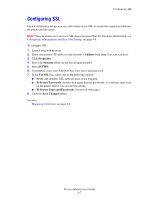Xerox 5550N System Administrator Guide - Page 41
Configuring the Print Host Access List
 |
UPC - 095205737257
View all Xerox 5550N manuals
Add to My Manuals
Save this manual to your list of manuals |
Page 41 highlights
Configuring the Print Host Access List Configuring the Print Host Access List To prevent unauthorized printing to your printer: 1. Launch your web browser. 2. Enter your printer's IP address in the browser's Address field (http://xxx.xxx.xxx.xxx). 3. Click Properties. 4. Select the Security folder on the left navigation panel. 5. Select Printing Security Settings. 6. If prompted, enter your Admin or Key User name and password. 7. Enter the IP addresses or host names of the computers allowed printing access in the Host Access List field. Separate entries with a blank or a comma, specify ranges with a hyphen (-), and use an asterisk (*) to represent a group of numbers (e.g., 13.62.156.*). The default setting is Unrestricted, which allows all users to access the printer to print their jobs. 8. Click the Save Changes button. See also: About Access Control Lists on page 4-4 System Administrator Guide 4-9