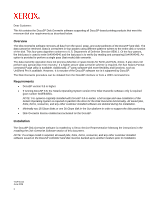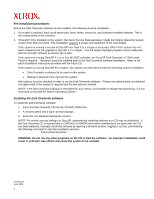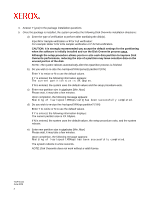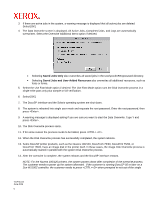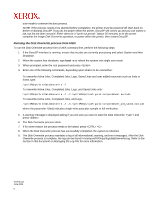Xerox 6180N Disk Overwrite Installation and Usage
Xerox 6180N - Phaser Color Laser Printer Manual
 |
UPC - 095205425307
View all Xerox 6180N manuals
Add to My Manuals
Save this manual to your list of manuals |
Xerox 6180N manual content summary:
- Xerox 6180N | Disk Overwrite Installation and Usage - Page 1
disk in the Sun platform in order to support the disk partitioning • Disk Overwrite license enabled and activated on the DocuSP. Installation The DocuSP Disk Overwrite software is installed by a Xerox Service Representative following the instructions in the Installing the Disk Overwrite Software - Xerox 6180N | Disk Overwrite Installation and Usage - Page 2
is installed on the system, the Xerox Service Representative installs the Solaris Operating System version software installation. Refer to the patch installation instructions provided with the Patch CD. If the CD into the CD/DVD ROM drive. 2. A window opens and a log-in prompt displays. 3. Enter the - Xerox 6180N | Disk Overwrite Installation and Usage - Page 3
4. Answer Y (yes) to the package installation questions. 5. Once the package is installed, the system provides the following Disk Overwrite installation directions: a) Enter the type of verification to perform after sanitizing the disk(s). Input S for Sample verification or F for Full verification: - Xerox 6180N | Disk Overwrite Installation and Usage - Page 4
the /var/spool save repository, the customer, or the Xerox Service Representative, must run the conversion tool that updates the internal links for the new default locations by performing the following: a) Open a terminal window - Xerox 6180N | Disk Overwrite Installation and Usage - Page 5
Disk Overwrite process. 14. After the overwrite is complete, the system reboots and the DocuSP interface restarts. NOTE: For the Nuvera 100/120 printers, the system powers down after completion of the overwrite process. The customer needs to power up the system afterward. If the customer is running - Xerox 6180N | Disk Overwrite Installation and Usage - Page 6
, but the job does not print. Either allow for a "cycle out period," (about 20 minutes) to let the printer complete the image Disk Overwrite operation, or power off/on the printer, then restart DocuSP. Running the Disk Overwrite process from UNIX To run the Disk Overwrite process from a UNIX command - Xerox 6180N | Disk Overwrite Installation and Usage - Page 7
Please be aware that Xerox Customer Support Personnel must have access to the new root password for service and support. It is the Xerox Document Services Platform Series Common Controller System Guide. This document is included as a PDF file on the User Guides CD-ROM delivered with your printer - Xerox 6180N | Disk Overwrite Installation and Usage - Page 8
existing log. The file is maintained during the overwriting process in /tmp/dataOverwrite.log. When the Disk Overwrite process is complete, the file is transferred to /var/spool/XRXnps/log/dataOverwrite.log. On a regular basis, the log file should be backed up and deleted from the system. Below is
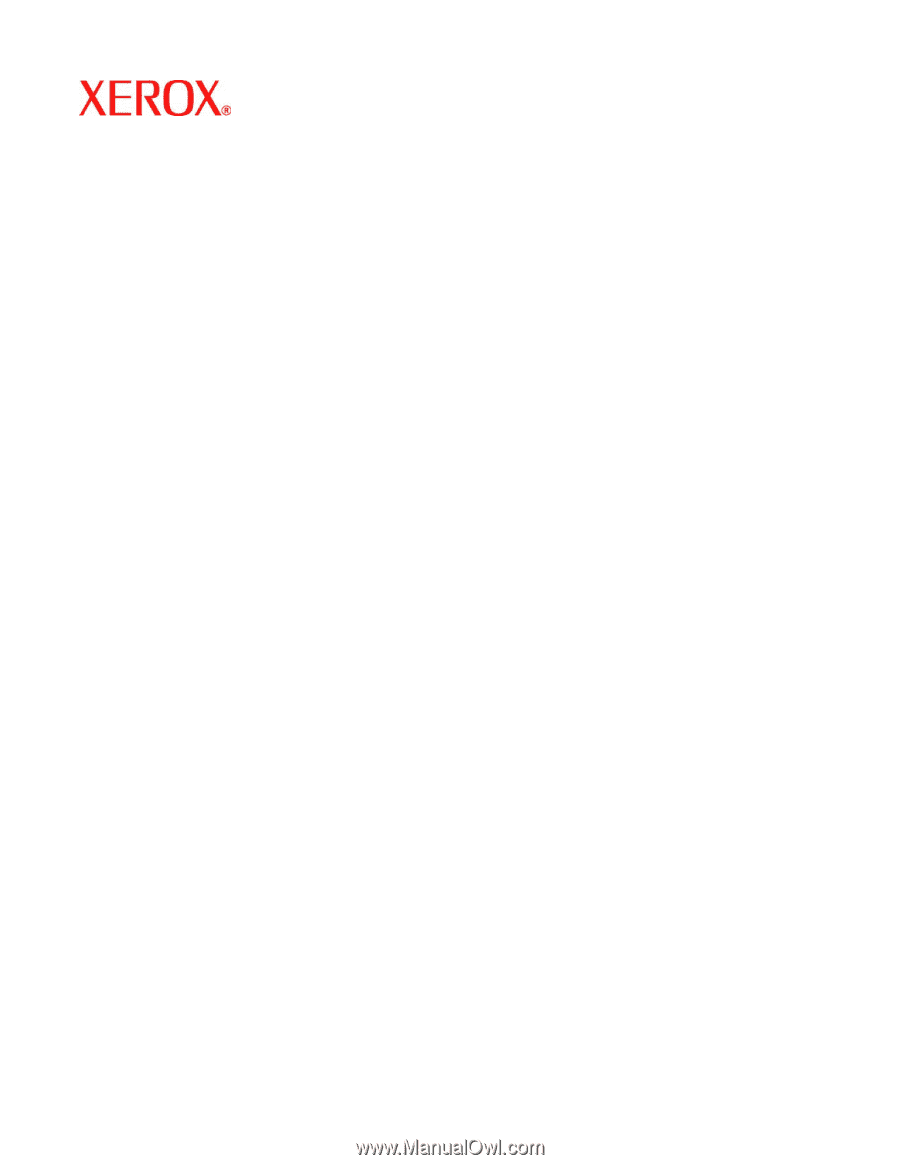
701P45144
June 2006
1
Dear Customer:
This kit contains the DocuSP Disk Overwrite software supporting all DocuSP-based printing products that meet the
minimum disk size requirements as described below.
Overview
The Disk Overwrite software removes all data from the spool, swap, and outQ partitions of the DocuSP hard disk. The
data cannot be retrieved. Data is overwritten in four passes using different patterns written to the entire disk or section
of the disk. This four-pass algorithm conforms to U.S. Department of Defense Directive 8500.1. Of the four passes,
the third pass is used to write 0x40404040 and the last pass is to verify (by reading and comparing) 0x40404040. An
option is provided to perform a single pass (fast mode) disk overwrite.
The data overwrite operation does not process defective or spare blocks for SCSI and FCAL drives. It also does not
perform any special disk error recovery. If a higher secure data overwrite scheme is required, the Sun Solaris Format
command Purge utility is available. Additionally, 3
rd
party software with more flexibility and functions, such as
UniShred Pro is available. However, it is not part of the DocuSP software nor is it supported by DocuSP.
The Disk Overwrite procedure can be initiated from the DocuSP interface or from a UNIX command line.
Requirements
•
DocuSP version 3.8 or higher
•
If running DocuSP 3.8, the Solaris Operating System version 8 for Disk Overwrite software only is required
(part number 301E54050).
NOTE: For systems originally installed with DocuSP 3.8 or earlier, a full scrape and new installation of the
Solaris Operating System is required to partition the drive for the Disk Overwrite functionality. All saved jobs,
fonts, forms, resources, and any other customer-installed software are deleted during the installation.
•
Minimally two 18 Gbyte disks or one 36 Gbyte disk in the Sun platform in order to support the disk partitioning
•
Disk Overwrite license enabled and activated on the DocuSP.
Installation
The DocuSP Disk Overwrite software is installed by a Xerox Service Representative following the instructions in the
Installing the Disk Overwrite Software
section of this document.
NOTE: If a scrape install is required, all saved jobs, fonts, forms, resources, and any other customer-installed
software saved on the DocuSP controller hard disk must be backed up to another medium prior to installation.