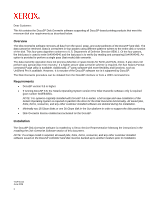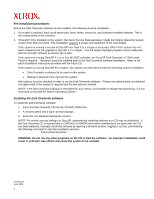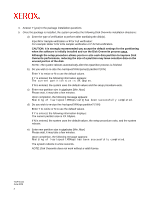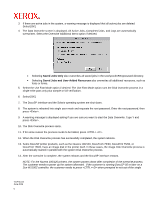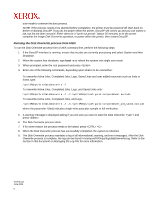Xerox 6180N Disk Overwrite Installation and Usage - Page 2
Pre-installation procedures, Installing the Disk Overwrite software - service manual
 |
UPC - 095205425307
View all Xerox 6180N manuals
Add to My Manuals
Save this manual to your list of manuals |
Page 2 highlights
Pre-installation procedures Before the Disk Overwrite software can be installed, the following must be completed: 1. If a scrape is required, back up all saved jobs, fonts, forms, resources, and customer-installed software. This is the responsibility of the customer. 2. If DocuSP 3.8 is installed on the system, the Xerox Service Representative installs the Solaris Operating System version 8 for Disk Overwrite. This installation requires a scrape and repartition of the hard disk(s). If the system is running a version of DocuSP later than 3.8, a scrape is necessary ONLY if the system has not been scraped since the upgrade to DocuSP 4.X or higher. Use the Solaris Operating System version delivered with the DocuSP software to perform the scrape. If the system is running DocuSP 4.2 on a Sun W1100Z controller, the DocuSP Disk Overwrite 4.2 Self Install Patch is required. The patch should be installed prior to the Disk Overwrite software installation. Refer to the patch installation instructions provided with the Patch CD. If the system is running DocuSP 50 or higher, two options are presented during the operating system installation: • Data Overwrite is planned to be used on this system • Backup is planned to be used on this system Both options must be checked in order to run the Disk Overwrite software. If these two options were not checked, a scrape install of the system is required and the two options checked. NOTE: If the Disk Overwrite software is reinstalled for any reason, for example to change the partitioning, it is not necessary to reinstall the Solaris Operating System. Installing the Disk Overwrite software To install the Disk Overwrite software: 1. Insert the Disk Overwrite CD into the CD/DVD ROM drive. 2. A window opens and a log-in prompt displays. 3. Enter the root password and press . NOTE: For certain security settings on DocuSP, automatically installing software on a CD may be prohibited. If the Disk Overwrite CD is inserted into a CDROM or DVDROM drive and a window does not open after the CD has been detected, manually install the software by opening a terminal window, logging in as root, and entering the following command to start the installation process: /cdrom/cdrom0/volstart WARNING: Do not run any other programs on the CD to load the software. An improper installation could result in unknown side effects and cause the system to be unstable. 701P45144 June 2006 2