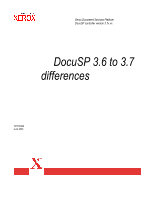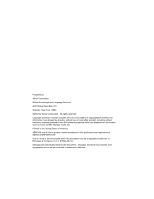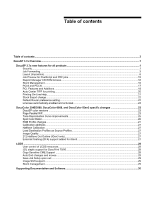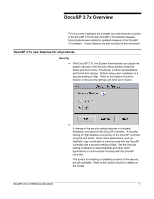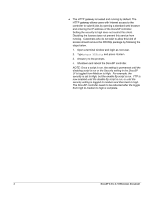Xerox 6180N DocuSP 3.6 to 3.7 Differences
Xerox 6180N - Phaser Color Laser Printer Manual
 |
UPC - 095205425307
View all Xerox 6180N manuals
Add to My Manuals
Save this manual to your list of manuals |
Xerox 6180N manual content summary:
- Xerox 6180N | DocuSP 3.6 to 3.7 Differences - Page 1
Xerox Document Services Platform DocuSP controller version 3.7x.xx DocuSP 3.6 to 3.7 differences 701P40434 June 2003 - Xerox 6180N | DocuSP 3.6 to 3.7 Differences - Page 2
Global Knowledge and Language Services 800 Phillips Road 845-17S Webster, New York 14580 ©2003 by Xerox Corporation. All rights looks, etc. Printed in the United States of America. XEROX® and all Xerox product names mentioned in this publication are trademarks of XEROX CORPORATION. One or more of - Xerox 6180N | DocuSP 3.6 to 3.7 Differences - Page 3
Export change...22 Default Router preference setting... Color Editor...26 RGB Profile changes ...27 Calibration additions ...27 Halftone Calibration ...27 Load Destination Profiles as Source Profiles 27 Image Quality...27 212 Halftone Dot Outline (iGen3 only) ...27 External finishing (DFA) support - Xerox 6180N | DocuSP 3.6 to 3.7 Differences - Page 4
- Xerox 6180N | DocuSP 3.6 to 3.7 Differences - Page 5
all products Security ¨ With DocuSP 3.7x, the System Administrator can adjust the system security in the Security Setup window under the Setup pull-down menu. Previously, a Xerox representative performed this change. Default setup upon installation is a security setting of High. Refer to the System - Xerox 6180N | DocuSP 3.6 to 3.7 Differences - Page 6
not restrict this client. Disabling the license does not prevent this service from running. Customers who do not wish to allow this kind of access should remove the XRXhttp package by following the steps below. 1. Open a terminal window and login as root user. 2. Type pkgrm XRXhttp and press - Xerox 6180N | DocuSP 3.6 to 3.7 Differences - Page 7
ticket would be: ¨ When forwarding to a DocuSP-based printer at software level 3.x or higher and the job has been programmed with a Xerox Job Ticket ¨ The job has been programmed with special programming instructions such as exception pages or color attributes. ¨ Examples of when to exclude the job - Xerox 6180N | DocuSP 3.6 to 3.7 Differences - Page 8
a job to a printer with a DocuSP version of 2.x or earlier that does not comprehend the XPIF job ticket format. ¨ NOTE: The XPIF, Xerox Printing Instructions Format, job ticket format was implemented for DocuSP 3.1 and XPPS 3.1. The XPIF format replaces the ASCII format supported in DocuSP 2.x and - Xerox 6180N | DocuSP 3.6 to 3.7 Differences - Page 9
screen for jobs that have been forwarded. The status is retained on the screen until a DocuSP restart. ¨ Jobs may be forwarded to non-DocuSP based printers as long as the non-DocuSP printer can be accessed from the DocuSP and entered into the Job Forwarding - Xerox 6180N | DocuSP 3.6 to 3.7 Differences - Page 10
the Layout feature has been improved. The most common multiple up options have been added as standard templates with automatic scaling, and do not require manual entry of a scaling percentage. See the Layout Templates table on the next page for details on each template and an image of the template - Xerox 6180N | DocuSP 3.6 to 3.7 Differences - Page 11
to make small image shifts that account for the paper thickness in Signature booklets. The Signature Shift feature provides a small creep outward as the paper stack expands. The Signature Shift is a checkbox and is either on or off. The default setting is for Signature Shift to be off. DocuSP - Xerox 6180N | DocuSP 3.6 to 3.7 Differences - Page 12
Layout Selection 2 Up Portrait orientation radio button selected. Standard radio button selected. Layout Templates Paper Mimic 2 Up Portrait orientation radio button selected. Repeat Image radio button selected. 2 Up Portrait orientation radio button selected. Postcard radio button selected. 2 Up - Xerox 6180N | DocuSP 3.6 to 3.7 Differences - Page 13
Layout Selection 2 Up - Cut & Stack Portrait orientation radio button selected. Layout Templates Paper Mimic 2 Up - Cut & Stack Landscape orientation radio button selected. 4 Up Portrait orientation radio button selected. Standard radio button selected. 4 Up Portrait orientation radio button - Xerox 6180N | DocuSP 3.6 to 3.7 Differences - Page 14
Layout Templates Layout Selection 4 Up Landscape orientation radio button selected. Standard radio button selected. Paper Mimic 4 Up Landscape orientation radio button selected. Repeat Image radio button selected. 4 Up Landscape orientation radio button selected. Postcard radio button selected. - Xerox 6180N | DocuSP 3.6 to 3.7 Differences - Page 15
Layout Templates Layout Selection 8 Up Landscape orientation radio button selected. Repeat Image radio button selected. Paper Mimic 8 Up Landscape orientation radio button selected. Postcard radio button selected. 16 Up Portrait orientation radio button selected. Standard radio button selected. - Xerox 6180N | DocuSP 3.6 to 3.7 Differences - Page 16
Layout Templates Layout Selection 16 Up Landscape orientation radio button selected. Postcard radio button selected. Paper Mimic Multiple-up Portrait orientation radio button selected. Standard radio button selected. Multiple-up (Crop Marks) Portrait orientation radio button selected. Print Crop - Xerox 6180N | DocuSP 3.6 to 3.7 Differences - Page 17
Print Crop Marks checkbox selected Layout Templates Multiple-up (Landscape) Landscape orientation radio button selected. Standard radio button selected. Paper Mimic Multiple-up (Landscape & Crop Marks) Landscape orientation radio button selected. Standard radio button selected. Print Crop Marks - Xerox 6180N | DocuSP 3.6 to 3.7 Differences - Page 18
Postcard & Crop Marks) Landscape orientation radio button selected. Postcard radio button selected. Print Crop Marks checkbox selected Paper Mimic Saddle Signature Portrait orientation radio button selected. Saddle Signature Landscape orientation radio button selected. Perfect Signature Portrait - Xerox 6180N | DocuSP 3.6 to 3.7 Differences - Page 19
Job Preview for PostScript and PDF jobs ¨ The ability to preview any PostScript or PDF job is available with this release as a licensable feature. The operator may select a job and preview a 72 dpi image of a job or page. ¨ Preview is available in Job Manager on PostScript and PDF jobs with nearly - Xerox 6180N | DocuSP 3.6 to 3.7 Differences - Page 20
slowly due to image transfer and processing. For best error page to determine the problem with the job. Reprint Manager manually entering the path. Stock Management ¨ All predefined stocks are on the Hidden stock list as a default or Job Manager and the paper tray that contains the desired stock - Xerox 6180N | DocuSP 3.6 to 3.7 Differences - Page 21
page description language by Hewlett-Packard that is part of PCL6. PCL XL is designed to driver instead. ¨ DocuSP 3.7x supports printing PCL XL class 2.1 for color and PCL XL class 2.0 for the black and white printing products. ¨ XPPS 3.7 does not provide a PCL XL (PCL6) Xerox custom printer driver - Xerox 6180N | DocuSP 3.6 to 3.7 Differences - Page 22
is oriented to the side of the paper. This feature provides HP 8100 bypass tray compatibility. ¨ The default line termination settings for PCL jobs can knowledge. ¨ DocuSP 3.7x now supports HP PJL. Key features are enabled for PJL data streams and include: · PJL Set Paper = Executive, Letter, A4, - Xerox 6180N | DocuSP 3.6 to 3.7 Differences - Page 23
DocuSP 3.6 to 3.7 Differences Document 19 - Xerox 6180N | DocuSP 3.6 to 3.7 Differences - Page 24
Auto Center TIFF for printing ¨ Operators now have a new System Preference to automatically center a native TIFF file on a page. The default setting is uncentered. ¨ This feature does not impact TIFF images wrapped in PostScript such as DigiPath, GetTiff, or TIFF images fully embedded in PostScript - Xerox 6180N | DocuSP 3.6 to 3.7 Differences - Page 25
to program the job properties, or send the job to a queue with the following job properties set as overrides: o Sides imaged = 2-sided o Finishing = none o Paper stock = 8 1/2 x 11 or A4; drilled if the document is to be placed in a binder. NOTE: The Help documentation is over 200 pages. 3. In Job - Xerox 6180N | DocuSP 3.6 to 3.7 Differences - Page 26
system and DocuSP software were installed, or required a service call to change. The Default Router option is available on the Setup pull-down menu on the DocuSP UI. Licenses automatically enabled and activated ¨ When the Xerox service representative loads the license file, all of the licenses - Xerox 6180N | DocuSP 3.6 to 3.7 Differences - Page 27
full content of the previous version. ¨ Customers upgrading to DocuSP 3.7x will receive all of the color version kits. Within each kit, the customer letter contains sample documents showing the color shown in the preferences window and in the on-line help. DocuSP 3.6 to 3.7 Differences Document 23 - Xerox 6180N | DocuSP 3.6 to 3.7 Differences - Page 28
24 DocuSP 3.6 to 3.7 Differences Document - Xerox 6180N | DocuSP 3.6 to 3.7 Differences - Page 29
. ¨ Operators can now choose Percent in addition to Digital Count. ¨ There are now type-in fields for curve control. ¨ Control points can be manually added in the type-in field, edited, or deleted. ¨ Revert buttons are now available. Operators may also print out the TRC representation for future use - Xerox 6180N | DocuSP 3.6 to 3.7 Differences - Page 30
print samples of the original and new spot colors. ¨ The DocuSP system contains a full Pantone spot color table within Reprint Manager that can be printed for reference. ¨ Operators may also print the Spot Color Table in Color Manager on the Spot Color Editor tab. 26 DocuSP 3.6 to 3.7 Differences - Xerox 6180N | DocuSP 3.6 to 3.7 Differences - Page 31
¨ In order to achieve better halftone results, profiles for a color group now have an associated halftone and do not require operator intervention . External finishing (DFA) support added for iGen3 ¨ When this feature is enabled, the Finishing tab in Printer Manager makes the external finisher - Xerox 6180N | DocuSP 3.6 to 3.7 Differences - Page 32
be stapled, and the default setting is to fault the ink changes within the variable data. ¨ On the LPS printers, this was accomplished by performing multiple passes over the data. Therefore, only offline tape jobs could contain copy sensitive CMEs. ¨ On EPS printers, copy sensitive CMEs are supported - Xerox 6180N | DocuSP 3.6 to 3.7 Differences - Page 33
to be present to press "End" so that network jobs could be scheduled and printed. ¨ The AutoEnd . By default, the AutoEnd feature is disabled. ¨ AutoEnd is supported in both window. Image Shift support ¨ Image shift is supported for LCDS jobs on the DocuPrint 75/90 and on DocuPrint 1xx EPS printers - Xerox 6180N | DocuSP 3.6 to 3.7 Differences - Page 34
pertaining to the software. In addition, Xerox Production Print Services software for Windows and Macintosh version 3.7.xx, which includes the Xerox Document Submission software and various drivers and PPDs, is also now available. For more information, review the XPPS 3.7.xx customer letter. 30
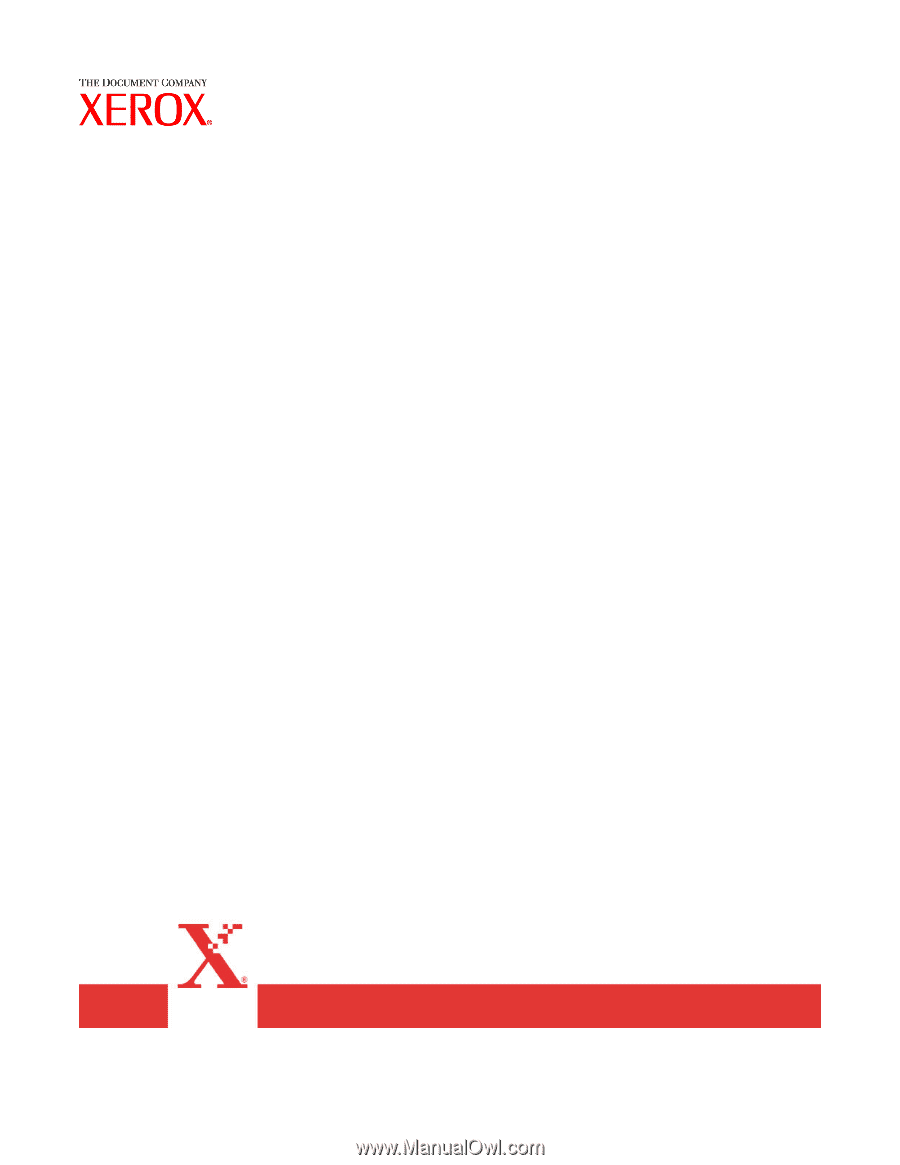
Xerox Document Services Platform
DocuSP controller version 3.7x.xx
DocuSP 3.6 to 3.7
differences
701P40434
June 2003