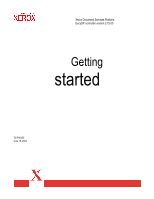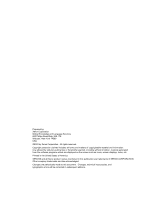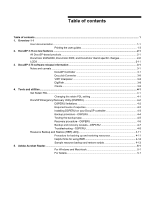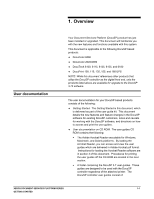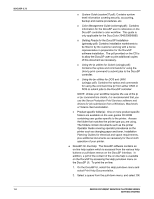Xerox 6180N Getting Started v3.73
Xerox 6180N - Phaser Color Laser Printer Manual
 |
UPC - 095205425307
View all Xerox 6180N manuals
Add to My Manuals
Save this manual to your list of manuals |
Xerox 6180N manual content summary:
- Xerox 6180N | Getting Started v3.73 - Page 1
Xerox Document Services Platform DocuSP controller version 3.73.00 Getting started 701P40435 June 18, 2003 - Xerox 6180N | Getting Started v3.73 - Page 2
hereinafter granted, including without limitation, material generated from the software programs which are displayed on the screen such as icons, screen displays, looks, etc. Printed in the United States of America. XEROX® and all Xerox product names mentioned in this publication are trademarks of - Xerox 6180N | Getting Started v3.73 - Page 3
Table of contents ...1 1. Overview 1-1 User documentation...1-1 Printing the user guides 1-3 2. DocuSP 3.73.xx new features ...2-1 All DocuSP-based products ...2-1 DocuColor 2045/2060, DocuColor 6060, and DocuColor iGen3 specific changes 2-8 LCDS ...2-11 3. DocuSP 3.73 software release information - Xerox 6180N | Getting Started v3.73 - Page 4
- Xerox 6180N | Getting Started v3.73 - Page 5
for printing the user guides off the CD ROM are located in the next section. · A folder containing the DocuSP 3.7 user guides. These guides are designed to be used with the DocuSP controller regardless of the attached printer. The DocuSP controller user guides consist of: XEROX DOCUMENT SERVICES - Xerox 6180N | Getting Started v3.73 - Page 6
use the Xerox Production Print Services software and drivers for job submission from a Windows, Macintosh, or Solaris client workstation. · Product specific folder(s): One or more product specific folders are available on the user guides CD ROM containing user guides specific to the printer. Access - Xerox 6180N | Getting Started v3.73 - Page 7
computer. It is also strongly recommended that the Xerox custom print driver for your printer is installed on the personal computer. Refer to section 4 of this document for instructions on loading the Adobe Acrobat Reader from the User Guides CD ROM. 2. Place the User Guides CD ROM in the CD ROM - Xerox 6180N | Getting Started v3.73 - Page 8
DOCUSP 3.73 1-4 XEROX DOCUMENT SERVICES PLATFORM SERIES GETTING STARTED - Xerox 6180N | Getting Started v3.73 - Page 9
SERVICES PLATFORM SERIES GETTING STARTED ¨ With DocuSP 3.73.xx, the System Administrator can adjust the system security in the Security Setup window. Previously a Xerox representative performed this change. Default setup upon installation is a security setting of High. Refer to the System Guide - Xerox 6180N | Getting Started v3.73 - Page 10
option was part of the DocuSP 3.61.19 release. · Examples of when to include the job ticket would be when forwarding to a DocuSP-based printer at software level 3.x or higher and the job has been programmed with a Xerox Job Ticket or the job has been programmed with special programming instructions - Xerox 6180N | Getting Started v3.73 - Page 11
due to image transfer and processing. For best results, preview jobs that contain all elements of the job, such as images and forms, within the PDL. ¨ The page size is displayed in the lower left corner and can be used to assist in job setup. XEROX DOCUMENT SERVICES PLATFORM SERIES 2-3 GETTING - Xerox 6180N | Getting Started v3.73 - Page 12
software. The System Administrator has access to the Hidden stock list and may select any of the predefined stocks to be placed on the viewable list for the Walk Up and Trusted User access levels. ¨ Previously, when performing stock programming in Queue Manager or Job Manager and the paper tray - Xerox 6180N | Getting Started v3.73 - Page 13
expected, the recommended solution is to print using a PCL5e driver instead. ¨ DocuSP 3.73 supports printing PCL XL class 2.1 for color and PCL XL class 2.0 for the black and white printing products. ¨ XPPS 3.7 does not provide a PCL XL (PCL6) Xerox custom printer driver. In order to take advantage - Xerox 6180N | Getting Started v3.73 - Page 14
for PCL custom jobs in the job properties. This option introduces the ability to define any size image for setting is uncentered. ¨ This feature does not impact TIFF images wrapped in PostScript such as DigiPath, GetTiff, or TIFF images fully embedded in PostScript files. XEROX DOCUMENT SERVICES - Xerox 6180N | Getting Started v3.73 - Page 15
and training. Refer to section 1 of this document for detailed instructions on how to print the on-line help. Stock Export Change ¨ Upon export, the operator will always export both preinstalled and user defined entries. ¨ The only option the operator needs to select is the directory for the export - Xerox 6180N | Getting Started v3.73 - Page 16
specific changes DocuSP Color Versions ¨ Three versions for color rendering are now available. At installation, the customer has the option to add version 1.0, 1.1, or 2.0. Each of these options includes the full content of the previous version. ¨ Refer to the supplied kits for your version number - Xerox 6180N | Getting Started v3.73 - Page 17
SMPTE-240M RGB color space and can be found in Version 2.0 Color for the DocuSP 3.73 software release. Calibration Additions ¨ The user has the ability to print multiple copies of the (CRM), resulting in sharper text for 212 dot imaging. XEROX DOCUMENT SERVICES PLATFORM SERIES 2-9 GETTING STARTED - Xerox 6180N | Getting Started v3.73 - Page 18
tab in Printer Manager makes the external finisher available for selection. ¨ The Output Location attribute in Job Manager and Queue Manager contains a selection for an available Bypass Transport to allow finishing jobs using the external finisher. 2-10 XEROX DOCUMENT SERVICES PLATFORM SERIES - Xerox 6180N | Getting Started v3.73 - Page 19
User resources. JDL staple support for DocuPrint 75 setting to print the job unfinished in the System Preferences Job Policy tab: · Select Print Job Unfinished under the Overlimit Finishing section. · Select Check Set-Size Before Printing under the Overlimit Finishing section. XEROX DOCUMENT SERVICES - Xerox 6180N | Getting Started v3.73 - Page 20
RTEXT, and CMEs. Copy sensitive CMEs allow certain parts of the report to be modified on selected copies with new or replacement static text or with the specification of font or ink changes within the variable data. · On the LPS printers, this was accomplished by performing multiple passes over the - Xerox 6180N | Getting Started v3.73 - Page 21
As button in the online manager window. Image Shift support ¨ Image shift is supported for LCDS jobs on the DocuPrint 75/90 and on DP 1XX EPS printers. ¨ Image shift changes must be applied before the job is sent. Any changes made while a job is printing are not honored until the next job. ¨ If - Xerox 6180N | Getting Started v3.73 - Page 22
DOCUSP 3.73 2-14 XEROX DOCUMENT SERVICES PLATFORM SERIES GETTING STARTED - Xerox 6180N | Getting Started v3.73 - Page 23
caveats are planned to be fixed in a future release of the DocuSP software. If you encounter one of these caveats that impacts your print production, contact your Xerox support representative. Caveat Applicable printer product Using a streaming queue is not recommended. Jobs hang with a status of - Xerox 6180N | Getting Started v3.73 - Page 24
guarantees the color settings on the jobs are locked at the 3.6 settings. ¨ User defined ICC profiles. Manually save any user defined ICC set. DocuTech/DocuPrint 75/90 DocuPrint 1xx EPS Certain DJDE jobs print with shifted text. DocuTech/DocuPrint 75/90 DocuPrint 1xx EPS XEROX DOCUMENT SERVICES - Xerox 6180N | Getting Started v3.73 - Page 25
off the printer during the restart. The system may display an unclearable Reset message. The system prints normally. DocuTech/DocuPrint 75/90 DocuTech/DocuPrint 75/90 When Offset stacking is enabled, stitched jobs DocuTech 61xx do not offset. XEROX DOCUMENT SERVICES PLATFORM SERIES 3-3 GETTING - Xerox 6180N | Getting Started v3.73 - Page 26
the job to the printer without any finishing, and select the external finisher at the DocuSP. DocuPrint 1xx EPS DocuTech 61xx A large job that requires partitioning on a system set for user intervention hangs when the user responds to the intervention message to print 1 copy. LCDS jobs requiring - Xerox 6180N | Getting Started v3.73 - Page 27
trays at once. The stock manager may hang. Jobs submitted from DigiPath using the Production Print submission path generates a PostScript error when forwarded to another DocuSP. Use the Quick Print Scan driver increases the performance. XEROX DOCUMENT SERVICES PLATFORM SERIES 3-5 GETTING STARTED - Xerox 6180N | Getting Started v3.73 - Page 28
through the graphical user interface. The gateways and the common settings must be set using the gwConfig utility through a UNIX Terminal window. The instructions for performing the gwConfig utility are included in the Document Services Platform System Guide. XEROX DOCUMENT SERVICES PLATFORM SERIES - Xerox 6180N | Getting Started v3.73 - Page 29
restart of the DocuSP software is required before the font is listed in the font window. Imposition is available for PS and PDF only. Imposition is not supported for PCL, LCDS, VIPP, or ASCII jobs. If non supported jobs are submitted and modified to be imposition jobs, the jobs print as normal and - Xerox 6180N | Getting Started v3.73 - Page 30
software must be at least version 2.1.04. This version corrects a timing problem that resulted in jobs being lost at the controller. - Version 2.2 of the DocuJob Converter software file print simplex without stapling the job sets. If you need to use stapling with VIPP jobs, do not install this - Xerox 6180N | Getting Started v3.73 - Page 31
window. 5. Login as root user. 6. Type: /opt/XRXnps/bin/setretainPDL # and press , where # is a number between 1 and 100. A value of 0 maintains the current setting. 7. Close the Terminal window. Restart the DocuSP software. XEROX DOCUMENT SERVICES PLATFORM SERIES 4-1 GETTING STARTED - Xerox 6180N | Getting Started v3.73 - Page 32
Emergency Recovery (DSPERU) utility is specifically designed for backing up and need to install Solaris before restoring, which saves from 30 to 75 minutes. This section contains instructions for option of partial or incremental backups. 4-2 XEROX DOCUMENT SERVICES PLATFORM SERIES GETTING STARTED - Xerox 6180N | Getting Started v3.73 - Page 33
to the backup subdirectory. If DSPERU was previously set up on your system, an error message may be displayed when it tries to perform the setup again. If the files and directory listed above are present, the installation was successful. XEROX DOCUMENT SERVICES PLATFORM SERIES 4-3 GETTING STARTED - Xerox 6180N | Getting Started v3.73 - Page 34
. It is recommended that you set all queues to [Accept = No] and [Release = No] in the Queue Manager prior to initiating a backup. 1. Ensure a blank tape cartridge has been inserted into the tape 'bugs:/dev/rmt/0n' and ready to go?: (yes or no) XEROX DOCUMENT SERVICES PLATFORM SERIES GETTING STARTED - Xerox 6180N | Getting Started v3.73 - Page 35
message set is repeated additional tape cartridges, be sure software will be required to make the system operational. If you have multiple printing window and logon as root user. 3. Enter mt -f / the problem persists, call for service. XEROX DOCUMENT SERVICES PLATFORM SERIES 4-5 GETTING STARTED - Xerox 6180N | Getting Started v3.73 - Page 36
cartridges, be sure to insert the tapes in the correct sequence (for example, Vol #1, Vol #2, etc.). If the tapes are inserted in the wrong order during the recovery process, the restoration will fail. 1. Insert the appropriate Solaris CD for the controller and DocuSP software into single-user mode. - Xerox 6180N | Getting Started v3.73 - Page 37
, 1:00 to restore · QIC Tape, DocuSP 6180 EPS 2.X, 500 Meg customer resource files: 1:30 User and file permission changes made after a backup are lost after system recovery. In some instances this could pose a security risk and must be understood by your system administrator. · Any software problem - Xerox 6180N | Getting Started v3.73 - Page 38
3.73 Troubleshooting¾DSPERU Activity the log, perform the following steps: 1. Open a terminal window and logon as root user 2. Enter pwd to verify that /export/home/xrxusr is the current directory. If it example, restore040402.log). 4-8 XEROX DOCUMENT SERVICES PLATFORM SERIES GETTING STARTED - Xerox 6180N | Getting Started v3.73 - Page 39
is an older unit (for example, an 8mm DocuTech tape drive) with a 50-pin SCSI connector, a terminator must be installed on the Out and ensure that it is not set to 0, 1, 3 or 6. These settings could possibly conflict with internal SCSI . XEROX DOCUMENT SERVICES PLATFORM SERIES 4-9 GETTING STARTED - Xerox 6180N | Getting Started v3.73 - Page 40
: Check that both green LEDs on the back of the tape drive are lit. 8. At the ok prompt, enter boot -r to perform a reconfiguration boot. If problems recognizing the tape drive persist, call for service. 4-10 XEROX DOCUMENT SERVICES PLATFORM SERIES GETTING STARTED - Xerox 6180N | Getting Started v3.73 - Page 41
color profiles on color printing PS fonts: All PostScript font files in the following directory: /var/spool/XRXnps/resources/ps/fonts · Color resources: User TRCs, user option (Options 3 and 4 of the Restore Menu) only if you are restoring files to the same release of software instructions installed - Xerox 6180N | Getting Started v3.73 - Page 42
by entering ./RBR. 7. Follow the instructions as they appear on screen to complete of the resources that are currently installed on the system. After the original software release, do not use the RBR utility to restore the Stock Database programming. You can use the Restore Stock Database option - Xerox 6180N | Getting Started v3.73 - Page 43
problem. Use the Backup and Restore Bridge tool delivered with your DocuSP software to perform the Stock Database Restore. Sample resource backup and restore scripts Following are examples of resource backup and restore scripts. Responses by the user and user-specific 180 PS XEROX DOCUMENT SERVICES - Xerox 6180N | Getting Started v3.73 - Page 44
files will not be overwritten. This may take some time. Check /var/spool/XRXnps/log/Resource_BandR.log file to view progress. No user TRC's were found. No ICC profiles were found. Done. We will now restore your resources from the QIC tape. XEROX DOCUMENT SERVICES PLATFORM SERIES GETTING STARTED - Xerox 6180N | Getting Started v3.73 - Page 45
. Press RETURN/ENTER to continue. > MAIN MENU Please enter your selection: 1) Backup resources 2) Restore resources 3) EXIT Select (1,2,or 3)? 3 You have selected EXIT. Cleaning up.\: Done. XEROX DOCUMENT SERVICES PLATFORM SERIES GETTING STARTED 4-15 - Xerox 6180N | Getting Started v3.73 - Page 46
- Xerox 6180N | Getting Started v3.73 - Page 47
install the Acrobat Reader, follow the instructions below. The Reader software specific to your workstation, either Windows or Mac. 4. Windows: Double click on the ar405eng file. Follow the instructions on the screen to install Run the ssolrs install script: SSOLRS.install/INSTALL 9. The license - Xerox 6180N | Getting Started v3.73 - Page 48
time the system is shutdown and restarted unless a path is set up to the Adobe Acrobat Reader executable. NOTE: If an the File Manager window to the Install Icon on the Folders pop up menu. This will install an icon that can be selected to XEROX DOCUMENT SERVICES PLATFORM SERIES GETTING STARTED
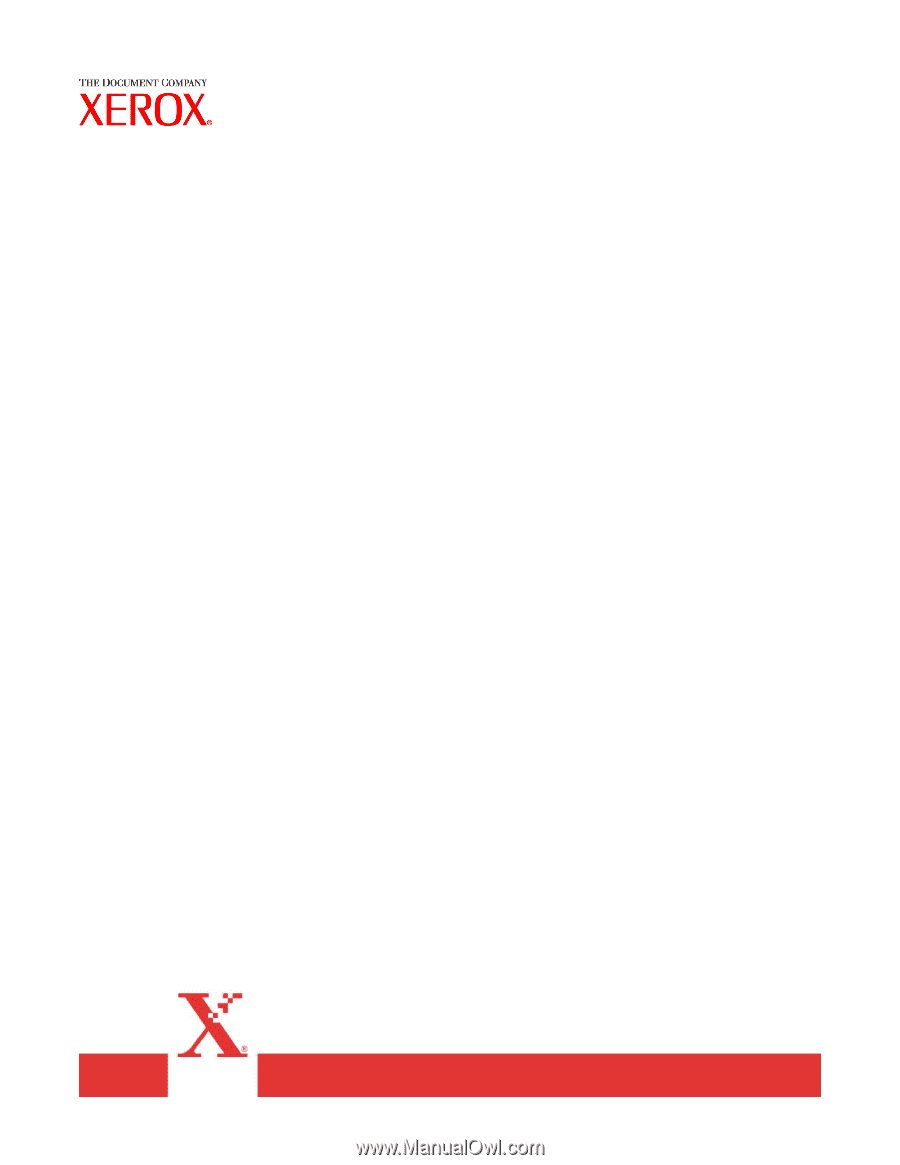
Xerox Document Services Platform
DocuSP controller version 3.73.00
Getting
started
701P40435
June 18, 2003