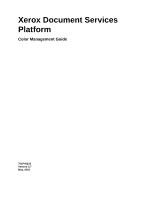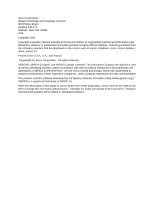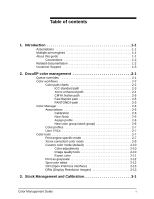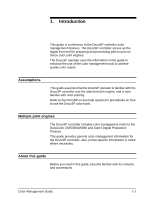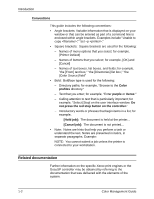Xerox 6180N Color Management Guide v3.7
Xerox 6180N - Phaser Color Laser Printer Manual
 |
UPC - 095205425307
View all Xerox 6180N manuals
Add to My Manuals
Save this manual to your list of manuals |
Xerox 6180N manual content summary:
- Xerox 6180N | Color Management Guide v3.7 - Page 1
Xerox Document Services Platform Color Management Guide 701P40210 Version 3.7 May, 2003 - Xerox 6180N | Color Management Guide v3.7 - Page 2
, looks, and so on. Printed in the U.S.A., U.K., and France. Copywright by Xerox Corporation. All rights reserved. XEROX®, XEROX Europe®, and XEROX Canada Limited®, The Document Company, the stylized X, and all names identifying numbers used in connection with Xerox products mentioned in this - Xerox 6180N | Color Management Guide v3.7 - Page 3
Assign profile 2-6 New color group (stock group 2-6 Color profiles 2-7 User TRCs 2-7 Color tools 2-7 Print engine specific mode 2-7 Xerox consistent color mode 2-9 Custom color mode (default 2-10 Color adjustments 2-10 Image quality tools 2-10 Expert color 2-11 Print as grayscale 2-12 - Xerox 6180N | Color Management Guide v3.7 - Page 4
tools 4-3 User Tonal Reproduction Curves (TRCs 4-4 Expert color tools 4-5 Spot Color Editor 4-10 Understanding the Spot Color Editor window 4-10 Open PrePress Interface (OPI 4-11 Using Print Engine Specific mode 4-13 Using XCC (Xerox Consistent Color) mode 4-13 5. Troubleshooting 5-1 Image - Xerox 6180N | Color Management Guide v3.7 - Page 5
use the DocuSP color tools. Multiple print engines The DocuSP controller includes color management tools for the DocuColor 2045/2060/6060 and iGen3 Digital Production Presses. This guide provides general color management information for the DocuSP controller; also, printer-specific information is - Xerox 6180N | Color Management Guide v3.7 - Page 6
presented in italics, in separate paragraphs. Example: NOTE: You cannot submit a job unless the printer is connected to your workstation. Related documentation Further information on the specific Xerox print engines or the DocuSP controller may be obtained by referring to the documentation that was - Xerox 6180N | Color Management Guide v3.7 - Page 7
Introduction Customer Support For service and software support, dial 1-800-821-2797. This number is enabled for TTY bridges. To reach Xerox Documentation and Software Services, dial 1-800-327-9753. Color Management Guide 1-3 - Xerox 6180N | Color Management Guide v3.7 - Page 8
Introduction 1-4 Color Management Guide - Xerox 6180N | Color Management Guide v3.7 - Page 9
are used to calibrate data for the print engine. Calibration data is used to adjust color balance for stock by halftone. Color management software converts RGB and CMYK input color profiles to the color gamut of a specific output device. DocuSP supports the traditional CMYK workflow as well as - Xerox 6180N | Color Management Guide v3.7 - Page 10
DocuSP Color Workflow) displays the paths different documents take as they move through the DocuSP color management system and are processed for print. The paths are: • ICC Standard Path • Xerox Enhanced Path • CMYK Native Path • Fast Reprint Path • PANTONE® Path 2-2 Color Management Guide - Xerox 6180N | Color Management Guide v3.7 - Page 11
of use. The following conditions guarantee a job follows the ICC standard path: • A user output profile has been assigned to the job. • A color adjustment (lightness, contrast, saturation, color cast, trapping, black overprint, or anti-aliasing) has been set for the job. Color Management Guide 2-3 - Xerox 6180N | Color Management Guide v3.7 - Page 12
incoming job contains embedded profiles that result in the printer driver creating a Color Space Array (CSA) for the color data. These PDL instructions are honored by the system. Xerox enhanced path Incoming RGB or CMYK data uses the DocuSP Xerox Enhanced Path Look Up Table (LUT) or Emulation LUT - Xerox 6180N | Color Management Guide v3.7 - Page 13
jobs do not require re-RIPping. Color management properties are set prior to saving the job. The only color change that can be applied to a job on the Fast Reprint path is a User TRC. Benefits of using this path include: • No need to re-submit jobs • Fast print times (achieving engine-rated speed - Xerox 6180N | Color Management Guide v3.7 - Page 14
is used to return the print engine to a standard condition insuring color consistency for each stock or color group. For more in-depth color profiles are required for each stock or color group. Stocks added from the catalog (Xerox Qualified Stocks) will automatically be placed in the proper color - Xerox 6180N | Color Management Guide v3.7 - Page 15
, the print engine or product specific mode is unique to each Xerox color print engine and optimizes performance for that print engine. Print engine specific mode provides the best possible default color interpretation and rendering values for the widest range of images. Color Management Guide 2-7 - Xerox 6180N | Color Management Guide v3.7 - Page 16
System Specified (pre-installed Back and optimized for the iGen3) Lightness 0 Contrast 0 Saturation 0 Color Cast (all) 0 TRCs None Press Color Emulation None Table 2-2. DocuColor 2045/2060/6060 mode default property settings Queue Property Queue Setting Rendering Intent RGB Source - Xerox 6180N | Color Management Guide v3.7 - Page 17
that looks similar when submitted from the DocuSP to a compatible Xerox color print engine, currently the DocuColor 2045/2060/6060 and the DocuColor iGen3. Table 2-3. XCC mode default and override settings Queue Property Rendering Intent Images Rendering Intent Text Rendering Intent Graphics - Xerox 6180N | Color Management Guide v3.7 - Page 18
Queue Setting None Applicability Override Custom color mode (default) Selected at the queue level, Custom Color mode allows users with a high level of color management skills to make specific color adjustments using industry standard color tools. Skilled users create queues with specific color - Xerox 6180N | Color Management Guide v3.7 - Page 19
profiles. • The Output color tab provides access to a set of tools that are applied as part of the color transformation from the device independent space to the print engine CMYK space. - Halftones are screen patterns achieved by printing dots or lines in a specific pattern. The distance between - Xerox 6180N | Color Management Guide v3.7 - Page 20
gray with black. This conserves dry ink and prevents dry ink buildup. Emulation can be selected in place of destination profiles allowing you to select a color profile that emulates a specific type of output profile for media or a printing device. Rendering intent provides color mapping options. The - Xerox 6180N | Color Management Guide v3.7 - Page 21
tab is covered in more detail in Chapter 4: Using Color Tools. OPI (Open PrePress Interface) OPI is a high-resolution images. OPI is covered in more detail in Chapter 4:Using Color Tools. DRIs (Display Resolution Images) The option exists in the Job: Properties tab to save the DRIs embedded in a - Xerox 6180N | Color Management Guide v3.7 - Page 22
DocuSP color management 2-14 Color Management Guide - Xerox 6180N | Color Management Guide v3.7 - Page 23
on the sheet. For most users, characterization is not recommended for a new stock; instead, you should place the new stock in an existing color group. DocuSP comes with 3 pre-installed color groups, containing Xerox Qualified Stocks. Xerox Qualified Stocks are automatically part of one of the pre - Xerox 6180N | Color Management Guide v3.7 - Page 24
from the manufacturer. The three pre-installed color groups cannot be deleted; Xerox Qualified Stocks may be removed from your users who print on beige stock, or light blue stock, for instance, are generally willing to trade off maximum color consistency for the ability to produce good-looking prints - Xerox 6180N | Color Management Guide v3.7 - Page 25
only be done once a day. You need the reflective strip card that has the same serial number as the spectrophotometer. Follow the X-Rite instructions. In the DocuSP Color Manager: Associations window select a stock or color group representative. Open the Calibration Wizard and follow the on-screen - Xerox 6180N | Color Management Guide v3.7 - Page 26
often when printing jobs that are "color-critical." The default number of prints of the calibration targets which must be cut down manually to 8.5"x17" in order to instructions for successful calibration in spite of target image location fluctuation on the calibration target. 3-4 Color Management Guide - Xerox 6180N | Color Management Guide v3.7 - Page 27
Stock Management and Calibration This procedure is more likely to be necessary for iGen3 due to image-to-page registration errors, but may also be applicable for DC20xx/60xx printers. Figure 3-1. Calibration target and whitespace Figure 3-2. Calibration step 1 Color Management Guide 3-5 - Xerox 6180N | Color Management Guide v3.7 - Page 28
Stock Management and Calibration Figure 3-3. Calibration step 2 Figure 3-4. Calibration step 3 3-6 Color Management Guide - Xerox 6180N | Color Management Guide v3.7 - Page 29
Setups Unspecified Stock Name Model Setup The settings outlined in this section use the "Unspecified Stock Name" model. This workflow is best for customers that have a limited number of stocks and want very consistent color -White) will be treated the same by the system. Color Management Guide 3-7 - Xerox 6180N | Color Management Guide v3.7 - Page 30
to go into Color Manager; using this workflow, you need only to use the Printer Manager. • Use this workflow if you want to avoid ineligible jobs found in the named model. Setup Steps (after software installation): 1. Open Printer Manager/Paper Trays and select a tray (e.g, tray 1). 2. Select the - Xerox 6180N | Color Management Guide v3.7 - Page 31
and Calibration In this set-up, you add any Non-Xerox stocks you wish to print on to one of Printer Manager and calibrate if required. NOTE: The pre-installed stocks have 1 of 3 stock profiles: Bright White, White, or Other, based on their color group. Adding New Stock: Non-Xerox: 1. Select Printer - Xerox 6180N | Color Management Guide v3.7 - Page 32
.8 10pt 94.7 12pt 94.4 120 94.3 280 94.2 90 94.1 140 93.9 280 93.8 210 93.8 250 93.8 Grouping Criteria by L* (L* > 95) (93.7 < L* - Xerox 6180N | Color Management Guide v3.7 - Page 33
be best for your specific colored stock is: 1. Add your stock to a tray. 2. If desired, within [Printer Manager: Trays], select the option to force feed from the tray. Alternatively, you can just program a specific stock for your job. NOTE: The option to force feed from a tray is not available on - Xerox 6180N | Color Management Guide v3.7 - Page 34
stock. If none of the three prints are satisfactory to meet your needs, then you may choose to create a new color group in which to place your new, colored stock. In addition, you may need to use a specific user TRC to match specific colors. NOTE: Most users will find that the White group meets - Xerox 6180N | Color Management Guide v3.7 - Page 35
, image resampling, emulations, and User TRCs. Custom color adjustments can be made at the job or queue level. Skilled users can create queues with specific color property settings so that jobs sent to these queues are automatically assigned the queue properties. Color Management Guide 4-1 - Xerox 6180N | Color Management Guide v3.7 - Page 36
Queues of this type provide operators a path to print high-quality color output without requiring a detailed knowledge of color profiles. The profiles are pre-set prior to operator intervention. Basic color tools Basic color tools can be applied at the queue, job or page level. The adjustments - Xerox 6180N | Color Management Guide v3.7 - Page 37
Using color tools Figure 4-2. Color Cast controls - Cyan vs. Red - moving the slider bar towards cyan adds cyan or page level. Figure 4-3. Image Quality Tools • Trapping compensates for white gaps between colors and regions of shifted hues caused by misregistration. Color Management Guide 4-3 - Xerox 6180N | Color Management Guide v3.7 - Page 38
curves and lines in text and line art. To view the dialog in which to find and set this feature, see Figure 4-3. User Tonal Reproduction Curves (TRCs) User TRCs provide the skilled user a tool for adjusting color output on all or individual color separations of an image. 4-4 Color Management Guide - Xerox 6180N | Color Management Guide v3.7 - Page 39
color tools Figure 4-5. User TRC setup window Create User TRCs to make and save color adjustments that can be applied to jobs. The creation of User TRCs should be performed by users with a high level of color knowledge. For example, create a TRC that compensates for jobs submitted from a specific - Xerox 6180N | Color Management Guide v3.7 - Page 40
Color: Source Color dialog • Output color allows you to select profiles that maximize the color potential of the output print engine. - Halftones are created by breaking an image into a pattern of color simply replicating pixels (which would result in "blocky" images). 4-6 Color Management Guide - Xerox 6180N | Color Management Guide v3.7 - Page 41
Using color tools Figure 4-7. Interpolation methods The interpolation methods that may be selected include: Nearest Neighbor Interpolation: A method based on the input image characteristics. Smart interpolation is the highest quality interpolation available on DocuSP. Color Management Guide 4-7 - Xerox 6180N | Color Management Guide v3.7 - Page 42
(GCR). GCR is a process for replacing an equal percentage of gray with black reducing the amount of dry ink used. You can select a GCR profile for most stocks. However, it is often best to use the System Specified setting, which is optimized for your system. Use destination profiles to override the - Xerox 6180N | Color Management Guide v3.7 - Page 43
closest color values in the print engine color profile colors appear light using Absolute Colorimetric rendering. Use Pure for rendering text and line art, as it subdues halftone textures to increase the visibility of text on colored backgrounds. Pure works best with RGB text. Color Management Guide - Xerox 6180N | Color Management Guide v3.7 - Page 44
Colors and Custom User Colors. The operator can view the properties of all colors, edit all colors and delete custom colors. You can print a swatch book of PANTONE® Uncoated or PANTONE® Coated colors, or print a proof of a color being edited. Understanding the Spot Color Editor window The Spot Color - Xerox 6180N | Color Management Guide v3.7 - Page 45
an edited color back to its original settings. - Delete: Available when a custom color is selected, this control displays the Delete Confirmation Alert box. - Redisplay: refreshes the view in the Spot Color Editor. • Color Name: A text field that can be used to find a specific color name. When - Xerox 6180N | Color Management Guide v3.7 - Page 46
in the Setup menu so that the DocuSP controller knows where to find a local copy of the full-resolution tiff image. 3. A queue is set up with OPI OPI comments (these are generally done by the application). NOTE: Supported applications include (but are not limited to) Pagemaker™, InDesign™, Quark - Xerox 6180N | Color Management Guide v3.7 - Page 47
rendering values for the print engine. The print engine default settings are applied if there is no corresponding property set within the job. The Print Engine Specific mode is selected at the queue and applied to all jobs submitted to that queue. Using XCC (Xerox Consistent Color) mode Use XCC mode - Xerox 6180N | Color Management Guide v3.7 - Page 48
to all jobs submitted to that queue. Using XCC produces an image of the same document that is similar when it is submitted to any Xerox color print engine running in XCC mode. XCC standardizes the way the DocuSP controller interprets unknown input - Xerox 6180N | Color Management Guide v3.7 - Page 49
with the image itself? • Is there an application setup problem? • Are there incorrect property settings at the DocuSP? • Are there problems with the print engine? • Can the problem be solved at the DocuSP or does it need to escalated? This troubleshooting module assumes that actions can be taken at - Xerox 6180N | Color Management Guide v3.7 - Page 50
always invoking the ICC path. • Calibration and User TRCs are applied in hardware. They do not affect RIP performance or color pathway. • The Xerox Enhanced Path always provides improved RIP performance and better image quality. • Using pre-installed profiles and Look Up Tables is sufficient for - Xerox 6180N | Color Management Guide v3.7 - Page 51
Off When enabled: • height = 1 • width = 1 Image/Graphic Off Trapping Black Overprint Off Anti-Aliasing Off Source Color • RGB - sRGB • CMYK - SWOP™ Coated CMYK • GRAY - DC2000 GRAY Off Off • RGB - sRGB • CMYK - SWOP™ Coated CMYK • GRAY - iGen3 GRAY 175 dot Color Management Guide A-1 - Xerox 6180N | Color Management Guide v3.7 - Page 52
tool DC 2045/2060/6060 DC iGen3 Output Color: Image Resample: Destination Profile Emulation • Bi-linear • Filtered • Nearest Neighbor • Smart • Text - Pure • Graphics - Saturation Off • Images - Relative Colorimetric • Text - Pure • Graphics - Saturation Off A-2 Color Management Guide - Xerox 6180N | Color Management Guide v3.7 - Page 53
de l'Eclairage, an international standards committee. L*A*B* is a color space that describes color in terms of human eye response. A color space model that defines the relative amounts of Cyan, Magenta, Yellow, and Black toner or ink that will be applied to the print. CMYK can be found in both input - Xerox 6180N | Color Management Guide v3.7 - Page 54
compared to other printers. Often, however, the printer can emulate the output of a different printer through use of a Color Space Transformation. Gray Component Replacement: the process of removing the graying component, or dirtying color, from a color and replacing it with black. For example - Xerox 6180N | Color Management Guide v3.7 - Page 55
calibration of the printer. This is accomplished by measuring the spectral wavelength of light reflected from a substrate (surface). Spot colors are selected from books or charts that contain printed color samples, each of which is identified by some number. Usually, the numbered colors are also - Xerox 6180N | Color Management Guide v3.7 - Page 56
on a consistent basis. User TRCs can be applied to all jobs, including those that originate as Reprint files. Uncoated defines whether a stock has been coated or was left uncoated. Generally, prints on uncoated stock will appear flatter than do prints on coated stocks. A color space which maps to - Xerox 6180N | Color Management Guide v3.7 - Page 57
DC 20xx/60xx family 3-4 DC iGen3 3-4 Characterization 3-1 CMYK Native path 2-5 Color manager 2-6 Color paths 2-2 Color profiles 2-7 Color Tools using 4-1 Colored Stock hints 3-11 Custom color mode 2-10 Color Tools 2-10 Expert Color 2-11 Image Quality tools 2-10 using 4-1 D Destination Profiles 2-12 - Xerox 6180N | Color Management Guide v3.7 - Page 58
4-6 N New Color group 2-6 New stock 2-6 O Open PrePress Interface 4-11 Open PrePress Interface (OPI) 2-13 P PANTONE path 2-5 Print engine specific mode 2-7, 4-13 4-7 Spectrophotometer 2-1 Spot color editor 2-12 using 4-10 Stock Management hints and tips 3-7 Stock Workflow setups 3-7 T Three Stock - Xerox 6180N | Color Management Guide v3.7 - Page 59
Troubleshooting 5-1 U Unspecified Stock Name Model setup 3-7 User TRCs 2-7, 4-4 X XCC mode using 4-13 Xerox consistent color mode 2-9 Xerox Qualified Stocks tips for use 3-3 - Xerox 6180N | Color Management Guide v3.7 - Page 60
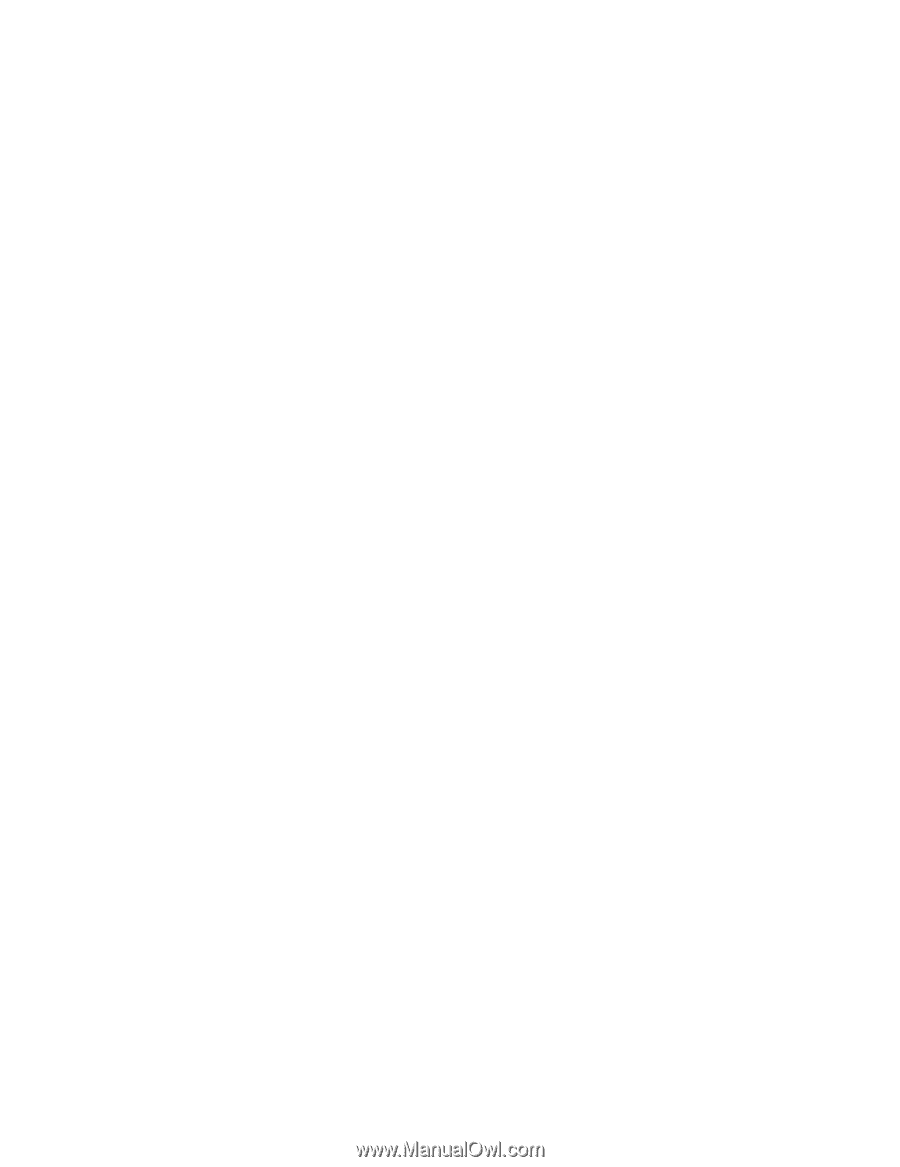
Xerox Document Services
Platform
Color Management Guide
701P40210
Version 3.7
May, 2003