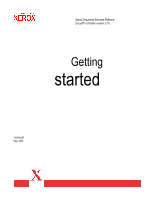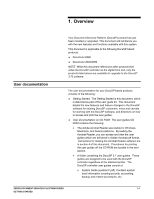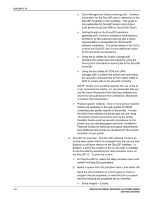Xerox 6180N Getting Started v3.7
Xerox 6180N - Phaser Color Laser Printer Manual
 |
UPC - 095205425307
View all Xerox 6180N manuals
Add to My Manuals
Save this manual to your list of manuals |
Xerox 6180N manual content summary:
- Xerox 6180N | Getting Started v3.7 - Page 1
Xerox Document Services Platform DocuSP controller version 3.70 Getting started 701P40297 May, 2003 - Xerox 6180N | Getting Started v3.7 - Page 2
Global Knowledge and Language Services 800 Philips Road Bldg. 845-17S Webster, New York 14580 USA ©2003 by Xerox Corporation. All rights etc. Printed in the United States of America. XEROX® and all Xerox product names mentioned in this publication are trademarks of XEROX CORPORATION. Other company - Xerox 6180N | Getting Started v3.7 - Page 3
Table of contents Table of contents ...1 1. Overview ...1-1 User documentation...1-1 Printing the user guides 1-3 2. DocuSP 3.7.xx new features ...2-1 All DocuSP-based products ...2-1 DocuColor 2045/2060, DocuColor 6060, and DocuColor iGen3 specific changes 2-8 LCDS ...2-11 3. DocuSP - Xerox 6180N | Getting Started v3.7 - Page 4
- Xerox 6180N | Getting Started v3.7 - Page 5
document, which is delivered as part of the user guide kit. This document details the new printer. The DocuSP controller user guides consist of: o System Guide (system37.pdf): Contains system level information covering security, accounting, backup and restore procedures, etc. XEROX DOCUMENT SERVICES - Xerox 6180N | Getting Started v3.7 - Page 6
color workflow. This guide is only applicable for DocuSP-based color printers the Xerox Production Print Services software and drivers for job submission from a Windows, printer Operator Guide covering operator procedures on the printer such as changing paper and toner, Installation Planning Guides - Xerox 6180N | Getting Started v3.7 - Page 7
later, is loaded on the personal computer. It is also strongly recommended that the Xerox custom print driver for your printer is installed on the personal computer. 2. Place the User Guides CD ROM in the CD ROM driver of the computer. 3. Open the CD ROM and any required folders. Locate the document - Xerox 6180N | Getting Started v3.7 - Page 8
DOCUSP 3.70 1-4 XEROX DOCUMENT SERVICES PLATFORM SERIES GETTING STARTED - Xerox 6180N | Getting Started v3.7 - Page 9
in the Security Setup window. Previously a Xerox representative performed this change. Default setup upon installation is a security setting of High. Refer to the System Guide for details on the from high to medium to high is complete. XEROX DOCUMENT SERVICES PLATFORM SERIES 2-1 GETTING STARTED - Xerox 6180N | Getting Started v3.7 - Page 10
ticket would be when forwarding to a DocuSP-based printer at software level 3.x or higher and the job has been programmed with a Xerox Job Ticket or the job has been programmed with special programming instructions such as exception pages or color attributes. · Examples of when to exclude the job - Xerox 6180N | Getting Started v3.7 - Page 11
scaling, and do not require manual entry of a scaling percentage paper stack expands. The Signature Shift is a checkbox and is either on or off. The default are displayed very slowly due to image transfer and processing. For best results, XEROX DOCUMENT SERVICES PLATFORM SERIES 2-3 GETTING STARTED - Xerox 6180N | Getting Started v3.7 - Page 12
ROM required manually entering the path. Stock Management ¨ All predefined stocks are on the Hidden stock list as a default on installation of , when performing stock programming in Queue Manager or Job Manager and the paper tray that contains the desired stock is selected, only the Stock Name would - Xerox 6180N | Getting Started v3.7 - Page 13
the recommended solution is to print using a PCL5e driver instead. ¨ DocuSP 3.7 supports printing PCL XL class 2.1 for color and PCL XL class 2.0 for the black and white printing products. ¨ XPPS 3.7 does not provide a PCL XL (PCL6) Xerox custom printer driver. In order to take advantage of the PCL - Xerox 6180N | Getting Started v3.7 - Page 14
of the paper. This feature provides HP 8100 bypass tray compatibility. ¨ The default line termination supports HP's PJL. Key features are enabled for PJL data streams and include: · PJL Set Duplex = Off, On · PJL Set Paper TIFF file on a page. The default setting is uncentered. ¨ This feature does - Xerox 6180N | Getting Started v3.7 - Page 15
Preference Setting ¨ The system administrator may now change the default router setting. Previously, this was done at the OS installation level. License Automatically Enabled and Activated ¨ When the Xerox service representative loads the license file, all of the licenses are now automatically - Xerox 6180N | Getting Started v3.7 - Page 16
full content of the previous version. ¨ Refer to the supplied kits for your version number for details on the color differences between each version. See your Xerox representative to determine which color version meets your color window manually XEROX DOCUMENT SERVICES PLATFORM SERIES GETTING STARTED - Xerox 6180N | Getting Started v3.7 - Page 17
colors. ¨ The DocuSP system contains a full Pantone spot color table within Reprint Manager that can be printed for reference. ¨ Operators may also print the Spot Color Table in Color Manager on the Spot Color text for 212 dot imaging. XEROX DOCUMENT SERVICES PLATFORM SERIES 2-9 GETTING STARTED - Xerox 6180N | Getting Started v3.7 - Page 18
DOCUSP 3.70 External finishing (DFA) support added for iGen3 ¨ When this feature is enabled, the Finishing tab in Printer Manager makes the external finisher available for selection. ¨ the following directory: /opt/XRXnps/XRScal/Lib/bin. 2-10 XEROX DOCUMENT SERVICES PLATFORM SERIES GETTING STARTED - Xerox 6180N | Getting Started v3.7 - Page 19
with tens of thousands of resources. JDL staple support for DocuPrint/DocuTech 75/90 ¨ The LCDS STAPLE command is now that contain over 50 pages will not be stapled, and the default setting is to fault the job. To change the setting to XEROX DOCUMENT SERVICES PLATFORM SERIES GETTING STARTED 2-11 - Xerox 6180N | Getting Started v3.7 - Page 20
operator intervention. ¨ The System Administrator enables AutoEnd. By default, the AutoEnd feature is disabled. ¨ AutoEnd is supported in both streaming and spooling modes. ¨ AutoEnd and AutoDrain with a timer cannot be set at the same time. XEROX DOCUMENT SERVICES PLATFORM SERIES GETTING STARTED - Xerox 6180N | Getting Started v3.7 - Page 21
, the operator will have to select the Save or Save As button in the online manager window. Image Shift support ¨ Image shift is supported for LCDS jobs on the DocuPrint/DocuTech 75/90 and on DP 1XX EPS printers. ¨ If the operator shifts the image too far in a negative direction, the image may be - Xerox 6180N | Getting Started v3.7 - Page 22
DOCUSP 3.70 2-14 XEROX DOCUMENT SERVICES PLATFORM SERIES GETTING STARTED - Xerox 6180N | Getting Started v3.7 - Page 23
supporting applications. The following table details the notes and caveats for the DocuSP 3.70 software and indicates which printer Do not edit an FRF job with DRI. Some color pdf jobs print incorrectly. An FRF saved job displays XEROX DOCUMENT SERVICES PLATFORM SERIES 3-1 GETTING STARTED - Xerox 6180N | Getting Started v3.7 - Page 24
review the queue settings to ensure that they are correct. For example, check the Save settings, default stock settings, default color job is printed in the Fast Scan direction. When using the Socket DocuTech/DocuPrint 75/90 DocuPrint 1xx EPS XEROX DOCUMENT SERVICES PLATFORM SERIES GETTING STARTED - Xerox 6180N | Getting Started v3.7 - Page 25
Do not attempt to program a paper tray that contains ordered stock and is currently being used by a printing job. DocuTech/DocuPrint 75/90 After a restart of the DocuSP software, the Queue Manager, Printer Manager, Administration, Job Manager, and Reprint Manager windows may take up to 5 minutes - Xerox 6180N | Getting Started v3.7 - Page 26
Sample Current job from the Printer drop down menu to activate canceling the window. Canceling the window too soon controller. Do not override the paper size for VIPP jobs. All All DocuSP is set for HP Tray Emulation. If a job requiring XEROX DOCUMENT SERVICES PLATFORM SERIES GETTING STARTED - Xerox 6180N | Getting Started v3.7 - Page 27
printer product Jobs with extreme Alignment shifts will fault. All For example: - Dots with extreme positive values - Scan driver Services window to find the hidden active window. Solaris 8 does not allow ftp, file transfer transfer. XEROX DOCUMENT SERVICES PLATFORM SERIES 3-5 GETTING STARTED - Xerox 6180N | Getting Started v3.7 - Page 28
printer window. The instructions for performing the gwConfig utility are included in the Document Services Platform System Guide. The following are known problems the web URLs displayed in the Support section are placeholders. For the IPP to an active window and change status to pending. Negative - Xerox 6180N | Getting Started v3.7 - Page 29
70 Caveat Applicable printer product When a PostScript font is loaded, the font is All immediately available. However, a restart of the DocuSP software is required before the font is listed in the font window. Imposition is available for PS and PDF only. Imposition is not supported for PCL, LCDS - Xerox 6180N | Getting Started v3.7 - Page 30
04. This version corrects a timing problem that resulted in jobs being lost VIPP 4.0, a production kit and a license will need to be obtained from your Xerox representative. Existing DocuSP Xerox Production Print Services version 3.7.xx documentation for more information. 3-8 XEROX DOCUMENT SERVICES - Xerox 6180N | Getting Started v3.7 - Page 31
specific to your workstation, either Windows or Mac. 4. Windows: Double click on the ar405eng file. Follow the instructions on the screen to install the the file and follow the instructions on the screen to install the reader. For Solaris XEROX DOCUMENT SERVICES PLATFORM SERIES GETTING STARTED 1. - Xerox 6180N | Getting Started v3.7 - Page 32
Reader. When the Acrobat Reader icon is selected, a window titled Action:Run opens. Select [OK] and a run window opens, then Acrobat Reader opens. Minimize the Run window if desired; closing the Run window closes the Acrobat Reader. 4-2 XEROX DOCUMENT SERVICES PLATFORM SERIES GETTING STARTED
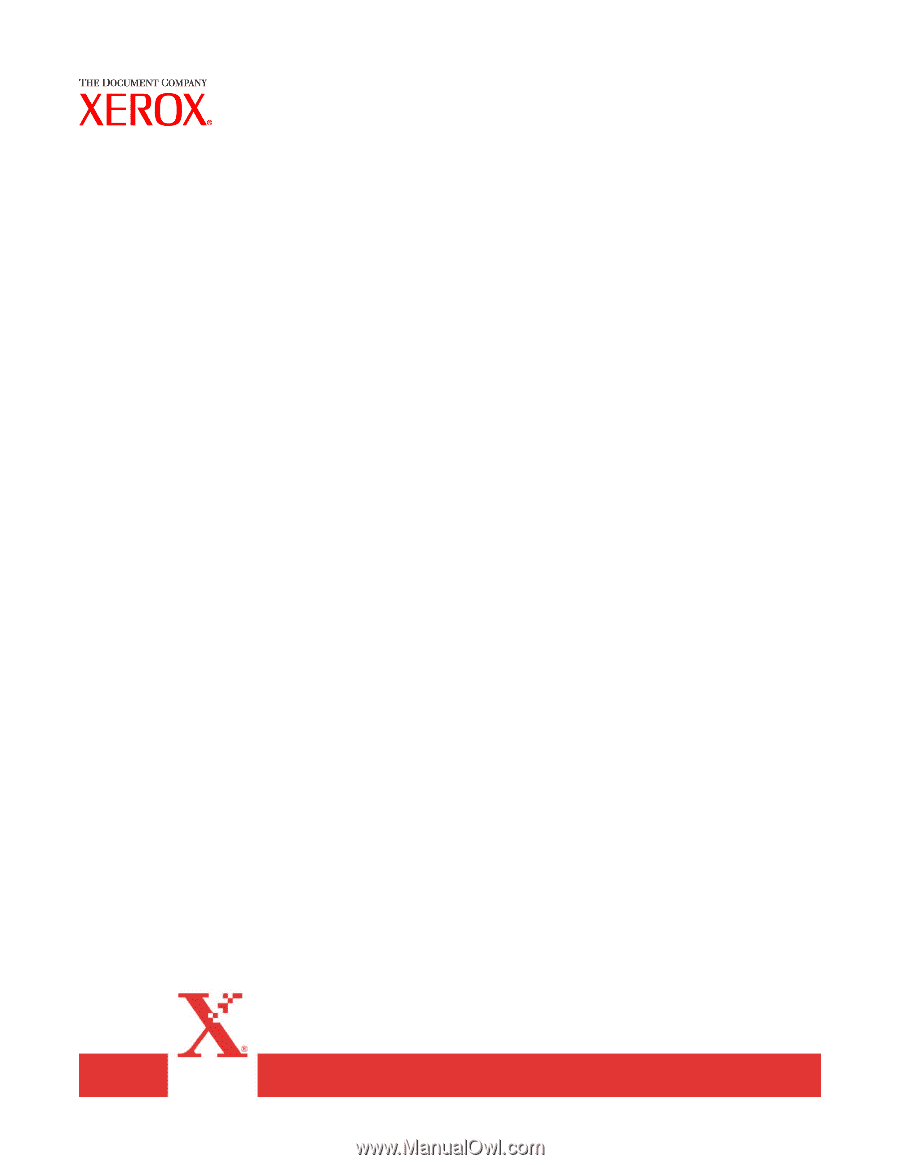
Xerox Document Services Platform
DocuSP controller version 3.70
Getting
started
701P40297
May, 2003