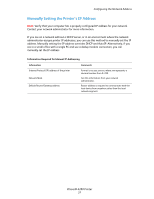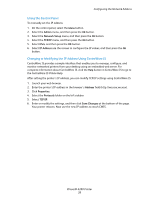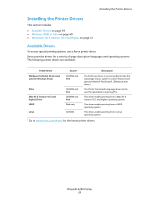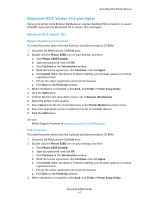Xerox 6280DN User Guide - Page 36
Dynamic Methods of Setting the Printer’s IP Address, Using the Control Panel, Using CentreWare IS
 |
UPC - 095205747119
View all Xerox 6280DN manuals
Add to My Manuals
Save this manual to your list of manuals |
Page 36 highlights
Configuring the Network Address Dynamic Methods of Setting the Printer's IP Address There are two protocols available for dynamically setting the printer's IP address: • DHCP (enabled by default on all Phaser printers) • AutoIP You can turn on/off both protocols using the control panel, or use CentreWare IS to turn on/off DHCP. Note: You can view the printer's IP address at any time. On the control panel, select Menu. Then select Information Pgs and press the OK button. Finally, select Configuration, and then press the OK button. Using the Control Panel To turn on/off either the DHCP or AutoIP protocol: 1. On the control panel, select the Menu button. 2. Select the Admin menu, and then press the OK button. 3. Select the Network Setup menu, and then press the OK button. 4. Select the TCP/IP menu, and then press the OK button. 5. Select IPv4, and then press the OK button. 6. Select Get IP Address, and then press the OK button. 7. Select DHCP, and then press the OK button. Using CentreWare IS To turn on/off the DHCP protocol: 1. Launch your web browser. 2. Enter the printer's IP address in the browser's Address field (http://xxx.xxx.xxx.xxx). 3. Select Properties. 4. Select the Protocols folder on the left navigation panel. 5. Select TCP/IP. 6. In the Get IP Address field, select the DHCP/Autonet option. 7. Click the Save Changes button. Phaser® 6280 Printer 36