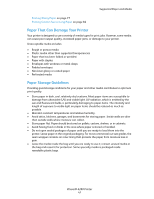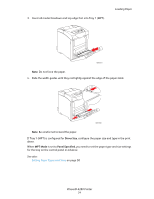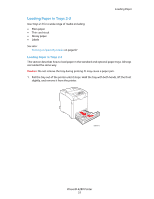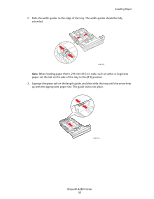Xerox 6280DN User Guide - Page 51
Setting Paper Sizes, Setting Paper Types and Sizes, Phaser® 6280 Printer
 |
UPC - 095205747119
View all Xerox 6280DN manuals
Add to My Manuals
Save this manual to your list of manuals |
Page 51 highlights
Setting Paper Types and Sizes Setting Paper Sizes 1. Press the Menu button to display the Menu screen. 2. Select Tray Settings, and then press the OK button. 3. Select the tray, and then press the OK button. 4. Select Paper Size for Custom Size only, and then press the OK button. Note: Select Driver Size when you set a custom size paper from Tray 1 (MPT). 5. Select the paper size, and then press the OK button. 6. Press the Menu button. Phaser® 6280 Printer 51

Setting Paper Types and Sizes
Phaser® 6280 Printer
51
Setting Paper Sizes
1.
Press the
Menu
button to display the Menu screen.
2.
Select
Tray Settings
, and then press the
OK
button.
3.
Select the tray, and then press the
OK
button.
4.
Select
Paper Size
for Custom Size only, and then press the
OK
button.
Note:
Select
Driver Size
when you set a custom size paper from Tray 1 (MPT).
5.
Select the paper size, and then press the
OK
button.
6.
Press the
Menu
button.