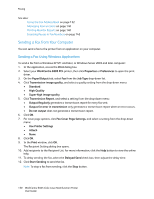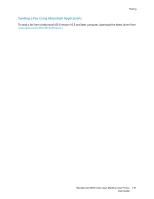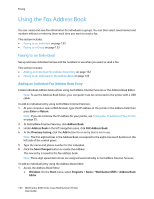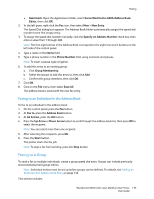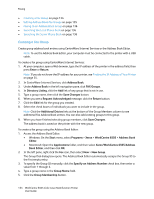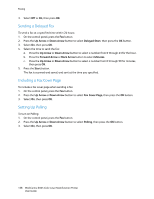Xerox 6505/N User Guide - Page 135
Editing Address Book Fax Groups, FAX Groups
 |
View all Xerox 6505/N manuals
Add to My Manuals
Save this manual to your list of manuals |
Page 135 highlights
Faxing 6. Select group members from the list on the left side of the screen, then click the Add button to add them to the group. Note: To select multiple group members, press and hold the Ctrl key while making selections. 7. When you have finished adding group members, click OK. 8. Click OK a second time to create the group. 9. Confirm the group members, then click OK to save the group. 10. Click on the File menu, then select Save All. The address book is saved with the new fax group. Editing Address Book Fax Groups Edit address book entries using CentreWare Internet Services or the Address Book Editor. Note: To use the Address Book Editor, your computer must be connected to the printer with a USB cable. To edit an existing fax group using CentreWare Internet Services: 1. At your computer, open a Web browser, type the IP address of the printer in the address field, then press Enter or Return. Note: If you do not know the IP address for your printer, see Finding the IP Address of Your Printer on page 35. 2. In CentreWare Internet Services, click Address Book. 3. Under Address Book in the left navigation pane, click FAX Groups. 4. In the Directory Listing, click the Edit button for the group you want to edit. 5. Select the check boxes of individuals you want in the group. Clear the check boxes of individuals you want to remove from the group. Note: Click the Additional Entries links at the bottom of the Group Members column to see additional Fax Address Book entries. 6. When you have finished editing the group, click Save Changes. The address book is saved with the edited group. 7. Click Return. To edit an existing fax group using the Address Book Editor: 1. Access the Address Book Editor: • Windows: On the Start menu, select Programs > Xerox > WorkCentre 6505 > Address Book Editor. • Macintosh: Open the Applications folder, and then select Xerox/WorkCentre 6505/Address Book Editor, then click OK. 2. In the left pane, click the Fax icon. 3. In the upper right pane, right-click the group you want to edit, then select Edit. 4. Click the Group Membership button. 5. Select entries from the list on the left side of the screen, then click the Add and Delete buttons to edit the group. WorkCentre 6505 Color Laser Multifunction Printer 135 User Guide