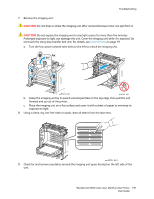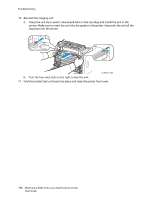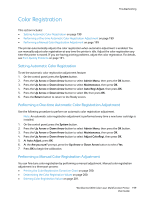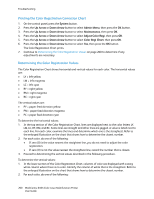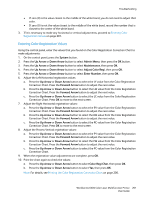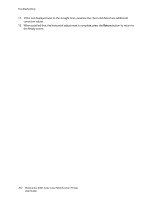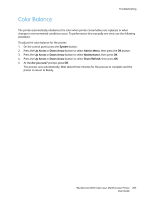Xerox 6505/N User Guide - Page 199
Color Registration, Setting Automatic Color Registration
 |
View all Xerox 6505/N manuals
Add to My Manuals
Save this manual to your list of manuals |
Page 199 highlights
Color Registration Troubleshooting This section includes: • Setting Automatic Color Registration on page 199 • Performing a One-time Automatic Color Registration Adjustment on page 199 • Performing a Manual Color Registration Adjustment on page 199 The printer automatically adjusts the color registration when automatic adjustment is enabled. You can manually adjust color registration at any time the printer is idle. Adjust the color registration any time the printer is moved. If you are having printing problems, adjust the color registration. For details, see Print-Quality Problems on page 191. Setting Automatic Color Registration To set the automatic color registration adjustment feature: 1. On the control panel, press the System button. 2. Press the Up Arrow or Down Arrow button to select Admin Menu, then press the OK button. 3. Press the Up Arrow or Down Arrow button to select Maintenance, then press OK. 4. Press the Up Arrow or Down Arrow button to select Auto Regi Adjust, then press OK. 5. Press the Up Arrow or Down Arrow button to select On, then press OK. 6. Press the Return button to return to the Ready screen. Performing a One-time Automatic Color Registration Adjustment Use the following procedure to perform an automatic color registration adjustment. Note: An automatic color registration adjustment is performed every time a new toner cartridge is installed. 1. On the control panel, press the System button. 2. Press the Up Arrow or Down Arrow button to select Admin Menu, then press the OK button. 3. Press the Up Arrow or Down Arrow button to select Maintenance, then press OK. 4. Press the Up Arrow or Down Arrow button to select Adjust ColorRegi, then press OK. 5. At Auto Adjust, press OK. 6. At the Are you sure? prompt, press the Up Arrow or Down Arrow button to select Yes. 7. Press OK to begin the calibration. Performing a Manual Color Registration Adjustment You can fine-tune color registration by performing a manual adjustment. Manual color registration adjustment is a three-part process: • Printing the Color Registration Correction Chart on page 200. • Determining the Color Registration Values on page 200. • Entering Color Registration Values on page 201. WorkCentre 6505 Color Laser Multifunction Printer 199 User Guide