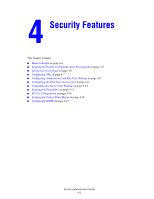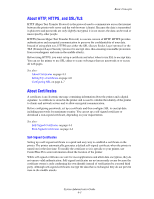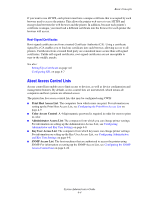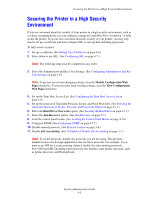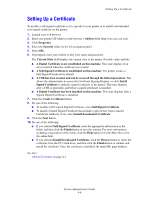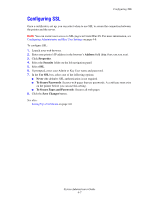Xerox 8560DN System Administrator Guide - Page 37
Securing the Printer in a High Security Environment
 |
UPC - 095205733280
View all Xerox 8560DN manuals
Add to My Manuals
Save this manual to your list of manuals |
Page 37 highlights
Securing the Printer in a High Security Environment Securing the Printer in a High Security Environment If you are concerned about the security of your printer in a high security environment, such as a college or printing kiosk, you can configure settings in CentreWare IS to "lockdown" or fully secure the printer. If you are not concerned about the security of your printer, you may only need to set up a certificate and then configure SSL to encrypt data including passwords. To fully secure a printer: 1. Set up a certificate. (See Setting Up a Certificate on page 4-6.) 2. Select when to use SSL. (See Configuring SSL on page 4-7.) Note: The following steps may be completed in any order. 3. Select the Administrator and Key User Settings. (See Configuring Administrator and Key User Settings on page 4-8.) Note: To prevent users from changing settings, clear the Modify Configuration Web Pages check box. To prevent users from viewing settings, clear the View Configuration Web Pages check box. 4. Set up the Print Host Access List. (See Configuring the Print Host Access List on page 4-9.) 5. Set up the removal of Unprinted Personal, Secure, and Proof Print Jobs. (See Selecting the Automatic Removal of Secure, Personal, and Proof Jobs Option on page 4-12.) 6. Select the Hard Drive Overwrite option. (See Securing the Hard Drive on page 4-11.) 7. Select the Jam Recovery option. (See Jam Recovery on page 5-3.) 8. Lock the control panel menus. (See Locking the Control Panel Menus on page 4-16.) 9. Configure SNMP. (See Configuring SNMP on page 4-17.) 10. Disable unused protocols. (See Protocol Control on page 3-6.) 11. Disable Job Accounting. (See To Enable or Disable Job Accounting on page 3-3.) Note: To secure protocols, disable any protocols you are not using. This prevents unauthorized access through applications that use these protocols. For example, if you want to use IPP for a secure printing channel, disable the other printing protocols, Port 9100 and LPR. Disabling some protocols also disables some printer functions, such as printer discovery and PrintingScout. System Administrator Guide 4-5