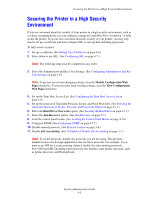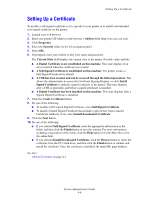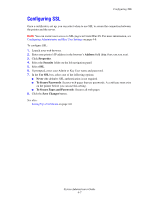Xerox 8560DN System Administrator Guide - Page 42
Controlling Access to Color Printing
 |
UPC - 095205733280
View all Xerox 8560DN manuals
Add to My Manuals
Save this manual to your list of manuals |
Page 42 highlights
Controlling Access to Color Printing Controlling Access to Color Printing To control the user's access to color printing, you can require the use of a 4-digit numeric password to print in color. To require a password: 1. Launch your web browser. 2. Enter your printer's IP address in the browser's Address field (http://xxx.xxx.xxx.xxx). 3. Click Properties. 4. Select the Security folder on the left navigation panel. 5. Select Printing Security Settings. 6. Enter a 4-digit numeric password in the Color Permission PIN field. 7. Click the Save Changes button. Note: You will not be able to use the TekColor tab until you enter a numeric password in the driver. To enter a password in the driver: 1. Access the driver. Note: Usually you access the driver by clicking Print in your application, and then clicking Properties. 2. On the Layout tab, click the Advanced button. 3. In the Color Access field, enter the numeric password. 4. The TekColor tab is now available for use and the user can print in color. System Administrator Guide 4-10