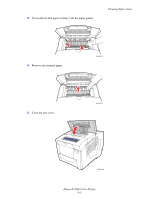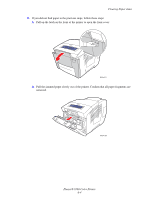Xerox 8560N User Guide - Page 132
Close the front cover., If you did not find paper in the previous steps, follow these steps, Open
 |
UPC - 095205733273
View all Xerox 8560N manuals
Add to My Manuals
Save this manual to your list of manuals |
Page 132 highlights
3. Close the front cover. Clearing Paper Jams 8560p-014 4. If you did not find paper in the previous steps, follow these steps: a. Open the exit cover. 8560p-016 Phaser® 8560 Color Printer 6-8

Clearing Paper Jams
Phaser® 8560 Color Printer
6-8
3.
Close the front cover.
4.
If you did not find paper in the previous steps, follow these steps:
a.
Open the exit cover.
8560p-014
8560p-016