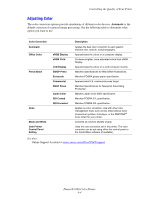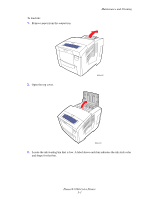Xerox 8560N User Guide - Page 98
Predominate Light Stripes, Solving Print-Quality Problems, Phaser® 8560 Color Printer - phaser maintenance kit
 |
UPC - 095205733273
View all Xerox 8560N manuals
Add to My Manuals
Save this manual to your list of manuals |
Page 98 highlights
Predominate Light Stripes Solving Print-Quality Problems Possible Cause Solution Light stripes appear prominently on the test page when all four color bars are missing. To prevent predominate light stripes from appearing on the page: 1. Open the exit cover: a. Remove debris from the paper-exit area. b. Raise the lower paper guide and wipe the plastic paper release blade with a lint-free cloth. 2. Close the exit cover. 3. Open the door on the right side of the printer: a. Remove the maintenance kit. b. Wipe the plastic wiper blade with a lint-free cloth. c. Replace the maintenance kit. d. Close the door. 4. If the problem continues, follow the steps for Random Light Stripes. Phaser® 8560 Color Printer 4-9

Solving Print-Quality Problems
Phaser® 8560 Color Printer
4-9
Predominate Light Stripes
Possible Cause
Solution
Light stripes appear
prominently on the test page
when all four color bars are
missing.
To prevent predominate light stripes from appearing on the page:
1.
Open the exit cover:
a.
Remove debris from the paper-exit area.
b.
Raise the lower paper guide and wipe the plastic paper
release blade with a lint-free cloth.
2.
Close the exit cover.
3.
Open the door on the right side of the printer:
a.
Remove the maintenance kit.
b.
Wipe the plastic wiper blade with a lint-free cloth.
c.
Replace the maintenance kit.
d.
Close the door.
4.
If the problem continues, follow the steps for Random Light
Stripes.