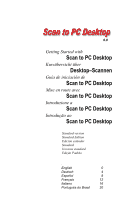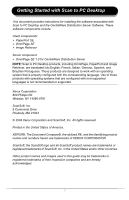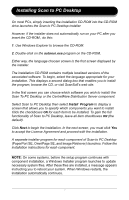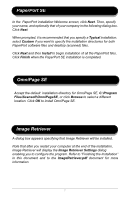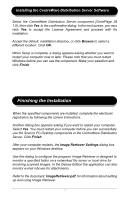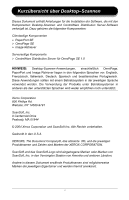Xerox M118i Getting Started with Scan to PC Desktop - Page 4
PaperPort SE, Image Retriever, Omni SE
 |
UPC - 095205219265
View all Xerox M118i manuals
Add to My Manuals
Save this manual to your list of manuals |
Page 4 highlights
PaperPort SE In the PaperPort installation Welcome screen, click Next. Then, specify your name, and optionally that of your company in the following dialog box. Click Next. When prompted, it is recommended that you specify a Typical installation; select Custom if you want to specify the installation directories for both PaperPort software files and desktop (scanned) files. Click Next and then Install to begin installation of all the PaperPort files. Click Finish when the PaperPort SE installation is completed. OmniPage SE Accept the default installation directory for OmniPage SE, C:\Program Files\Scansoft\OmniPageSE, or click Browse to select a different location. Click OK to install OmniPage SE. Image Retriever A dialog box appears specifying that Image Retriever will be installed. Note that after you restart your computer at the end of the installation, Image Retriever will display the Image Retriever Settings dialog enabling you to configure the program. Refer to "Finishing the Installation" in this document and to the ImageRetriever.pdf document for more information. 2