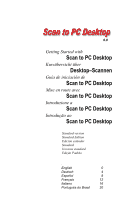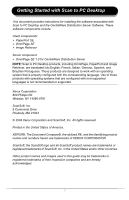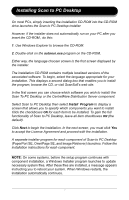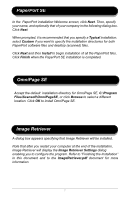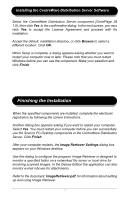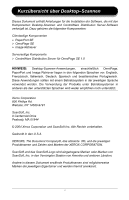Xerox M118i Getting Started with Scan to PC Desktop - Page 5
Finishing the Installation - scan to pc
 |
UPC - 095205219265
View all Xerox M118i manuals
Add to My Manuals
Save this manual to your list of manuals |
Page 5 highlights
Installing the CentreWare Distribution Server Software Select the CentreWare Distribution Server component (OmniPage SE 1.0), then click Yes in the confirmation dialog. In the next screen, you must click Yes to accept the License Agreement and proceed with the installation. Accept the default installation directory, or click Browse to select a different location. Click OK. When Setup is complete, a dialog appears asking whether you want to restart your computer now or later. Please note that you must restart Windows before you can use the component. Make your selection and click Finish. Finishing the Installation When the specified components are installed, complete the electronic registration by following the screen instructions. Another dialog box appears asking if you want to restart your computer. Select Yes. You must restart your computer before you can successfully use the Scan to PC Desktop components or the CentreWare Distribution Server. Click Finish. After your computer restarts, the Image Retriever Settings dialog box appears on your Windows desktop. Use this dialog to configure the program. Image Retriever is designed to monitor a specified folder on a networked file server or local drive for incoming scanned images. In the Deluxe Edition the application can also monitor e-mail inboxes for attachments. Refer to the document, ImageRetriever.pdf, for information about setting up and using Image Retriever. 3