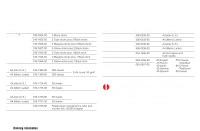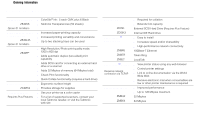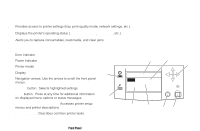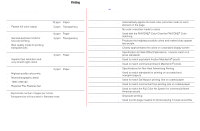Xerox Z840/DX User Guide
Xerox Z840/DX - Phaser 840 Color Solid Ink Printer Manual
 |
UPC - 042215447195
View all Xerox Z840/DX manuals
Add to My Manuals
Save this manual to your list of manuals |
Xerox Z840/DX manual content summary:
- Xerox Z840/DX | User Guide - Page 1
P H A S E R® 8 4 0 COLOR PRINTER User Guide ® www.tek.com/Color_Printers/ - Xerox Z840/DX | User Guide - Page 2
Media Trays Supported Page Sizes and Print Area Using the Manual Feed Slot for Single-Sided Printing Printing on Envelopes Loading Media Trays Printing on Labels Automatic Duplex Printing Adding Ink Emptying the Waste Tray Replacing the Maintenance Kit Media Jams Troubleshooting Print Quality - Xerox Z840/DX | User Guide - Page 3
Tektronix Supplies and Accessories Supplies Order number Description ColorStix® Ink 016-1604-00 3 Black sticks 016-1605-00 5 Cyan sticks plus 2 Black sticks 016-1606-00 5 Magenta sticks plus 2 Black sticks 016-1607-00 5 Yellow sticks plus 2 Black sticks 016-1582-00 2 Cyan sticks plus 1 Black - Xerox Z840/DX | User Guide - Page 4
functionality (requires a hard drive) s Ergonomic surface height s Provides storage for supplies s Use your printer as a color copier s For a list of supported scanners, contact your local Tektronix reseller, or visit the Tektronix web site Hard Disk Drives s Required for collation s Extends font - Xerox Z840/DX | User Guide - Page 5
The Front Panel s Provides access to printer settings (tray, print-quality mode, network settings, etc.). s Displays the printer's operating status (Ready to Print, Printing, etc.). s Alerts you to replace consumables, load media, and clear jams. Key 1 Error indicator 2 Power indicator 3 Printer - Xerox Z840/DX | User Guide - Page 6
Printing Print Quality Modes Print-quality modes Fast Color s Fastest full-color output Maximum speed* 10 ppm Paper 5 ppm Transparency Standard s General-purpose mode for full-color printing s Best quality mode for printing transparencies Enhanced † s Superior text resolution and very smooth - Xerox Z840/DX | User Guide - Page 7
All About Media Standard Paper/Transparency Tray Tray sizes: A/Letter A4 High-Capacity Transparency/Label Tray Tray sizes: A/Letter A4 Paper s 200-sheet capacity s Bond or equivalent, 60 - 120 g/m2, 16 - 32 lb. s Cover stock up to 176 g/m2, 65 lb., single-sided only Transparencies s 50-sheet - Xerox Z840/DX | User Guide - Page 8
, 60 - 120 g/m2, 16 - 32 lb. 9102-02 You can use up to two High-Capacity Paper Tray Assemblies with your printer. Media and Trays Manual Feed Slot Paper s A/Letter A4 s Bond or equivalent, 60 - 120 g/m2, 16 - 32 lb. s Cover stock up to 216 g/m2, 80 lb. Do not use - Xerox Z840/DX | User Guide - Page 9
page sizes and print area In a supported driver, select Print. Select Page Size. Choose one of the following media sizes. 1 Margins Media Page size Print area Top/Bottom Sides 1 Letter 8.5 x 11 in. 8. - Xerox Z840/DX | User Guide - Page 10
Single-Sided Printing 1 In a supported printer driver, select Manual Feed Paper or Manual Feed Transparency. Make sure that duplex printing is disabled in the printer driver. 3 2 To send the job to the printer, click Print. 3 Open the manual feed slot. 4 Adjust the guides for your media size - Xerox Z840/DX | User Guide - Page 11
Envelopes Letterhead Tektronix Transparencies Labels 1234 9102-54 Never use envelopes with an end flap, or with windows or metal clasps; they will damage the printer. Only use the recommended envelope sizes. Envelopes must always be placed with the flap face-up. 9102-08 Heavy media is not - Xerox Z840/DX | User Guide - Page 12
Source. s If your application has a tool for creating envelopes, select the feed method that matches the illustration in Step 3. 3 Insert one envelope into the manual feed slot: s Short end enters first. s Side with the flap is face-up. s Flap end is on the left. 9102-54 Guidelines for envelope - Xerox Z840/DX | User Guide - Page 13
Loading Media Trays 1 Fan the media to help separate the sheets. 1 2 Use the tray's maximum-capacity label to determine how much media to load. 3 Load media with the side to be printed face-up. a Load transparencies with the notch at the back of the tray. b For single-sided printing, load - Xerox Z840/DX | User Guide - Page 14
Capacity 50 sheets High-Capacity Transparency/ Label tray 100 sheets Paper Orientation Face-up Indicator Setting Transparency Paper Transparency Label Manual Feed slot 1 sheet Face-down - 12 Recommended Avery™ White Laser Labels, for example: A/Letter: A4: 5160 5960 L7162 Make sure - Xerox Z840/DX | User Guide - Page 15
2 If your application has a setting for Avery labels, use it as a template. Otherwise, refer to the instructions included with the labels for margin settings. 3 In the Print dialog box, make these selections: s Select the appropriate tray. s Disable the duplex printing option. 4 Send - Xerox Z840/DX | User Guide - Page 16
Automatic Duplex Printing 14 Automatically make double-sided prints using the media trays or the manual feed slot. In the Print dialog box, select the Duplex option and a binding preference (how the page turns): Macintosh Drivers LaserWriter 8.5.1 s From the pull-down - Xerox Z840/DX | User Guide - Page 17
slot: Paper tray s Letterhead side is face-down. s Place the top of the page at the back of the tray. Manual feed slot s Letterhead side is face-up. s Top of the page enters the printer last. When the printer operates in automatic duplex mode, the paper - Xerox Z840/DX | User Guide - Page 18
fit this printer and will damage it if used. Keep ink in its packaging until you are ready to use it. 1 Open the top cover. A color-coded label inside the top cover corresponds to the color of each ink-loading bin. 2 Remove the ink stick from its packaging. 3 Place the appropriate color - Xerox Z840/DX | User Guide - Page 19
drawer, labeled as A, and pull it out of the printer. The maintenance drawer may be locked while the ink cools after the front panel troubleshooting routine, Eliminate Light Stripes. 3 Lift the waste tray, labeled as B, from the maintenance drawer. The waste tray may be hot; handle it carefully - Xerox Z840/DX | User Guide - Page 20
The maintenance kit that ships with a new printer has a life of 10,000 prints. Replacement maintenance kits have a life of 30,000 prints. Detailed, illustrated instructions are included with each new maintenance kit. 18 Order number 016-1727-00 9102-47 The printer may be hot. Do not reach into the - Xerox Z840/DX | User Guide - Page 21
jams. Media Jams 9102-32 Use isopropyl alcohol that is at least 90% pure; alcohol that has additives can damage the printer. For complete cleaning instructions, refer to the online topic "Cleaning the printer" on the printer's CD-ROM or web site. 19 - Xerox Z840/DX | User Guide - Page 22
in rows 1 and 3. 1 2 3 9102-39 Use isopropyl alcohol that is at least 90% pure; alcohol that has additives can damage the printer. For complete cleaning instructions, refer to the online topic "Cleaning the printer" on the printer's CD-ROM or web site. - Xerox Z840/DX | User Guide - Page 23
Media Jam - Retry manual feed Prevention: Clean the feed rollers s Use a pre-soaked alcohol cloth to clean the 90% pure; alcohol that has additives can damage the printer. For complete cleaning instructions, refer to the online topic "Cleaning the printer" on the printer's CD-ROM or web site. 21 - Xerox Z840/DX | User Guide - Page 24
the jammed media. 9102-41 Use isopropyl alcohol that is at least 90% pure; alcohol that has additives can damage the printer. For complete cleaning instructions, refer to the online topic "Cleaning the printer" on the printer's CD-ROM or web site. - Xerox Z840/DX | User Guide - Page 25
media. 9102-20 9102-42 Use isopropyl alcohol that is at least 90% pure; alcohol that has additives can damage the printer. For complete cleaning instructions, refer to the online topic "Cleaning the printer" on the printer's CD-ROM or web site. 23 - Xerox Z840/DX | User Guide - Page 26
Print Quality 24 Print Quality Problems Light stripes or missing colors. Solution Instructions Clean the printhead with the printer's front panel troubleshooting routine. 1 On the front panel, scroll to Menu. Press Select. 2 Scroll to Troubleshooting; press Select. 3 Scroll to Print - Xerox Z840/DX | User Guide - Page 27
Print Quality Problems Oil (drum fluid) on a print. or Ink smears on the front, back or edges of a page. Solution Clean the printer's internal paper path; see the front panel troubleshooting routine. Instructions 1 Load the upper tray with sheets of clean, high-grade paper, preferably heavy paper ( - Xerox Z840/DX | User Guide - Page 28
Troubleshooting Print Quality Problems Solution Instructions 26 Ink smears on the bottom edge of a page. Clean the paper-feed rollers. 1 Open the front cover and remove the maintenance drawer. 2 Use a pre- - Xerox Z840/DX | User Guide - Page 29
36 kg 79 lb. 9102-46 Preparing the printer for shipment s Always repack the printer properly to ensure its safe shipment; refer to the online instructions, "Repacking the Printer," on the printer's CD-ROM or web site. s Always remove the maintenance drawer (A) before shipment to avoid damage to the - Xerox Z840/DX | User Guide - Page 30
Features and Troubleshooting s Consumables instructions s Setup Guide s Video help s Networking manuals s Cleaning instructions s Repacking instructions s Printer s Printer errors s Print quality issues s Troubleshooting s Latest tips from technical support www2.tek.com/merlin/tko www.tektronix.com - Xerox Z840/DX | User Guide - Page 31
Getting Help Online Services World Wide Web: www.tektronix.com/Color_Printers/ TekSMART™ Knowledge Base: www2.tek.com/merlin/tko Technical support: Current software: Anonymous ftp server: Subscribe to email update notices: www.tektronix.com/Color_Printers/support/ colcare.html www.tektronix.com - Xerox Z840/DX | User Guide - Page 32
V3 070-9102-00 30

®
www.tek.com/Color_Printers/
P H A S E R
®
8 4 0
COLOR P R I NTE R
User Guide