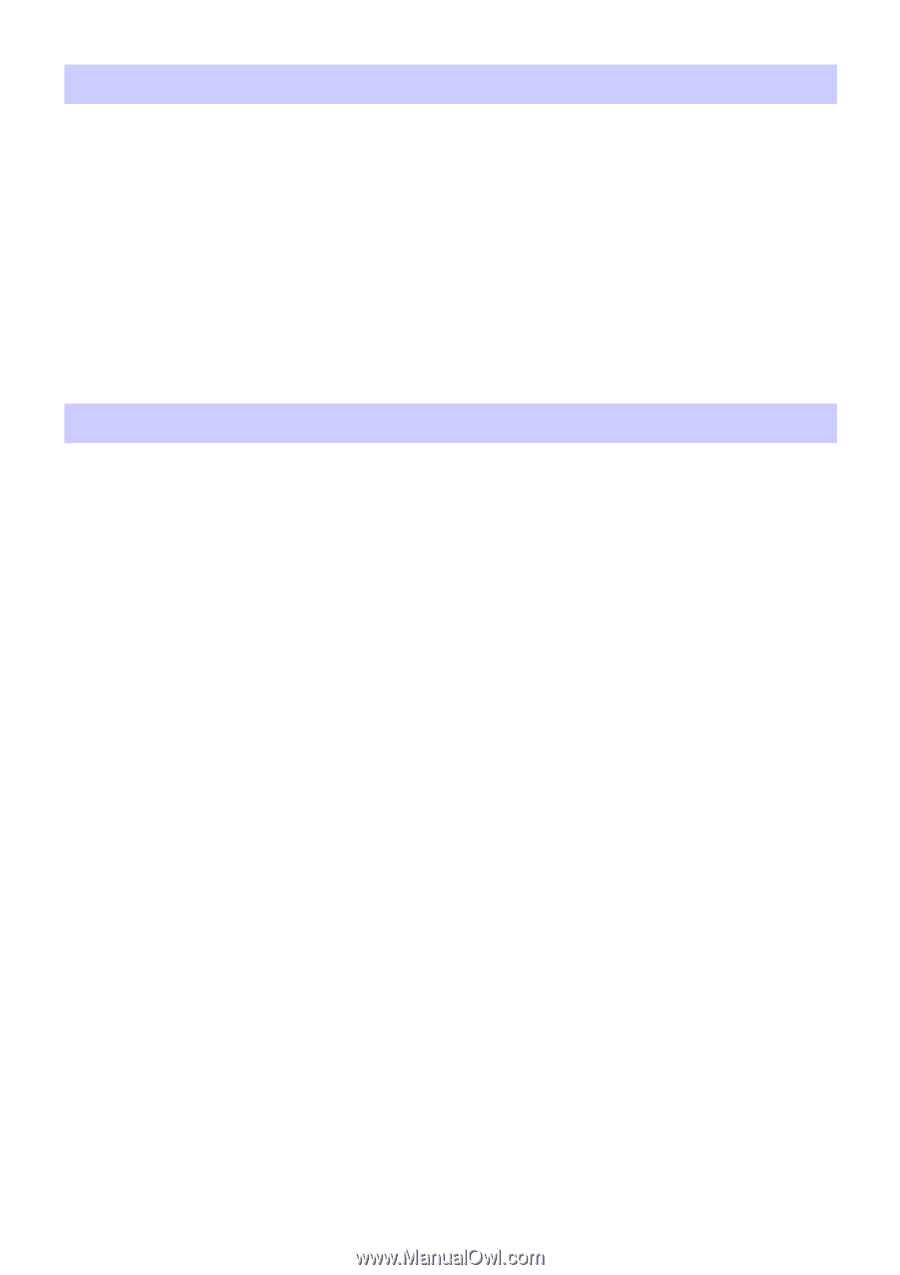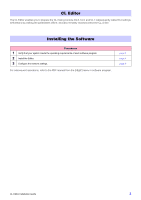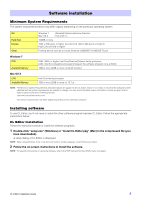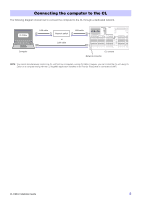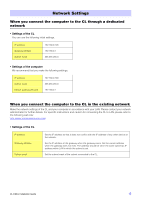Yamaha CL3 Cl Editor Installation Guide - Page 8
Uninstall removing the installed application, Troubleshooting - case
 |
View all Yamaha CL3 manuals
Add to My Manuals
Save this manual to your list of manuals |
Page 8 highlights
Uninstall (removing the installed application) To remove the installed Editor: When using Windows 7 Select [Start] [Control Panel] [Programs and Features] or [Uninstall a program], then select the application to be removed and click [Uninstall/Change]. Follow the on-screen instructions to uninstall the application. If the "User Account Control" window appears, click [Continue] or [Yes]. When using Mac OS X Double-click "Uninstall CL Editor.app" in the downloaded folder. After a dialog opens, follow the on-screen instructions to uninstall the application. Troubleshooting When controlling the CL from your computer via LAN, the CL does not operate correctly. • Is the LAN cable connected correctly? Connect the computer to the CL by using a LAN cable via a network switch or router. When you connect the computer to the CL directly, you use a LAN cable...page 5 • Is the computer network setup appropriate? Please confirm the computer network settings (IP address, Subnet mask). • Are the settings (IP address, Gateway address, Subnet mask) of the CL and network devices (including network switches) appropriate? ...CL's Manual, Network device's Owner's Manual • Is the Network setup (IP address) of the System Setup window in the CL Editor appropriate? ...CL Editor Owner's Manual • Is the firewall / an anti-virus software (security function) enabled? In that case, you might experience problems controlling CL console. CL Editor Installation Guide C.S.G., Pro Audio Division © 2012 Yamaha Corporation 204IP-A0 8