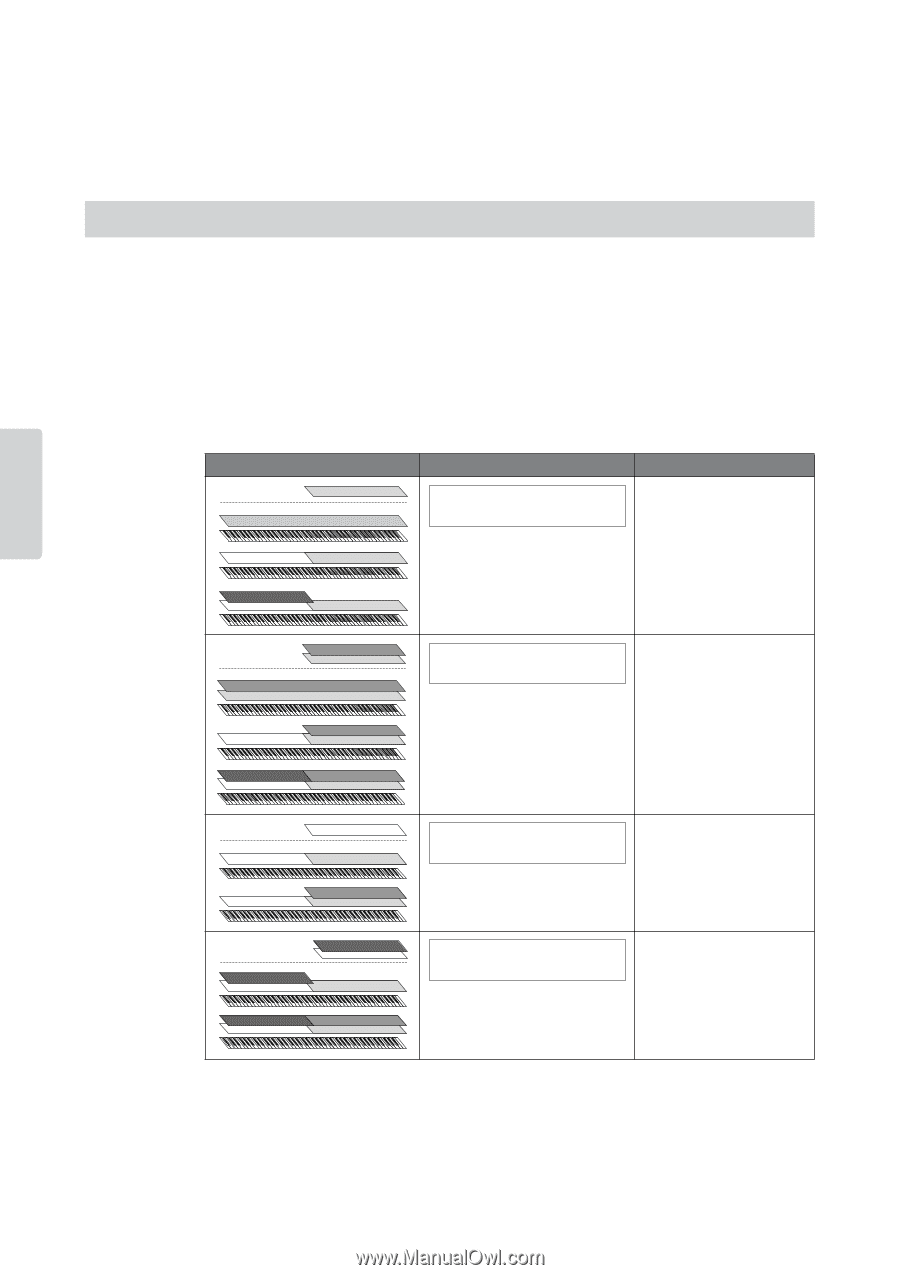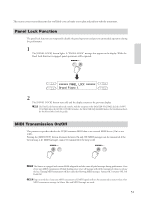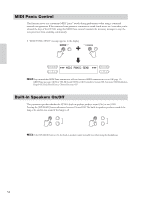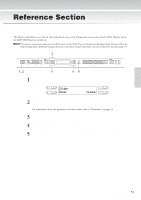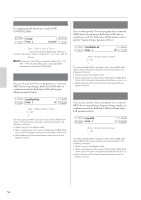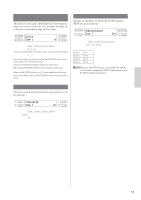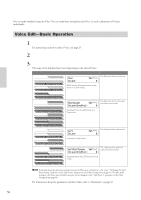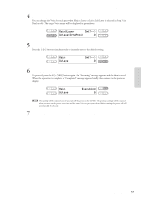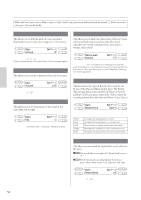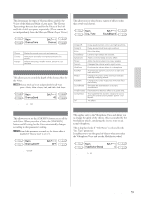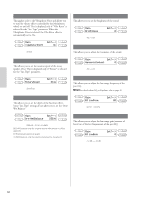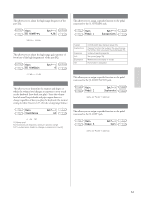Yamaha CP300 Owner's Manual - Page 56
Detailed Settings for the Voices-Voice Edit, Voice Edit-Basic Operation
 |
UPC - 086792839790
View all Yamaha CP300 manuals
Add to My Manuals
Save this manual to your list of manuals |
Page 56 highlights
Detailed Settings for the Voices-Voice Edit You can make detailed settings for Voice. You can make these settings for each Voice (or each combination of Voices) individually. Voice Edit-Basic Operation 1 Select the desired Voice or combination of Voices. For instructions on how to select a Voice, see page 25. 2 Press the [VOICE EDIT] button to access the Voice Edit menu. 3 Use the A [-][+] buttons to select the part for which you wish to change the Voice. The range of the displayed part varies depending on the selected Voice. Voice Part Main Main Octave Display Set?--> 0 Setup The Main part Voice can be set. MAIN Voices (displayed with a single Voice or in Split mode) Main x Layer MainXLayer Set?--> Octave(GrndPno1) 0 The Main part Voice and Layer part Voice can be set. Displayed when the MAIN side is in Dual mode Reference Left Left x Left Layer Left Octave Set?--> 0 The Left part Voice can be set. Displayed in Split mode The Left part Voice and Left LeftXLeftLayer Set?--> Layer Voice can be set. Octave(GrndPno1) 0 Displayed when the LEFT side is in Dual mode n For details about the split point settings between the Main part and Left part, refer to the "To Change the Split Point Setting" (page 32) or the "Split Point" parameter in the Other Settings menu (page 69). The split point settings for the Layer part and Left Layer part can be changed via the "Split Point 2" parameter in the Other Settings menu (page 69). For information about the parameters and their values, refer to "Parameters" on page 58. 56 CP300 Owner's Manual