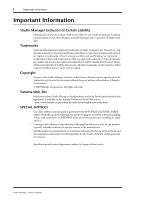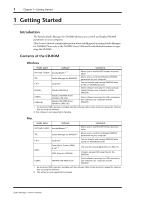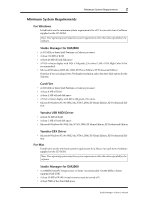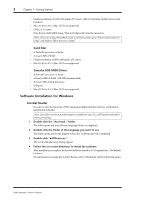Yamaha DM2000 Studio Manager Owner's Manual
Yamaha DM2000 Manual
 |
View all Yamaha DM2000 manuals
Add to My Manuals
Save this manual to your list of manuals |
Yamaha DM2000 manual content summary:
- Yamaha DM2000 | Studio Manager Owner's Manual - Page 1
STUDIO MANAGER for Owner's Manual Keep This Manual For Future Reference. E - Yamaha DM2000 | Studio Manager Owner's Manual - Page 2
Site Information about Studio Manager, related products, and other Yamaha professional audio equipment is available on the Yamaha Professional Audio Web site at: . SPECIAL NOTICES • Use of the software and this guide is governed by - Yamaha DM2000 | Studio Manager Owner's Manual - Page 3
2 Software Installation for Windows 3 Software Installation for Macintosh 8 Setting up OMS 11 Connecting to the DM2000 12 Starting Studio Manager 13 Quitting Studio Manager 13 Configuring Studio Manager 13 Using Studio Manager Online & Offline 14 2 Console Window 15 Input Channels 16 - Yamaha DM2000 | Studio Manager Owner's Manual - Page 4
Reader1, 2 SM_ Studio Manager for DM20001 Card_ Card Filer1 Mididrv_ USBdrv_ USBdrv2k_ Yamaha CBX Driver Yamaha USB MIDI Driver (Windows 98, Me) Yamaha USB MIDI Driver (Windows 2000, XP) Allows you to read the PDF format documentation Allows you to control and display DM2000 parameters on - Yamaha DM2000 | Studio Manager Owner's Manual - Page 5
Minimum System Requirements For Windows Listed below are the minimum system requirements for a PC to run each item of software supplied on the CD-ROM. Note: Your operating system may have system requirements other than those specified for the software. Studio Manager for DM2000 • A 433 MHz or faster - Yamaha DM2000 | Studio Manager Owner's Manual - Page 6
supported) Yamaha USB MIDI Driver • A PowerPC processor or better • At least 64 MB of RAM (128 MB recommended) • At least 2 MB of hard disk space • USB port • Mac OS 8.6 to 9.2.2 (Mac OS X not supported) Software Installation for Windows Acrobat Reader In order to view the electronic (PDF) manuals - Yamaha DM2000 | Studio Manager Owner's Manual - Page 7
to install the USB MIDI driver. This software transfers MIDI data back and forth between Studio Manager and the DM2000 via USB. Computer DM2000 Sequence Software USB cable Driver For Windows 98/Me, see the next section. For Windows 2000, see page 6. For Windows XP, see page 7. Installing on - Yamaha DM2000 | Studio Manager Owner's Manual - Page 8
You may be asked to insert your Windows CD-ROM so that the driver can be located. Specify the USBdrv_ folder of the CD-ROM (such as D:\USBdrv_\) and continue the installation. When the driver is found, "YAMAHA USB MIDI Driver" is displayed in the window as shown below. Studio Manager-Owner's Manual - Yamaha DM2000 | Studio Manager Owner's Manual - Page 9
\) and continue the installation. When the installation is complete the message, "Completing the Found New Hardware Wizard" is displayed. Note: It may take up to ten seconds for this window to appear. 9 Click Finish. 10 Restart the computer. The driver is installed. Studio Manager-Owner's Manual - Yamaha DM2000 | Studio Manager Owner's Manual - Page 10
Card Filer If you install Card Filer, you can manage DM2000 data stored on SmartMedia cards. 1 Double-click the "Card_" folder. The folder opens and various files including "Setup.exe" are displayed. 2 Double-click "Setup.exe." The YAMAHA Card Filer setup dialog appears. Studio Manager-Owner's Manual - Yamaha DM2000 | Studio Manager Owner's Manual - Page 11
on using Card Filer. CBX Driver 1 Double-click the "Mididrv_" folder. The folder opens and various files including "Setup.exe" are displayed. 2 Double-click "Setup.exe." The YAMAHA CBX Driver setup dialog appears. 3 Follow the on-screen directions to install the software. Studio Manager for DM2000 - Yamaha DM2000 | Studio Manager Owner's Manual - Page 12
Yamaha tone generators, which can be used as templates. USB MIDI Driver To operate the DM2000 from your computer via USB, you'll need to install the USB MIDI driver. This software transfers MIDI data back and forth between Studio Manager and the DM2000 via USB. Computer DM2000 Sequence Software - Yamaha DM2000 | Studio Manager Owner's Manual - Page 13
. 3 Follow the on-screen directions to install the software. A "Card Filer 1.0.3 for DM2000" folder is created on the startup hard disk (the default location). Refer to "Card Filer Manual.pdf" for information on using Card Filer. Studio Manager for DM2000 1 Double-click the "SM_" folder. The folder - Yamaha DM2000 | Studio Manager Owner's Manual - Page 14
is available Note: When using either of the serial ports (modem or printer), go to OMS Setup Preferences and deselect "Use Apple DMA driver when available." Note: If " " is not indicated next to the setup file name, choose Make Current from the File menu, and then Save. Studio Manager-Owner's Manual - Yamaha DM2000 | Studio Manager Owner's Manual - Page 15
ports and click OK to store the setting. Refer to "OMS_2.3_Mac.pdf" supplied with OMS for more information. Connecting to the DM2000 Select the port and ID on the DM2000 that you want to use for communication with Studio Manager. To select a port and ID, locate the MIDI/TO HOST Setup page - Yamaha DM2000 | Studio Manager Owner's Manual - Page 16
and off Studio Manager's control of channel and Layer selection on the DM2000, and the DM2000's control of channel and Layer selection in Studio Manager, and also choose whether or not you want DM2000 patching confirmed before carrying it out. On the Windows version, the dialog is also used to select - Yamaha DM2000 | Studio Manager Owner's Manual - Page 17
Console window displays whether Studio Manager is online or offline accordingly. Note: Do not operate the DM2000 while Studio Manager message window described above. This is used to select whether or not the contents of the libraries are transferred. Note: In Version 1.0 of Studio Manager for DM2000 - Yamaha DM2000 | Studio Manager Owner's Manual - Page 18
15 Chapter 2-Console Window 2 Console Window The Console window is Studio Manager's main window and opens when Studio Manager is started. It provides an overview of the mixer channels, and most major functions can be operated from here. The window is divided into the Channel Section and the Master - Yamaha DM2000 | Studio Manager Owner's Manual - Page 19
button is used to turn on and off the Input Channel's 4-band Parametric Equalizer. N EQ curve display This display shows the Equalizer's curve, which can be set by dragging. b O DELAY button This button is used to turn on and off the Input Channel's Delay function. Studio Manager-Owner's Manual - Yamaha DM2000 | Studio Manager Owner's Manual - Page 20
control is used to set the surround LFE Channel level. It appears when the PAN CONTROL in the Master Section is set to "SURR." To set the LFE level, drag the end of its bar or click a point along the length of the bar. V AUTO button This button is not used in Version 1.0 of Studio Manager for DM2000 - Yamaha DM2000 | Studio Manager Owner's Manual - Page 21
" (Stereo mode) or "SURR" (Surround mode). The Pan control on the Input Channels is a rotary control when "STEREO" is selected, and a dot on a pan graph when "SURR" is selected. E AUTO button 3 This button is not used in Version 1.0 of Studio Manager for DM2000. F SELECT button This button is - Yamaha DM2000 | Studio Manager Owner's Manual - Page 22
19 Chapter 2-Console Window Master Section Meters If the PAN CONTROL is set to "SURR" (Surround mode), the Meters display the levels of the Bus Outs used for surround processing. Shown on the right are how the Meters appear in 3-1 and 5.1 Surround modes. In 3-1 Surround mode, Bus Outs 1 to 4 - Yamaha DM2000 | Studio Manager Owner's Manual - Page 23
. O N Short Channel name This is the channel's Short Channel name, which can be edited. To edit the name, click it and type. O Channel Fader This control is used to set the level of the Bus Out. P P Channel Meter This meter displays the signal level of the Bus Out. Studio Manager-Owner's Manual - Yamaha DM2000 | Studio Manager Owner's Manual - Page 24
and off. It is colored orange when the channel is turned on. D Short Channel name This is the channel's Short Channel name, which can be edited. To edit the name, click it and type. E Channel Fader This control is used to set the level of the Remote Channel. 1 2 C D 5 Studio Manager-Owner's Manual - Yamaha DM2000 | Studio Manager Owner's Manual - Page 25
, click it and type. The LIBRARY button is not used in Version 1.0 of Studio Manager for DM2000. B GATE section This section contains the controls and display graph for the currently selected Input Channel's Gate. The rotary controls are used to set the threshold level, range level, attack, decay - Yamaha DM2000 | Studio Manager Owner's Manual - Page 26
button is not used in Version 1.0 of Studio Manager for DM2000. E DELAY/PHASE section This section contains the controls for the currently selected Input Channel's Delay function. The rotary controls are used to set the delay time, feedback gain, and feedback mix of the delayed signal. The ON - Yamaha DM2000 | Studio Manager Owner's Manual - Page 27
button is not used in Version 1.0 of Studio Manager for DM2000. B EQUALIZER section This section contains the controls and display graph for the currently selected Bus Out's 4-band Parametric Equalizer and is identical to the Equalizer section of the Input Channels. See page 23. C DELAY section This - Yamaha DM2000 | Studio Manager Owner's Manual - Page 28
Out, the ON button to turn the Bus Out on and off, and the Channel Fader to set the Bus Out level. The AUTO button is not used in Version 1.0 of Studio Manager for DM2000. E COMPRESSOR section This section contains the controls and display graph for the currently selected Bus Out's Compressor and is - Yamaha DM2000 | Studio Manager Owner's Manual - Page 29
Level section This section contains the Channel ON button, the SOLO button, and the Channel Fader for the currently selected Aux Send. The AUTO button is not used in Version 1.0 of Studio Manager for DM2000. E COMPRESSOR section This section contains the controls and display graph for the currently - Yamaha DM2000 | Studio Manager Owner's Manual - Page 30
control is used to set the delay time, and the ON button turns the Delay function on and off. D Stereo Out Pan/Level section This section contains the Pan control, Channel ON button, and the Channel Fader for the Stereo Out. The AUTO button is not used in Version 1.0 of Studio Manager for DM2000 - Yamaha DM2000 | Studio Manager Owner's Manual - Page 31
buttons. This section also displays the Long Channel name, which can be edited. To edit the name, click it and type. The LIBRARY button is not used in Version 1.0 of Studio Manager for DM2000. E EQUALIZER section This section contains the controls and display graph for the Matrix Send's 4-band - Yamaha DM2000 | Studio Manager Owner's Manual - Page 32
contains the ChannelON button, the SOLO button, and the Channel Fader for the currently selected Matrix Send. The AUTO button is not used in Version 1.0 of Studio Manager for DM2000. H COMPRESSOR section This section contains the controls and display graph for the currently selected Matrix Send - Yamaha DM2000 | Studio Manager Owner's Manual - Page 33
are used to select the other pages of the Patch Editor window. E AUTO SETUP button This button is used to patch the input ports to the Input Channels as per the default settings of a new Session. F ALL CLEAR button This button is used to clear all patches on the page. Studio Manager-Owner's Manual - Yamaha DM2000 | Studio Manager Owner's Manual - Page 34
31 Chapter 4-Patch Editor Window G LIBRARY button This button is not used in Version 1.0 of Studio Manager for DM2000. H Patch grid This grid is used to patch input ports to the Input Channels. To patch, click a square in the grid that is aligned with an input port and Input Channel. A blue dot - Yamaha DM2000 | Studio Manager Owner's Manual - Page 35
here. To edit a name, click it and type. D LIBRARY buttons These buttons are not used in Version 1.0 of Studio Manager for DM2000. E Insert Out Patch grid This grid is used to patch the Insert Outs of the Input Channels, Bus Outs, Aux Sends, Matrix Sends, and Stereo Out to the output ports. F Insert - Yamaha DM2000 | Studio Manager Owner's Manual - Page 36
for the inputs of Internal Effects processors #1 and #2. C Library button This button is not used in Version 1.0 of Studio Manager for DM2000. D Effects processors 3-8 inputs These parameters are used to select sources for the inputs of Internal Effects processors 3-8. Studio Manager-Owner's Manual - Yamaha DM2000 | Studio Manager Owner's Manual - Page 37
This column displays the Long Channel names, which can be edited here. To edit a name, click it and type. D LIBRARY button This button is not used in Version 1.0 of Studio Manager for DM2000. E Patch grid This grid is used to patch the Direct Outs to the output ports. Studio Manager-Owner's Manual - Yamaha DM2000 | Studio Manager Owner's Manual - Page 38
graph. F DIV control This rotary control is used to set the ratio of Front Center signal level distributed between the Center channel and the Front Left and Right channels. G LFE control This rotary control is used to set the LFE level for the selected Input Channel. Studio Manager-Owner's Manual - Yamaha DM2000 | Studio Manager Owner's Manual - Page 39
display E LIBRARY button This button is not used in Version 1.0 of Studio Manager. F GEQ ON button This button is used to turn on and off (bypass) the GEQ. The button is colored green when the GEQ is on. G GEQ controls section This section contains the controls for setting the boost or cut level of - Yamaha DM2000 | Studio Manager Owner's Manual - Page 40
Timecode Counter from the Windows menu. The Timecode Counter window displays the DM2000's timecode in the same format as that visible on the DM2000 Automix Main page, i.e., Time display (Hours, Minutes, Seconds, Frames), or Measure display (Measure, Beat, Clock). Studio Manager-Owner's Manual - Yamaha DM2000 | Studio Manager Owner's Manual - Page 41
selected Studio Manager window except the Console window. Closes all Studio Manager windows except the Console window. Opens or closes the Selected Channel window. Not used in Version 1.0 of Studio Manager. Opens or closes the Patch Editor window. Opens or closes the Surround Editor window. Opens - Yamaha DM2000 | Studio Manager Owner's Manual - Page 42
CONTROL 18 Patch Editor window 30 Patching, from within Console window Direct Out 16 input source 16 Patching, from within Selected Channel window channel Inserts 24 Direct Out 23 input source 23 Patching, Internal Effects 33 PHASE button 16 Ports, setting on the DM2000 12 Q Quitting Studio Manager - Yamaha DM2000 | Studio Manager Owner's Manual - Page 43
the use or inability to use such SOFTWARE even if Yamaha or an authorized dealer has been advised of the possibility of such damages, or for any claim by any other party. 6 GENERAL This license agreement shall be interpreted according to and governed by Japanese laws. Studio Manager-Owner's Manual - Yamaha DM2000 | Studio Manager Owner's Manual - Page 44
V923450 R0 1 IP 44 02 01 350 AP Printed in Japan YAMAHA CORPORATION Pro Audio & Digital Musical Instrument Division P.O. Box 3, Hamamatsu, 430-8651, Japan

E
STUDIO MANAGER
STUDIO MANAGER
for
for
Owner’s Manual
Owner’s Manual
Keep This Manual For Future Reference.
Keep This Manual For Future Reference.