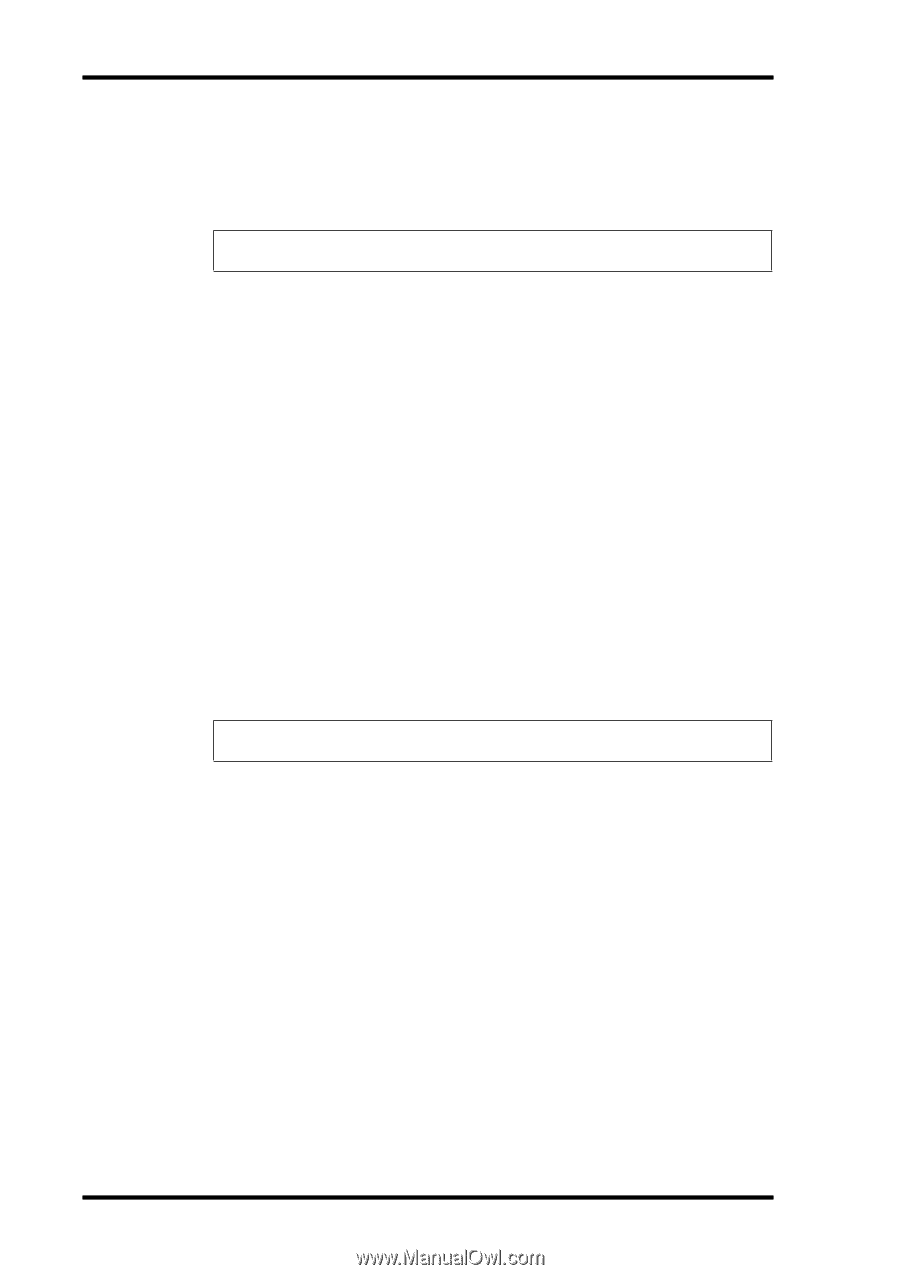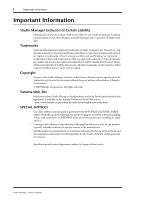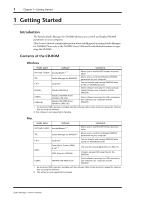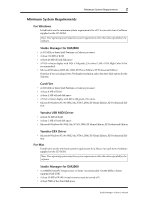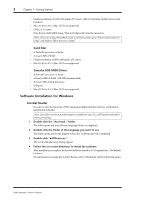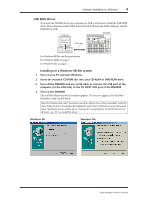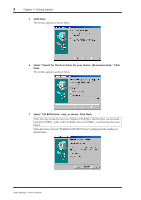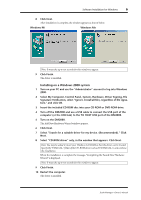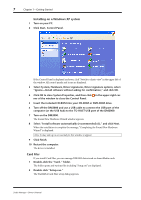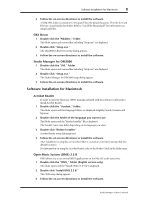Yamaha DM2000 Studio Manager Owner's Manual - Page 6
Software Installation for Windows, Card Filer, Yamaha USB MIDI Driver, Acrobat Reader - battery
 |
View all Yamaha DM2000 manuals
Add to My Manuals
Save this manual to your list of manuals |
Page 6 highlights
3 Chapter 1-Getting Started • Display resolution of 1024 x 768 pixels, 256 colors (1280 x 1024 pixels, 32,000 colors recommended) • Mac OS 8.6 to 9.2.2 (Mac OS X not supported) • OMS 2.3.3 or later Note that in OMS MIDI Setup, "Run in Background" must be turned on. Note: If you are using a PowerBook and it is on battery power, go to "Power conservation settings" and deselect "Allow processor cycling." Card Filer • A PowerPC processor or better • At least 6 MB of RAM • Display resolution of 800 x 600 pixels, 256 colors • Mac OS 8.6 to 9.2.2 (Mac OS X not supported) Yamaha USB MIDI Driver • A PowerPC processor or better • At least 64 MB of RAM (128 MB recommended) • At least 2 MB of hard disk space • USB port • Mac OS 8.6 to 9.2.2 (Mac OS X not supported) Software Installation for Windows Acrobat Reader In order to view the electronic (PDF) manuals included with the software, you'll need to install Acrobat Reader. Note: If an older version of Acrobat Reader is installed on your PC, you'll need to uninstall it before proceeding. 1 Double-click the "Acroread_" folder. The folder opens and four different language folders are displayed. 2 Double-click the folder of the language you want to use. The folder opens and for the English vesion, the "ar500enu.exe" file is displayed. 3 Double-click "ar500enu.exe." The Acrobat Reader setup dialog appears. 4 Follow the on-screen directions to install the software. After installation is complete, an Acrobat folder is created in C:\ Program Files. (The default location.) For information on using the Acrobat Reader, refer to the Reader Guide in the Help menu. Studio Manager-Owner's Manual