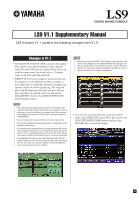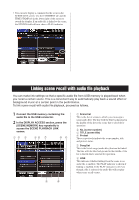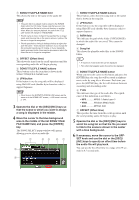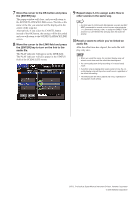Yamaha LS9-32 V1.1 Supplementary Manual - Page 2
Linking scene recall with audio file playback
 |
View all Yamaha LS9-32 manuals
Add to My Manuals
Save this manual to your list of manuals |
Page 2 highlights
• You can now display a comment for the scene in the SCENE LIST screen. Use the COMMENT tab and the TIME STAMP tab in the lower right of the screen to switch the display. If an audio file is linked to the scene, the STATUS field will now show a PLAY indicator. Linking scene recall with audio file playback You can make link settings so that a specific audio file from USB memory is played back when you recall a certain scene. This is a convenient way to automatically play back a sound effect or background music at a certain point in the performance. To link scene recall with audio file playback, proceed as follows. 1 Connect the USB memory containing the audio file to the USB connector. 2 In the DISPLAY ACCESS section, press the [SCENE MEMORY] key repeatedly to access the SCENE PLAYBACK LINK screen. 12 3 46 7 85 1 Scene list This is the list of scenes to which you can assign a song (audio file). The line with the blue background in the middle of the list is the scene that's selected for operation. B No. (scene number) C TITLE (scene title) D Protect These respectively indicate the scene number, title, and protect status. E Song list This is the list of songs (audio files) that can be linked. The line with the blue background in the middle of the list is the file that's selected for operation. F LINK This indicates whether linking from the scene to an audio file is enabled. The PLAY indicator is shown if linking is enabled. If the PLAY indicator is off even though a file is selected, the audio file will not play when scene recall occurs. 9 J