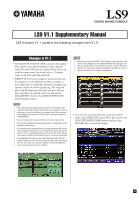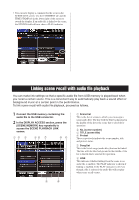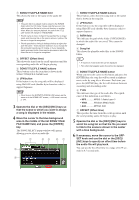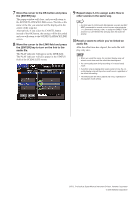Yamaha LS9-32 V1.1 Supplementary Manual - Page 4
Repeat steps 3-8 to assign audio files
 |
View all Yamaha LS9-32 manuals
Add to My Manuals
Save this manual to your list of manuals |
Page 4 highlights
7 Move the cursor to the OK button and press the [ENTER] key. The popup window will close, and you will return to the SCENE PLAYBACK LINK screen. The title or file name of the file you selected will be displayed in the center of the song list. Alternatively, if you select the CANCEL button instead of the OK button, the settings will be discarded and you will return to the SCENE PLAYBACK LINK screen. 8 Move the cursor to the LINK field and press the [ENTER] key to turn on the link to the audio file. The PLAY indicator will appear in the LINK field. The PLAY indicator will also appear in the STATUS field of the SCENE LIST screen. 9 Repeat steps 3-8 to assign audio files to other scenes in the same way. HINT • As other ways to control audio file playback, you can use MIDI MMC commands for remote control from an external device (→ LS9 owner's manual p. 186), or assign the DIRECT PLAY function to a user-defined key and play back the audio file directly. 10 Recall a scene to which you've linked an audio file. After the offset time has elapsed, the audio file will play only once. NOTE • When you recall the scene, the constant display area will show a count-down until the offset time has elapsed. • You cannot play back during recording or in record-ready mode. • If another song is playing when scene recall occurs, the currently-playing song will stop when recall occurs, regardless of the offset time setting. • The linked audio file will be played only once, regardless of the playback mode setting. U.R.G., Pro Audio & Digital Musical Instrument Division, Yamaha Corporation © 2006 Yamaha Corporation