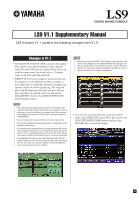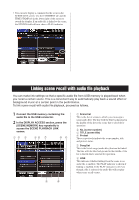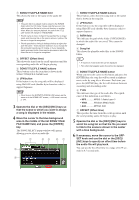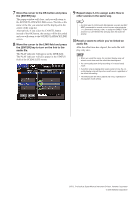Yamaha LS9-32 V1.1 Supplementary Manual - Page 3
SONG TITLE/FILE NAME field, OFFSET Offset time, SONG TITLE/FILE NAME buttons, JPN button, PATH field,
 |
View all Yamaha LS9-32 manuals
Add to My Manuals
Save this manual to your list of manuals |
Page 3 highlights
G SONG TITLE/FILE NAME field This shows the title or file name of the audio file. NOTE • The audio file to be played must be saved in the SONGS folder within the YPE folder. Please note that you won't be able to specify a file that is in the root directory or another folder. When you execute playback, the path in the TITLE LIST screen will change to \YPE\SONGS\. • The file name is shown in black if the specified file no longer exists, and the song title or file name is shown in yellow if the file can no longer be recognized. • The file specified for linking is distinguished by its eight-character file name + three-character extension. If you change the file name after specifying it for linking, or if you repeatedly delete and copy the file, there may be rare cases in which the linked file can no longer be recognized. H OFFSET (Offset time) This shows the time from the recall operation until the corresponding audio file will begin playing. I SONG TITLE/FILE NAME buttons These buttons select the item that is shown in the SONG TITLE/FILE NAME field. J JPN button If this button is on, the song title will be displayed using Shift-JIS code (double-byte character code) to support Japanese. NOTE • Other items in the SCENE PLAYBACK LINK screen are the same as in the SCENE LIST screen (→ LS9 owner's manual, p. 134). 3 Operate the dial or the [DEC]/[INC] keys so that the scene to which you want to assign a song is displayed in the middle. 4 Move the cursor to the blue background area in the middle of the list SONG TITLE/ FILE NAME field, and press the [ENTER] key. The SONG SELECT popup window will appear, allowing you to select an audio file. 1 25 67 3 4 1 SONG TITLE/FILE NAME buttons These buttons select the item (song title or file name) that is shown in the song list. B JPN button If this button is on, the song title will be displayed using Shift-JIS code (double-byte character code) to support Japanese. C PATH field This indicates the path of the folder (\YPE\SONGS\) in which the audio files are saved. This cannot be changed. D Song list This shows the playable audio files in the SONGS folder. HINT • A maximum of 300 audio files can be displayed. • Files other than playable audio files will not be displayed. E SONG TITLE/FILE NAME button When you move the cursor to this button and press the [ENTER] key, the song list will be sorted in alphanumeric order by song tile or file name. Each time you press the [ENTER] key, the list will alternate between ascending and descending order. F TYPE This indicates the type of the audio file. The significance of this indication is as follows. • MP3 MPEG-1 Audio Layer-3 • WMA ...........Windows Media Audio • AAC MPEG4 AAC G OFFSET (Offset time) This specifies the time from the recall operation until the corresponding audio file begins to play. 5 Operate the dial or the [DEC]/[INC] keys to scroll the song list so that the file you want to link to the scene is shown in the center with a blue background. 6 If necessary, move the cursor to the OFFSET knob and use the dial or the [DEC]/ [INC] keys to specify an offset time before the audio file will play back. You can specify the offset time in a range of 0-99 seconds in 0.5 second units.