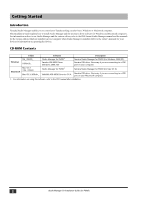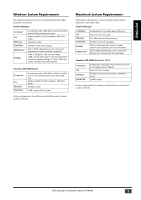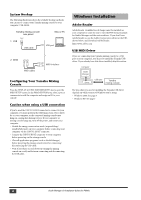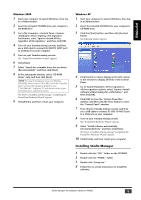Yamaha PM5D Studio Manager Installation Guide
Yamaha PM5D Manual
 |
View all Yamaha PM5D manuals
Add to My Manuals
Save this manual to your list of manuals |
Yamaha PM5D manual content summary:
- Yamaha PM5D | Studio Manager Installation Guide - Page 1
Manager 5 Macintosh Installation 6 USB MIDI Driver 6 Installing Studio Manager 7 Getting Started 8 Overview of Studio Manager 8 Starting and setting up Studio Manager........... 9 Troubleshooting 10 SOFTWARE LICENSING AGREEMENT .......... 11 Studio Manager V2 Installation Guide (for PM5D - Yamaha PM5D | Studio Manager Installation Guide - Page 2
to a USB port on your computer. Yamaha Studio Manager for PM5D (for Mac OS X). Yamaha USB driver. Necessary if you are connecting to a USB port on your Macintosh computer. 1. For information on using this software, refer to the PDF manual after installation. 2 Studio Manager V2 Installation Guide - Yamaha PM5D | Studio Manager Installation Guide - Page 3
MIDI Driver for OS X Computer OS Memory Hard Disk A Macintosh computer with a PowerPC processor or higher and a USB port Mac OS X 10.2 or later 64 MB or more (recommended: 128 MB or more) 2 MB or more System requirements for software not listed here can be found on the CD-ROM. Studio Manager V2 - Yamaha PM5D | Studio Manager Installation Guide - Page 4
computer: USB, MIDI. Yamaha mixing console rear panel 1. USB TO HOST USB USB cable Mac or PC USB port 2. MIDI OUT IN MIDI cables MIDI interface Configuring Your Yamaha Mixing Console Press the DISPLAY ACCESS [MIDI/REMOTE] key to open the MIDI SETUP screen. In the PM5D EDITOR area, select - Yamaha PM5D | Studio Manager Installation Guide - Page 5
>Driver signature options, select "Ignore-Install software without asking for confirmation," and then click [OK]. 6 Click [OK] to close the "System Properties" window, and then click the Close button to close the "Control Panel" window. 7 Turn off your Yamaha mixing console, and then use a USB cable - Yamaha PM5D | Studio Manager Installation Guide - Page 6
Installation USB MIDI Driver If you're connecting your Yamaha mixing console to a USB port on your computer, you'll need to install the Yamaha USB driver. If you already have this driver installed, skip this section. Computer Studio Manager Driver USB cable Yamaha mixing console 5 Enter - Yamaha PM5D | Studio Manager Installation Guide - Page 7
-language PDF manual will be installed. 6 Select the model of your console and your preferred language. • Editor for the console you're using • Language for the PDF manual 7 Click [Install]. 8 Follow the on-screen instructions to install the software. Studio Manager V2 Installation Guide (for PM5D - Yamaha PM5D | Studio Manager Installation Guide - Page 8
the setup files or trying to synchronize multiple devices, you can recall all the settings for multiple devices using Studio Manager. Alternatively, you can recall the settings only for a certain device using the Editor of the corresponding device. 8 Studio Manager V2 Installation Guide (for PM5D) - Yamaha PM5D | Studio Manager Installation Guide - Page 9
, double-click the icon for each editor. Studio Manager window 4 Set up each editor. For details, refer to the PDF manual for each editor. 5 Synchronize each editor with your mixing console. For details, refer to the PDF manual for each editor. Studio Manager V2 Installation Guide (for PM5D) 9 - Yamaha PM5D | Studio Manager Installation Guide - Page 10
the software. Q: The console is unable to communicate with Studio Manager via USB. A: Have you installed the Yamaha USB MIDI driver (Windows page 4, Mac page 6)? A: Is the USB cable connected correctly (page 4)? A: Is your Yamaha mixing console configured correctly (page 4)? A: Is each editor set - Yamaha PM5D | Studio Manager Installation Guide - Page 11
to use such SOFTWARE even if Yamaha or an authorized dealer has been advised of the possibility of such damages, or for any claim by any other party. 6. GENERAL This license agreement shall be interpreted according to and governed by Japanese laws. Studio Manager V2 Installation Guide (for PM5D
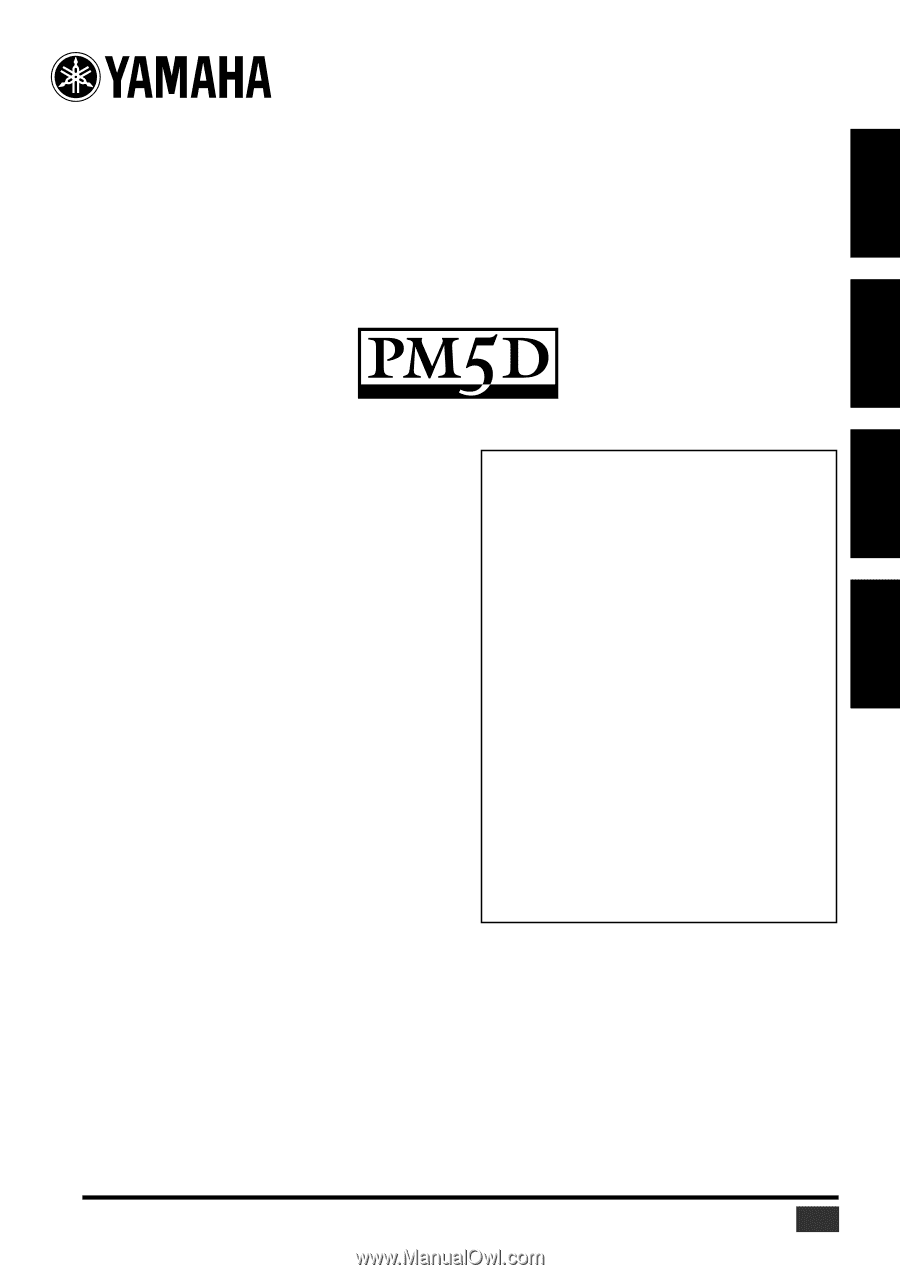
Studio Manager V2 Installation Guide
Studio Manager V2 Installationshandbuch
Studio Manager V2 Manuel d’installation
Studio Manager V2 Guía de Instalación
Studio Manager V2 Installation Guide (for PM5D)
1
DEUTSCH
FRANÇAIS
ESPAÑOL
ENGLISH
Special Notices
•
The software and this manual are the exclusive copyrights of
Yamaha Corporation.
•
Use of the software and this manual is governed by the
Software Licensing Agreement which the purchaser fully
agrees to upon breaking the seal of the software packaging.
(Carefully read the agreement at the end of this manual before
installing the software.)
•
Copying of the software or reproduction of this manual in
whole or in part by any means is expressly forbidden without
the written consent of the manufacturer.
•
Yamaha makes no representations or warranties with regard
to the use of the software and documentation and cannot be
held responsible for the results of the use of this manual and
the software.
•
This disc is a CD-ROM. Do not attempt to play the disc on an
audio CD player. Doing so may result in irreparable damage
to your audio CD player.
•
Copying of the commercially available music sequence data
and/or digital audio files is strictly prohibited except for your
personal use.
•
The screen displays as illustrated in this manual are for
instructional purposes, and may appear somewhat different
from the screens which appear on your computer.
•
Future upgrades of application and system software and any
changes in specifications and functions will be announced
separately.
•
Specifications and descriptions in this installation guide are
for information purposes only. Yamaha Corp. reserves the
right to change or modify specifications at any time without
prior notice. Since specifications may not be the same in every
locale, please check with your Yamaha dealer.
•
The company names and product names in this installation
guide are the trademarks or registered trademarks of their
respective companies.
Yamaha Professional Audio web site:
Contents
Getting Started
.............................................
2
Introduction
.....................................................
2
CD-ROM Contents
...........................................
2
Windows System Requirements
........................
3
Macintosh System Requirements
......................
3
System Hookup
................................................
4
Configuring Your Yamaha Mixing Console
.......
4
Caution when using a USB connection
.............
4
Windows Installation
....................................
4
Adobe Reader
..................................................
4
USB MIDI Driver
...............................................
4
Installing Studio Manager
................................
5
Macintosh Installation
..................................
6
USB MIDI Driver
...............................................
6
Installing Studio Manager
................................
7
Getting Started
.............................................
8
Overview of Studio Manager
............................
8
Starting and setting up Studio Manager
...........
9
Troubleshooting
..........................................
10
SOFTWARE LICENSING AGREEMENT
..........
11